Shared Connections and Private Connections
From Oracle Smart View for Office in Excel, Word, and PowerPoint, you can connect to various supported data sources, such as Oracle Fusion Cloud Enterprise Performance Management sources, using a shared or private connection.
Generally, you can connect to one provider data source per sheet. However, for the following providers, you can connect to multiple instances of the same data source type per sheet, slide, or document: Planning, Planning Modules, Enterprise Profitability and Cost Management, FreeForm, Financial Consolidation and Close, Tax Reporting, Oracle Essbase cloud, and Oracle Analytics Cloud.
As a Smart View user, you may have access to shared connections, private connections, or both. Starting in release 20.200, you can access your connections using vanity URLs, also referred to as custom URLs.
This topic covers the following sections:
Shared Connections
You can create shared to connections to Cloud EPM sources sources.
For Cloud EPM sources, there are two ways to use a shared connection:
-
One cloud provider per shared connection.
For example, shared Connection "A" connects you to your Planning business process instance; shared Connection "B" connects you to your Financial Consolidation and Close business process instance.
Figure 4-1 illustrates this type of connection.
-
Multiple Cloud EPM providers per shared connection. In this case, all supported cloud providers must reside on the same domain.
For example, your organization is hosting Planning, Financial Consolidation and Close, and Tax Reporting on the same domain. Shared Connection "C" connects you to all three business process instances.
In Smart View, this type of connection applies only to these Cloud EPM business processes:
- Planning
- Planning Modules
- FreeForm
- Financial Consolidation and Close
- Tax Reporting
- Enterprise Profitability and Cost Management
- Narrative Reporting
- Account Reconciliation
Figure 4-2 illustrates this type of connection.
Cloud EPM Administrators: For information on setting up multiple providers on a single shared connection, see the topic, "Connecting Environments in Cloud EPM" in the Administering guide for your business process. For example, in Administering Planning, see Connecting Environments in Cloud EPM.
Shared connections are either:
-
Accessed from a host location and available to multiple users through the Smart View Panel.
-
Stored on each Smart View client machine or on a web server in an XML file created by an administrator. The connections in the XML file are then available to the user through shared connections in the Smart View Panel.
See Accessing Shared Connections from an XML File in the Oracle Smart View for Office Installation and Configuration Guide for information on preparing and distributing this XML file.
You cannot edit or rename shared connections, but you can save them as private connections, which you can edit and rename as described in Saving Connections as Private Connections.
Private Connections
Private connections are those that you create by saving a shared connection to your local computer, by using a wizard, or by entering a URL to a provider data source. When you create a private connection, it becomes the active connection.
Figure 4-3 illustrates this type of connecting, showing connections created using a wizard and connections created using the Quick Connection method.
Note:
When working with Oracle Analytics Cloud, Oracle Essbase, and Narrative Reporting, you must use a private connection, or add the private connection information to a shared connection XML file, as described in Accessing Shared Connections from an XML File in the Oracle Smart View for Office Installation and Configuration Guide.
Examples of Shared and Private Connections
Following are examples of the various types of connections and how they would appear in the Smart View Panel. This will give you an idea of what to expect when you're connecting to data sources in Smart View.
Shared connection to a single Cloud EPM data source.
In the example drop-down menu in Figure 4-1, the user has access to a connection to a Planning data source (this is the Cloud EPM option) and to Financial Reporting (the Reporting Settings option).
Figure 4-1 Shared Connection to a Single Cloud EPM Data Source
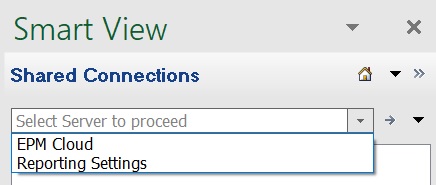
Shared connection to multiple Cloud EPM data sources on the same domain.
In the example drop-down menu in Figure 4-2, the user has access to multiple supported Cloud EPM data sources; for example, FinPlan connects to a Planning data source, FinClose connects to a Financial Consolidation and Close data source, Wrkforce connects to a Workforce data source, Recon connects to an Account Reconciliation data source, and so on.
Your service administrator specifies the data source names you will see in the drop-down menu.
Figure 4-2 Shared Connection to Multiple Cloud EPM Data Sources
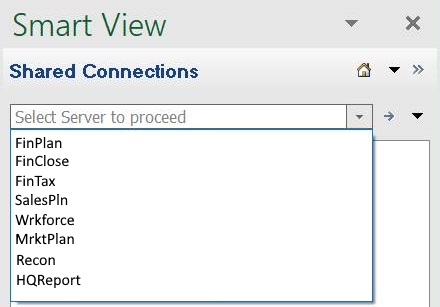
Cloud EPM Administrators: For information on setting up multiple providers on a single shared connection, see the topic, "Connecting Environments in Cloud EPM" in the Administering guide for your business process. For example, in Administering Planning, see Connecting Environments in Cloud EPM.
Private connections
The example drop-down menu in Figure 4-3 shows two connections, for Essbase and Oracle Hyperion Financial Management, that were created using the Private Connection wizard. The remaining connections displayed were created using the Quick Connection method and include, among others, connections to Planning and Essbase.
Figure 4-3 Various Private Connections
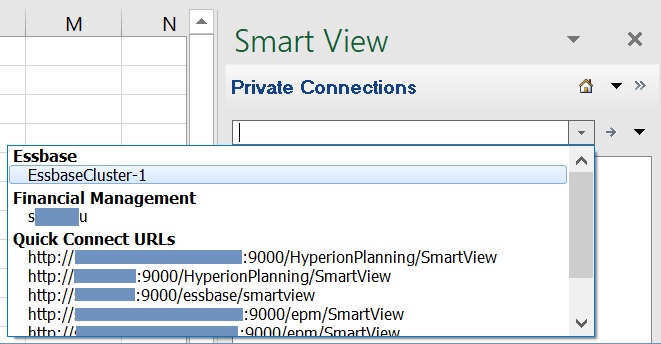
Guidelines for Shared and Private Connections
-
Starting in Release 20.200, you can use custom URLs, or vanity URLs to access data source providers from Smart View. To configure your custom URL, you use a third-party link shortener, such as T.ly, Bitly, Rebrandly, TinyUrl, or is.gd, or an open source solution, such as YOURLS. Then, depending on the configuration, use the custom URL as your shared connection, private connection, or quick connection.
Note:
- When using a vanity URL, there is the possibility of transmitting sensitive data to your third-party link shortening vendor. For example, when performing a refresh or a submit, you may be transmitting password information during the transaction.
- The extension installation and update command, Check for Updates, New installs, and Uninstalls, in the Options dialog, Extensions tab is not supported when logged in using a vanity URL.
Administrators or Smart View users can create vanity URLs. For detailed information on creating vanity URLs, see the documentation from the third-party link shortener of your choice.
-
For some data sources, you can connect to only one data source per worksheet. Exceptions and other connection guidelines are noted below.
-
Planning, Planning Modules, Enterprise Profitability and Cost Management, FreeForm, Financial Consolidation and Close, and Tax Reporting:
- You can connect to multiple databases on a single worksheet, as described in Changing Connections in Cloud EPM Multiple-Grid Worksheets.
- If different Cloud EPM instances use different Identity Cloud Services (IDCS) instances, you are prompted to log in once per IDCS instance. For example, after logging into Narrative Reporting and launching a Planning-based Report, you may be prompted to log in again after clicking Analyze.
-
Oracle Essbase cloud:
- When connecting to Essbase cloud, you must use a private connection.
- You can connect to multiple Essbase databases on a single worksheet, as described in Changing Connections in Multiple-Grid Worksheets.
- If external authentication is disabled, for security reasons, you must provide your user name and password each time you connect to a different application on the same server.
- Once connected to an Essbase database, users can view database notes associated with the database. To display database notes, from the Smart View Panel, right-click the name of the Essbase database, and then select Database Note. You cannot edit these database notes from Smart View. Database notes can be implemented in VBA by using the VBA function, HypGetDatabaseNote (see HypGetDatabaseNote in Developing Applications for Oracle Smart View for Office).
-
Oracle Analytics Cloud
- When connecting to Oracle Analytics Cloud, you must use a private connection.
- You can connect to multiple catalogs on a single sheet, as described in Connecting to Multiple Oracle Analytics Cloud Data Sources.
- When connecting to Narrative Reporting, you must use a private connection.
- If you face any issues while logging in to your data source from Smart View, see Diagnosing Login Issues.