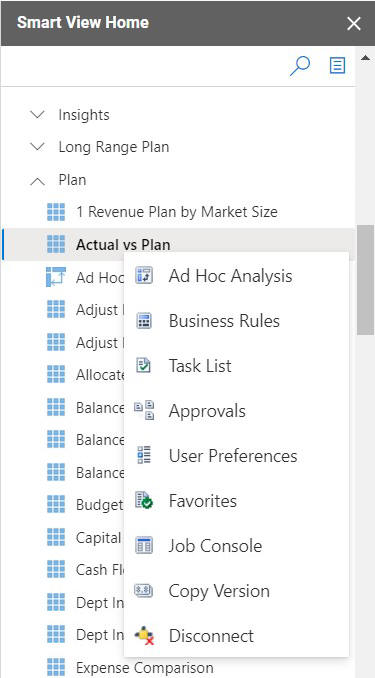Smart View for Google Workspace Components
Learn about the basic components of Oracle Smart View for Google Workspace such as menus and panels that help you navigate and perform various tasks.
The basic components are as follows:
Smart View Menu
Smart View is an extension add-in to work on Oracle Fusion Cloud Enterprise Performance Management data in Google Sheets. So, the commands for launching Smart View-specific operations are located under the Extensions menu. The Smart View menu provides access to various Smart View operations required for connecting to data sources and working on forms and ad hoc grids.
To access Smart View-specific menu options, click Extensions and then click Smart View for Google Workspace.
-
Common Smart View operations include creating connections, launching the Smart View Home panel, setting Smart View options, viewing sheet information, importing metadata, refreshing and submitting data, and launching forms and ad hoc grid operations.
-
The Form menu provides all the operations that can be performed on forms. This includes launching POV, viewing instructions and member formula, running business rules and calculations, adjusting values, managing supporting details, adding cell comments and attachments, copying versions, managing approvals, monitoring the job console, and so on.
-
The Ad Hoc menu provides all the operations that can be performed on ad hoc grids. This includes zooming in and out, pivoting, viewing cell information, changing alias, inserting attributes, saving ad hoc grids, viewing comments, and so on.
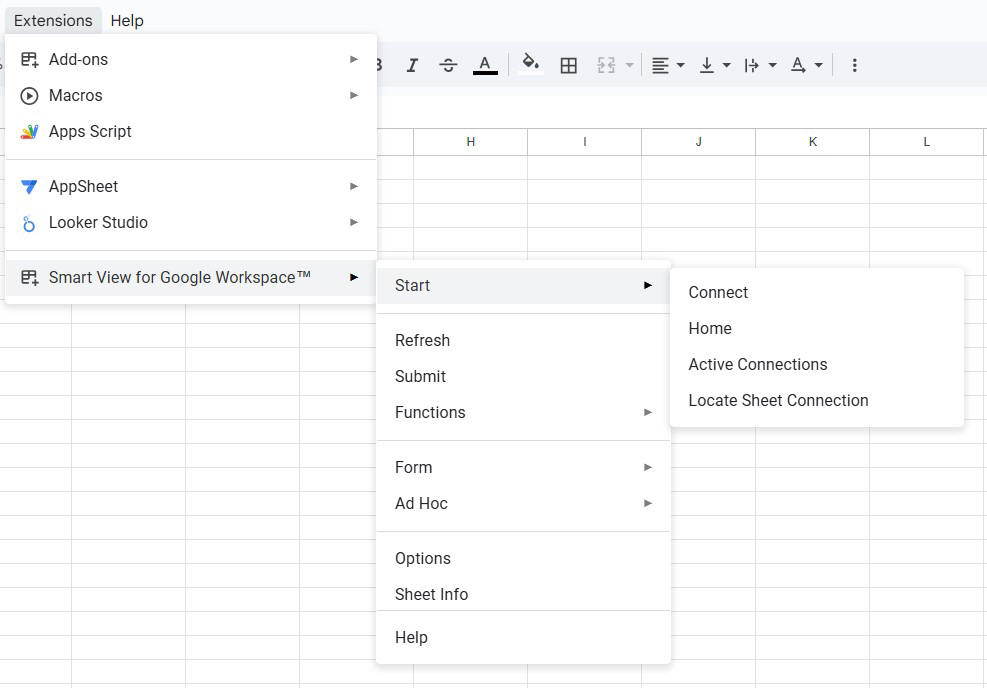
Note:
-
The user interface components of Oracle Smart View for Google Workspace, such as menu labels, messages, dialog boxes, panels and so on, are currently available only in the English language, irrespective of the language selected in the Language Settings of your Google Workspace account.
-
The menus in Oracle Smart View for Google Workspace always appear enabled in the Smart View Menu and the Favorites Menu, even if they are not relevant or supported for the form or ad hoc grid that you are working with. For such unsupported menus, you are alerted with a message stating that the operation is not supported. For example, you are working on an ad hoc grid and you click Analyze either from the Smart View Menu or the Favorites Menu, then an error message alerts you that "This operation is not supported for an ad hoc sheet", since an ad hoc grid is already in the analyze mode.
- If you are not connected to any data source and try to select a menu item in the Smart View Menu, a message informs you that you are not connected and prompts you to connect. If you click Yes in the message, the Connect dialog box opens.
- If your browser window is resized or minimized to a small size, you may not be able to view, scroll, or select the menu items that appear in the Smart View Menu towards the end due to Google Sheets limitation. Ensure that your browser window is maximized to a full size.
Smart View Home Panel
The Smart View Home panel provides a tree view of the library of plans, forms, ad hoc grids, cubes, and other artifacts present in your data source. You can expand the folders and click an artifact name to open it.
When you first connect to Smart View, you can launch the Home panel directly from the Connect dialog by clicking Launch Home. You can also launch it from the menu. In the Extensions menu, select Smart View for Google Workspace, and then select Home.
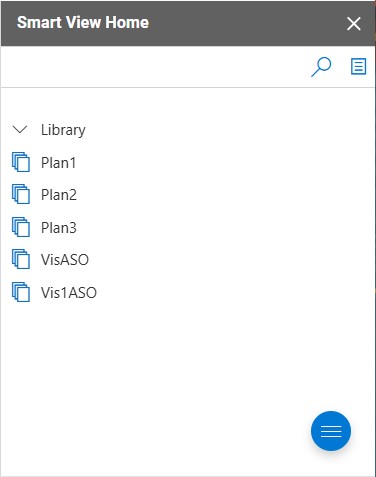
Using the Smart View Home panel, you can:
- Search for specific forms or grids.
- Open forms and ad hoc grids by clicking their names.
- Select forms and ad hoc grids without opening them by clicking their icon or the area next to their names.
- Open a form directly in ad hoc analysis mode by selecting it, right-clicking the form name, and then selecting Ad Hoc Analysis.
- Open an ad hoc grid directly as a form by selecting it, right-clicking the ad hoc grid name, and then selecting Open Form.
- Launch various actions and processes from the Actions menu. You can also select a form or ad hoc grid and right-click on its name to access these actions.
- Launch the Favorites menu by clicking the Favorites icon.
In addition to the Home panel, there are other panels such as Business Rules, Task List, Approvals, User Preferences, POV, and Favorites that open as overlays on the Home panel. You can close these panels to return back to the Home panel.
Search Box
The search box, located on the top in the Smart View Home panel, helps you find and access forms and other artifacts you need faster. As you start typing in the search box, the list of items in the Home panel gets filtered to show the names with the highlighted search term. For example, if you search for "plan", then only the forms and artifacts with the letters "plan" in their names are displayed in the Home panel.
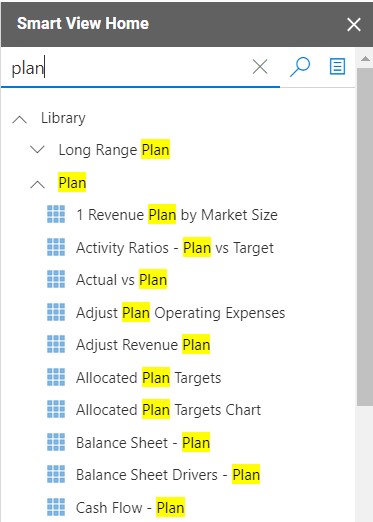
The search box supports case-insensitive search: For example, searching for "plan", "Plan", or "PLAN" fetches the same list of items which have this term in their names, irrespective of their case.
You can click an item's name to open it directly from the search results. You can also select and right-click an item in the search results to view the Right-Click menu options specific to the selected item.
If there are no matching items for the searched term, the panel appears blank. You can clear the search box by clicking the Close icon.
Favorites Menu
An easy way to access Smart View commands is by marking them as favorite. You can select the commands that you use
frequently and they appears pinned at the top of the
Favorites panel. When you want to use a command, simply
open the Favorites panel by clicking ![]() in the Smart View Home panel, and click a command, instead of navigating the
Extensions, Smart View for Google
Workspace menu to reach the command.
in the Smart View Home panel, and click a command, instead of navigating the
Extensions, Smart View for Google
Workspace menu to reach the command.
To add your favorite commands, see Adding Favorites.
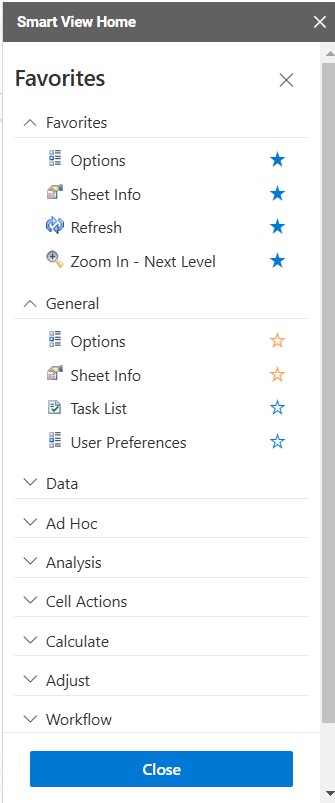
Actions Menu
The Actions menu is located in the Smart View Home panel and is launched by clicking ![]() . This menu gives you access to various features such as Job Console, Copy
Version, Business Rules, Task List, Approvals, User Preferences, Favorites, and
Disconnect.
. This menu gives you access to various features such as Job Console, Copy
Version, Business Rules, Task List, Approvals, User Preferences, Favorites, and
Disconnect.
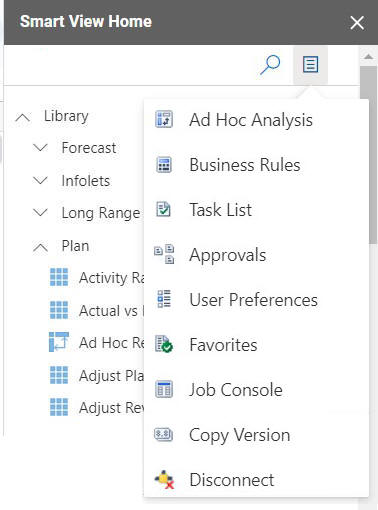
Right-Click Menu
You can right-click on forms, ad hoc grids, and other artifacts in the Smart View Home panel to open the selected forms and ad hoc grids and to launch features such as Job Console, Copy Version, Business Rules, Task List, Approvals, User Preferences, and Disconnect. These options are additionally available under the Action menu in the Smart View Home panel.
In the following example, when you select the Actual vs. Plan form and right-click on it, you can use the Ad Hoc Analysis option to open the form directly in ad hoc analysis mode. Similarly, if you right-click on an ad hoc grid, you can use the Open Form option to open it as a form.