Accessing Books
For Narrative Reporting Deployments:
You can access books by selecting Books or the Library card from the Home page.
To access Books from Narrative Reporting:
-
You can create Books from the Book system folder or any non-system folder, click
 and select Book from the menu.
and select Book from the menu.
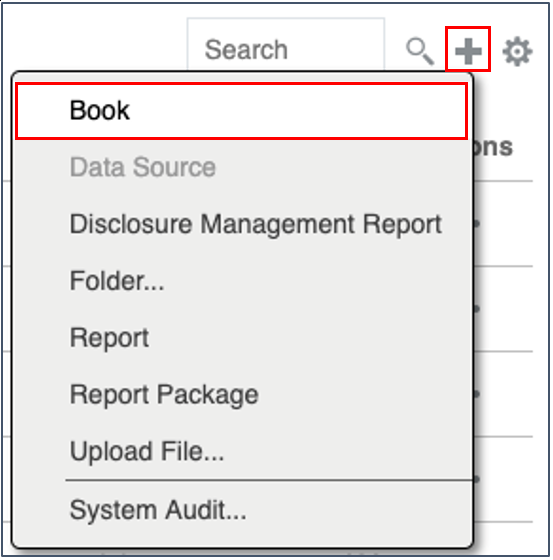
-
From the Books panel, click
 .
.
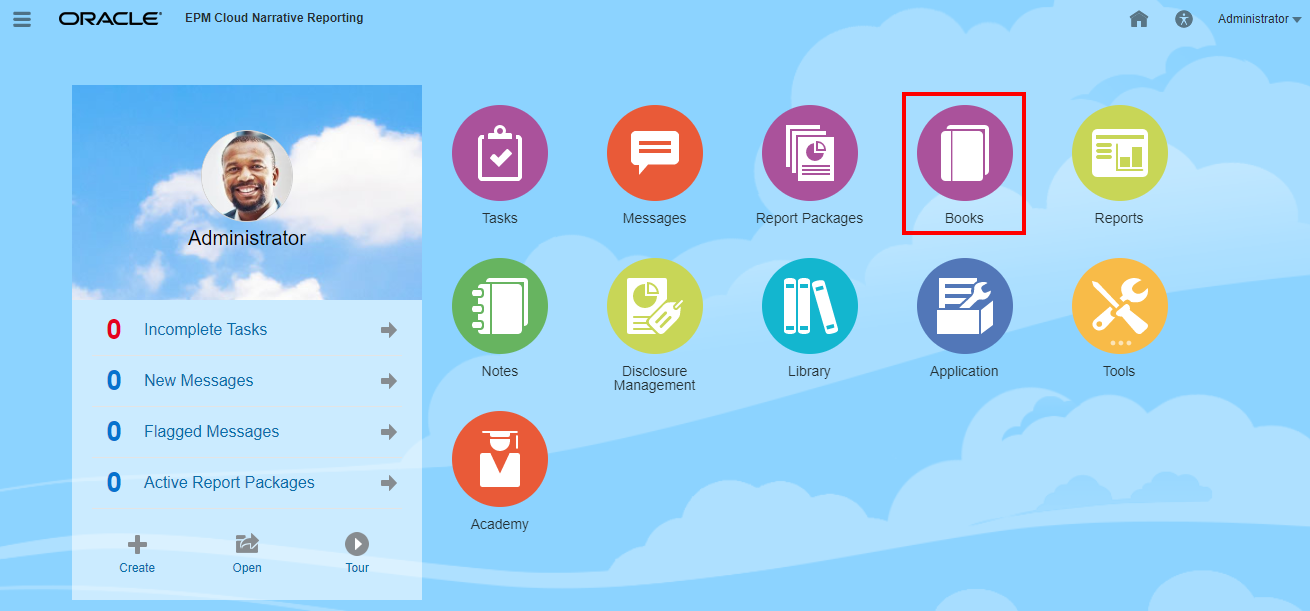
-
From the home screen, click Create, and select Book.

Note:
In the books panel, you can filter the list of existing books on Recent, Favorites, and All.
For more information, see Welcome to Narrative Reporting and Learning about the Library.
When you start navigating from Home page, you can access Books from the system generated Books folder in, from personal folders you created or have been granted access (View permission) in the Library, and from the Home page as displayed in the image below by selecting the Reports or Library icons
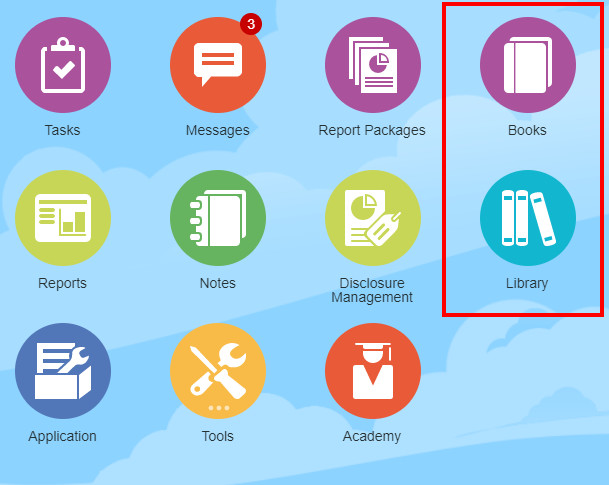
For Enterprise Performance Management Cloud Deployments:
You access the Book Creation Window:
From an Oracle Fusion Cloud Enterprise Performance Management service, select ![]() Report card, and from the left pane select Reports icon, and click Create drop-down menu at the top of the content pane, and then click Book to launch the Book Creation Window.
Report card, and from the left pane select Reports icon, and click Create drop-down menu at the top of the content pane, and then click Book to launch the Book Creation Window.
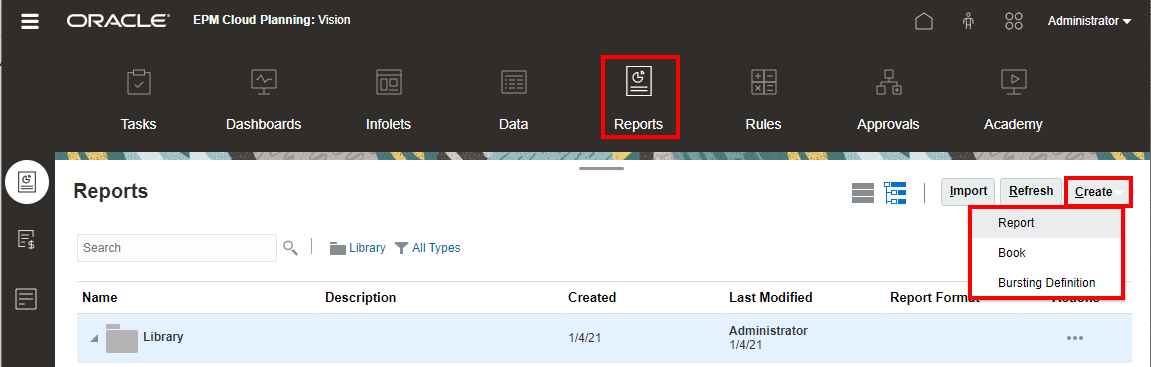
Note:
However for Tax Reporting Cloud Services, you need to navigate to the Library, and then select the Reports tab.