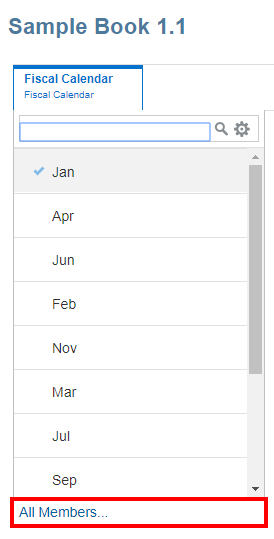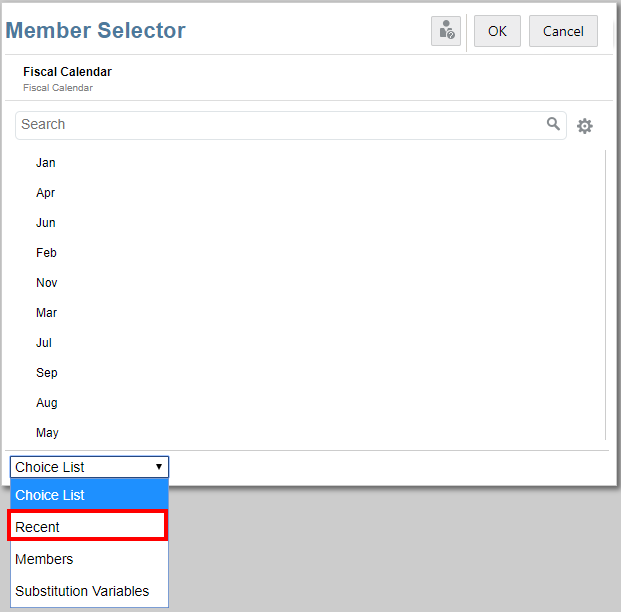Selecting Members for the Book POV
To set the Book Point of View:
Note:
When using substitution and user variables as selections for the Book Point of View, the Variable values are retrieved when the system first connects to the data source. The member selector and/or POV will display the Variable’s value. When running a Book, the latest Variable value will be retrieved for the reports in the Book. However, if a Variable value changes during a user’s session, the change will not be reflected in the Variable value displayed in the Book’s member selector or POV, until the user reconnects to a new session by logging out and logging in again.