Working with the Notes Text Box
If a text box is data source-enabled, meaning it has a POV enabled and defined, and it has a Notes text function inserted into it, you can select from a dimension’s secondary POV to display the Children, Descendants, or Bottom level members based on the main POV selection. For example, with an Entity selection of Division A and the text box secondary POV selection for Entity of Descendants, the Notes text function will return the Notes for all descendants of Division A.
To work with a Notes text box:
Note:
Before proceeding with the following steps, we assume that the text box is data source enabled, the report has a Named POV defined, optionally with at least one of the dimensions with Control by Text POV enabled to display a secondary POV, and the Notes text function inserted.
-
Open a report with a text box with the Notes text function inserted and configured.
-
Change the report’s Global POV to retrieve and display Notes in the text box.
-
If the text box has secondary POV selection enabled, you can click on the secondary POV drop-down, and select one of the following available options:
-
Member (CurrentPOV)
-
Children of CurrentPOV
-
Children of CurrentPOV (Inclusive)
-
Descendants of CurrentPOV
-
Descendants of CurrentPOV (Inclusive)
-
Bottom members of CurrentPOV
-
Bottom members of CurrentPOV (Inclusive)
Example:
In the following, the Entity E01 is selected in the report’s Global POV. In the text box secondary POV, Bottom members of E01 is selected, the text box Note text function returns all Notes for the Bottom of E01.
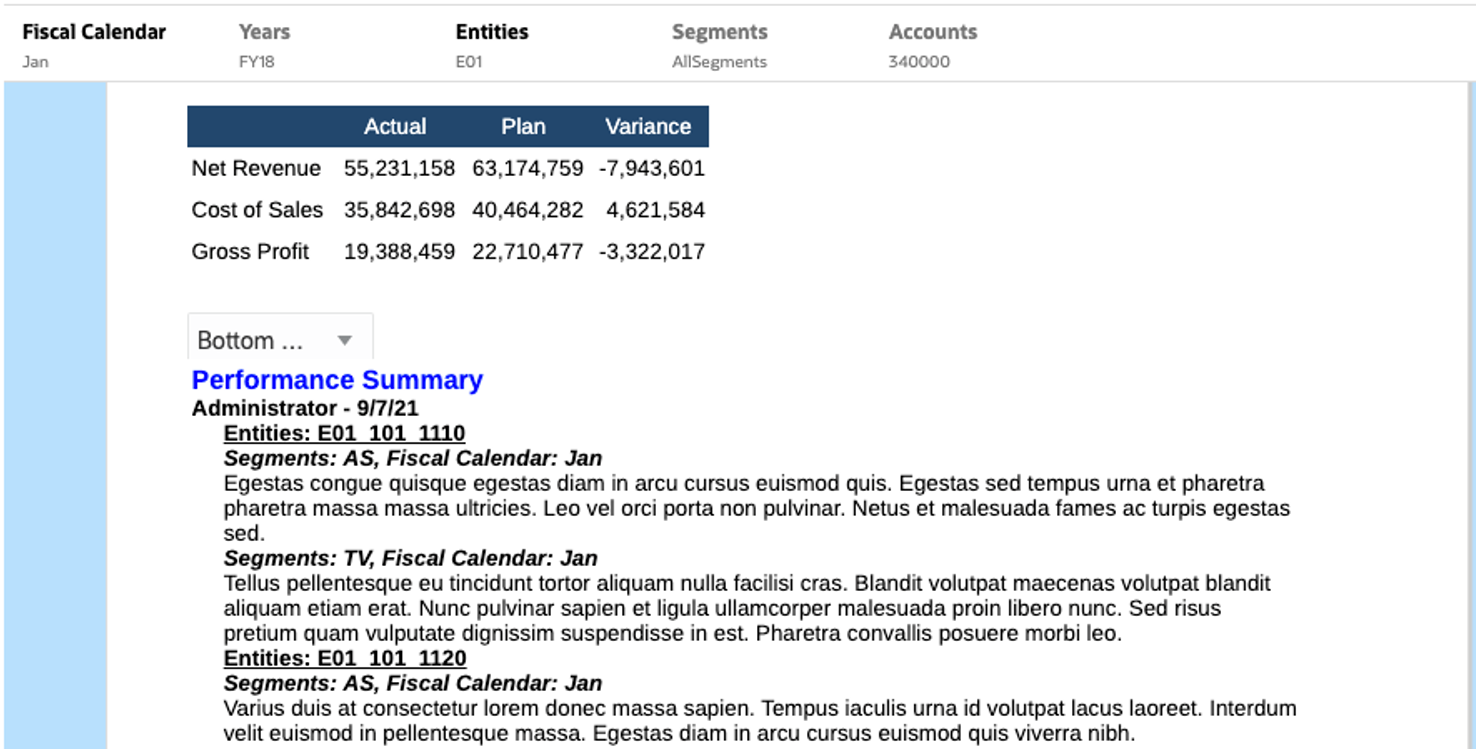
When selecting Children of E01, a smaller list of Notes is displayed in the text box.
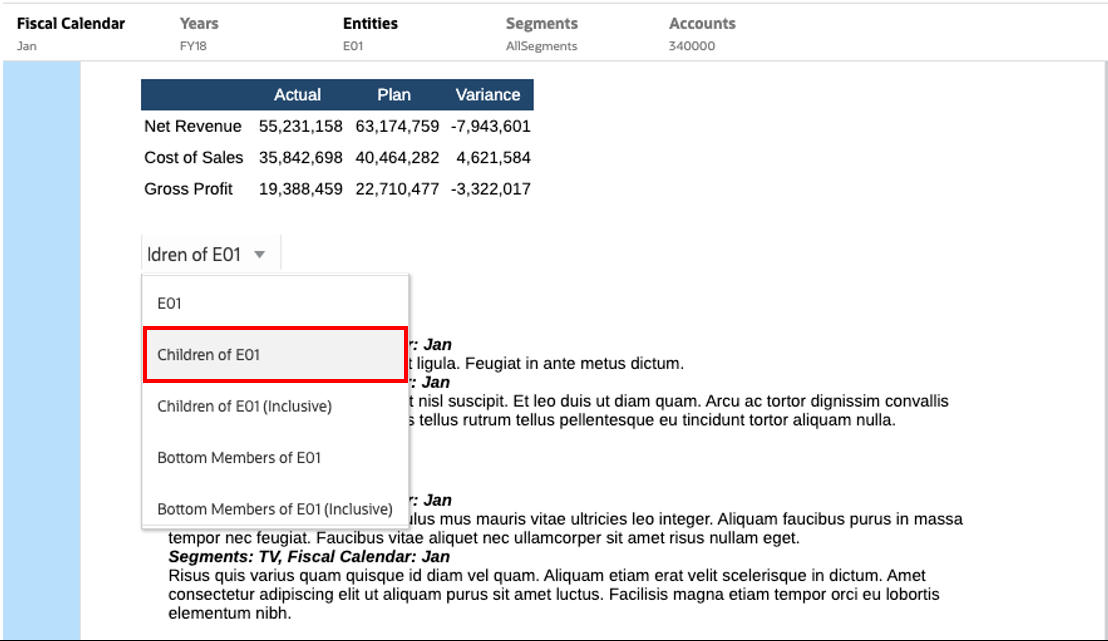
-