Adding Sections
To add a section:
-
Choose a method to add a section:
-
Click
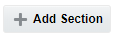 from the Report Center.
from the Report Center.
-
Click
 , then Manage Content, and then Add Section.
, then Manage Content, and then Add Section.
-
-
Enter a name and, optionally, a description.
-
Optional: Assign reviewers and viewers. If you assign viewer or reviewer responsibility for a section to a user, that user can view or review all of the doclets in that section. For example, you can assign reviewer responsibility for a section that contains all of the doclets for a specific geographical region to the supervisor for that region.
-
Click
 to save the section and return to the report center, or
to save the section and return to the report center, or 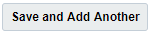 to save the section and remain on the Section Properties screen to add another section.
to save the section and remain on the Section Properties screen to add another section.
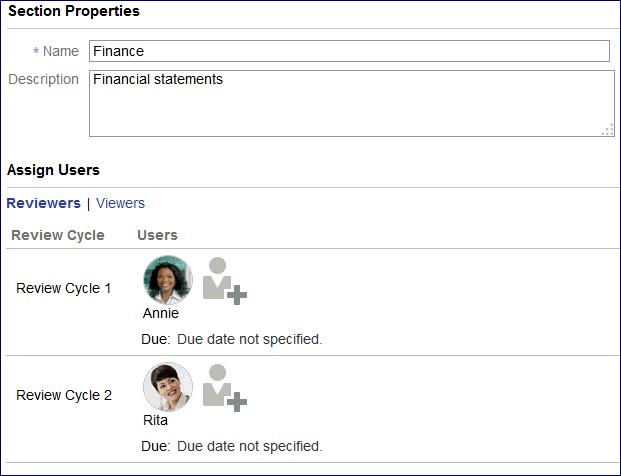
After you add doclets and sections, you can organize your report package into a hierarchy by either dragging the doclets and sections or by using the ![]() menu. For example, you can organize all of the doclets for a geographical region or all of the doclets that will be reviewed by a specific department into a section.
menu. For example, you can organize all of the doclets for a geographical region or all of the doclets that will be reviewed by a specific department into a section.
To organize the report package:
-
Select a doclet or section.
-
Choose a method to move the doclet or section into a hierarchy:
-
Drag the doclet or section into another section.
-
Select the
 icon, then Manage Doclet, and then either Move Up, Move Down, or Move to Section. You can also select multiple doclets or sections and then use the
icon, then Manage Doclet, and then either Move Up, Move Down, or Move to Section. You can also select multiple doclets or sections and then use the  menu to move them all at the same time.
menu to move them all at the same time.
Note:
When you move a section to another section, you must add it as either a sibling or a child of that section. If you add it as a child, the section becomes a subsection under the original section. Moving a section also moves all of the doclets in that section.
-
After you have created the report package and added content, you start the author phase to begin report package development. See Manage Report Packages.