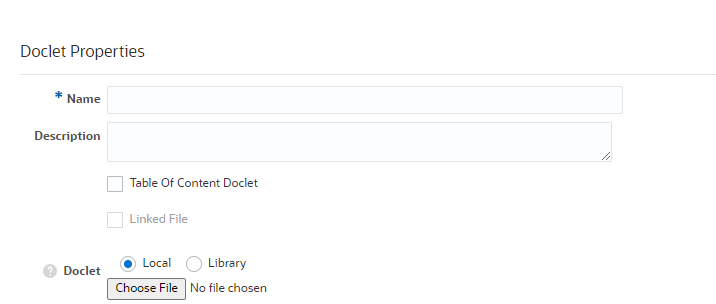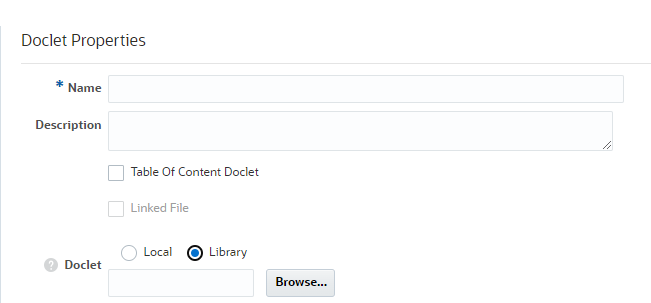Adding Excel Content to a Reference Doclet
Reference doclets can be used as a container for common Excel report content, for example a P&L report, ad hoc grids, and text. Doclet authors can embed that content in their assigned doclet areas of the report package through Oracle Smart View for Office or the web. The embedded content is automatically updated whenever the Reference doclet is checked in through an automated server refresh thus ensuring the data is always the latest.
Note:
The following format settings in the reference doclet are overridden by the global settings at the report package level when the reference doclet is merged into the report package:
-
Thousands separator
-
Decimal separator
-
Unit of measurement
Report packages can have multiple reference doclets with Microsoft Excel files. An individual reference doclet can contain multiple instances of common report content that is created from named ranges in Excel. Excel content can also consist of dynamic Smart View content, such as ad hoc grids and reports.
A reference doclet is similar to a regular doclet as far as workflow is concerned. Through the report center, the reference doclet has content control (checkin and checkout) and it is fully versioned. For example, if one Report Package Owner has the reference doclet checked out, no one else can make changes to it. When the reference doclet is modified, there is a history and an associated version that contains the changes. For more information on embedding content in a Reference doclet, refer to understanding embedded content, for doclet authors.
Note:
It’s recommended to limit the number of available contents defined within one reference doclet or reference file to 30 or less. You must ensure that the size of the reference doclet or reference file should be less than 5 MB.
If a doclet contains more than 30 available contents, or size more than 5 MB then you may encounter extended processing time while checking in doclet, and the doclet may fail to check-in.
To add reference doclets for Microsoft Office documents such as Excel files (for adding management report content, see Adding a Management Report to a Reference Doclet: