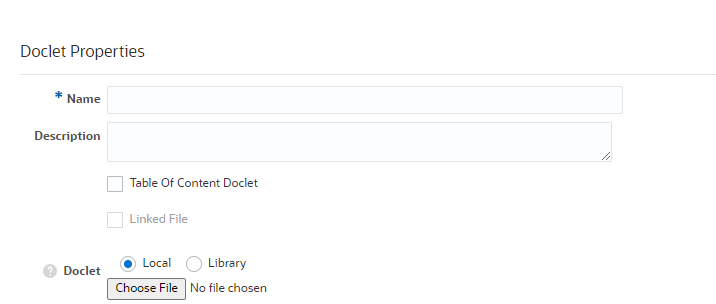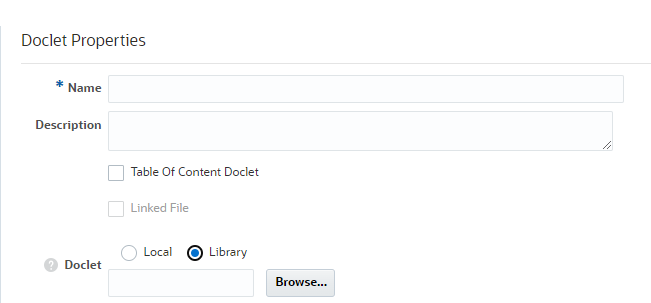Adding Supplemental Doclets
Supplemental doclets are the same as a doclet except the content for supplemental doclets is not included within the merged report package. Supplemental doclets can be used for procedures, instructions, reference material, and so on and can be any type of document file (for example, PDF, Excel, Word, and so on). They are excluded from the review and sign off processes, but users can download and use native programs to open the supplemental doclet in the same way that you can work with third party artifacts in the library. Supplemental doclets are defined by the report package owner and assigned to authors and approvers. These doclets are fully supported within the author phase. Since the content from the supplemental doclet is not merged into the report, the report’s sample document is not applied to the contents of the supplemental doclet.
Note:
Microsoft Office files that are encrypted (password protected) are not supported in supplemental doclets.Watch this tutorial video, you’ll learn how to add and organize supplemental doclets for report packages in Narrative Reporting.
To add supplemental doclets: