Managing the Author Phase
The author phase allows doclet authors to add content to doclets, and doclet approvers to review and approve that content. As the report package owner, you can act as a doclet author or approver by adding or approving doclet content if necessary.
The author phase follows this process:
-
You start the author phase.
-
Notifications are sent to doclet authors to begin their work.
-
Doclet authors check out and provide content for each doclet and then check them back in.
-
After authors have finished their work, they submit the doclets for approval if required.
-
Notifications are sent to doclet approvers to begin their work.
-
Doclet approvers review the doclets, make revisions if necessary, and approve or reject them.
-
Optional: You update, submit, approve, or reject doclets.
-
Optional: You restart one or more doclets.
-
Optional: You can add supplemental doclets.
-
Note:
The closing of the author phase is automated based on the status of the doclets. Once all of the doclets have been marked complete, the author phase is marked complete.
Starting the Author Phase
You must start the author phase before doclet authors and approvers can provide the report content. You can start the author phase on the entire report package, a section of the report package, or on individual doclets. For example, if the content for a report is not ready to be added, you can start the doclets containing the cover page and table of contents so that those can be worked on.
-
To start the author phase of the report package, select
 at the top of the page, and then select Start Author Phase.
at the top of the page, and then select Start Author Phase.
-
To start the author phase on a doclet or section, select
 next to the doclet or section, and then select Start Doclet Author Phase or Start Section Author Phase.
next to the doclet or section, and then select Start Doclet Author Phase or Start Section Author Phase.
Note:
Before you can start the author phase on a doclet or section, at least one author must be assigned to it.
When you start the author phase, the status of the doclets changes from Not Started to In Progress and doclet authors are notified that they can update their doclets.
Note:
Doclet authors are granted access to the report package when at least one of their doclets is started.
Using the Report Center in the Author Phase
After you start the author phase, you can monitor the author phase status in the Report Center:
- Author Phase Tile
-
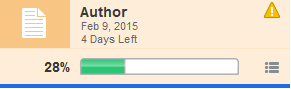
The phase status in the author phase tile is updated in these ways:
-
A progress bar is displayed to show the percentage complete. As doclet authors and approvers mark their doclets complete, the progress bar gets updated to show the overall phase completion status. The percentage complete is calculated on all doclets that have not been excluded from the author phase.
-
The due date and time remaining for the phase is displayed.
-
A blue bar is displayed under the phase tile to indicate which phase is currently being displayed.
-
If there is an issue with one or more of the doclets, such as a doclet past due or a doclet without an author assigned, a warning icon is displayed.
Note:
If a doclet is rejected, restarted, or a new doclet is added, the author phase status is automatically updated to display the percent complete.
-
- Doclet Status Menu
-
Select the doclet status button
 in the author phase tile to display a summary of the doclet statuses. Doclets that have been excluded from the author phase are not displayed in the doclet status menu.
in the author phase tile to display a summary of the doclet statuses. Doclets that have been excluded from the author phase are not displayed in the doclet status menu.
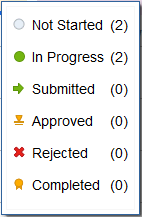
- Report Hierarchy
-
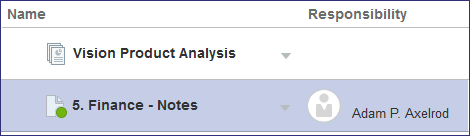
After you start the author phase, the following changes occur in the report hierarchy panel:
-
The Responsibility column is populated with the doclet author’s name. As the doclet moves through its workflow, the Responsibility column is continuously updated to reflect the user who is currently responsible for the doclet. For example, after the doclet author submits the doclet for approval, the Responsibility column is updated with the approver. This enables you to see who is currently responsible for doclet.
-
Doclet status icons are displayed on each doclet.
-
Acting as an Author or Approver
At any time during the author phase, you can take control of a doclet and perform the same actions as a doclet author or approver. For example, if a doclet author is out of the office, you can check out the doclet, update the content, check it back in, and submit it for approval. This prevents the workflow from being delayed while waiting for a doclet author or approver to act on a doclet. See Author and Approve Doclets on the web.
Note:
When you check out a doclet, the Responsibility column is updated to show that you are currently responsible for the doclet.
You can also undo the checkout of a doclet that a doclet author has checked out. If you undo the checkout, any changes to the doclet that were made after the checkout are discarded, and the doclet reverts back to the version before the checkout.
To undo the checkout of a doclet:
-
Click
 next to the doclet name.
next to the doclet name.
-
Select Act on Content.
-
Select Undo Check Out.
Refreshing Report Content
Performing a Refresh Data Source or Refresh All at the Report Package level executes a background process that systematically goes through and refreshes all doclet's associated with the data source selected.
-
The refresh process checks out each doclet and fully processes all of its report content (same as if the doclet was checked out & refreshed directly).
-
The processing time for the Refresh is directly related to the number of doclets impacted by the refresh action.
Performing a Refresh All on a Report Package which contains a large number of refreshable content will result in extended processing time.
The background process of each Refresh activity includes the following:
-
For Refreshing Reference Doclets, such as Reports and Excel with Smart View Refresh Enabled
- The system will check out the doclet and then opens Report or Excel File
- Refreshes the Report or selected Excel Worksheets and then recalculates all selected worksheet (Excel only)
- Updates all available content and then refreshes all doclets which embed available content (check out, replace available content, check-in) one by one
- If an Excel file contains source reference variable values, the system updates the variable values and then refreshes all doclets which embed the reference variables (check out, update variable value, check-in) one by one
- Check-in the Reference doclet
-
For Refreshing Reference Doclets, such as Reports and Excel doclet with Smart View Refresh
- The system will check out the doclet and then opens Report or Excel File
- Refreshes the Report or selected Excel Worksheets and then recalculates all selected worksheet (Excel only)
- If an Excel file contains source reference variable values, the system updates the variable values and then refreshes all doclets which embed the reference variables (check out, update variable value, check-in) one by one
- Check-in the doclet
To Refresh All report content in a report package:
-
Open the Report Packages.
-
From the top right
 menu, select Refresh, and then select All or select a data source from the drop-down list.
menu, select Refresh, and then select All or select a data source from the drop-down list.
Note:
-
As the refresh process may take an extended period to process all the impacted doclets, it is recommended to perform this refresh when there is a limited activity within the Report Package.
-
While the background process is executing, the Report Package is locked for editing. This will prevent any modifications to the Report Package structure & prevent any doclets from being checked in. Once the background process completes, the Report Package will be unlocked.
Restarting Doclets
You can reset the workflow on a doclet, a section, or the report package at any time during the author phase by restarting the doclets. When you restart a doclet, the workflow is reset and the doclet status set back to Started. The doclet authors and approvers must resubmit and reapprove the doclets.
Caution:
Restarting the doclets resets the doclet workflow only. It does not affect the doclet contents. Any changes to the doclet contents that the doclet authors and approvers made are retained. Restarting doclets does not remove the checkout status. If an author has a doclet checked out and you restart the doclet, the doclet remains checked out by that author.
Author Phase Completion
The Author phase is marked complete when all of the doclets have a completed status. The report package status is updated to "Complete" if it does not have a review or sign off phase enabled, or "In Progress" if it has a review or sign off phase enabled.
Alternatively, the report package owner can manually close the author phase by selecting ![]() at the top of the page and clicking Mark Author Phase Complete. Any doclets in an uncompleted status are marked complete. For any checked out doclet the lock indicator status is removed and the doclet is marked complete. Any work in progress files are deleted.
at the top of the page and clicking Mark Author Phase Complete. Any doclets in an uncompleted status are marked complete. For any checked out doclet the lock indicator status is removed and the doclet is marked complete. Any work in progress files are deleted.
The author phase will revert to an "In Progress" status whenever a doclet is re-opened or added.
Note:
If you defined start and end dates for the author phase when you created the report package, the author phase is not marked complete automatically when the end date is reached. The start and end dates are for planning purposes only.