Managing the Review Phase
The review phase allows users to review report content and add comments to the document. A review phase can have multiple review cycles, which enables a report to have multiple levels of review. For example, the first draft of a report could be reviewed by your managers, the second draft could be reviewed by your executives, and a final draft could be reviewed by your top management.
Note:
The report package owner can choose to initiate a review instance at any time. Narrative Reporting does not require the author phase to be in a completed status. Once the first review cycle is initiated, the report package status changes to "Under Review".The review phase follows this process:
-
You create a review instance.
-
You start a review cycle.
-
Notifications are sent to reviewers to begin their work.
-
Reviewers analyze the areas of the report package that are assigned to them and add comments.
-
When reviewers have finished adding comments, they mark their reviews complete.
-
You review and address the comments.
-
Optional: You send doclets containing review comments back to the doclet authors to edit the doclets based on the review comments.
-
You mark the review cycle complete.
-
If another review cycle is defined, you create another review instance and start another review cycle.
-
Notifications are sent to reviewers to review their sections of the report package, add comments, and then mark their reviews complete.
-
When all review cycles are complete, the review phase is marked complete.
Review Phases, Review Instances, and Review Cycles
The distinction among review phases, review instances, and review cycles is important.
- Review Phase
-
All reviews and review actions occur in this development phase. A review phase can have multiple review cycles. For example, a review phase can have one cycle for management review and a second cycle for executive review.
- Review Cycles
-
Review cycles enable reviewers to analyze the report content and add comments. You define the start and end dates of review cycles when you create the report package. After you have created a review instance, you start the review cycle so that reviewers can begin their work. During the report package creation process, you can add multiple review cycles, which allow for multiple levels of review.
- Review Instances
-
Review instances are snapshots of the report package, used within review cycles. When you create a review instance, the system renders all of the checked-in versions of the doclets into a draft version of the report.
You can create multiple review instances. For example, if you create a review instance and discover that a key doclet was not checked in, you can have the doclet author check the doclet in and then create another review instance before starting the review cycle.
Starting a Review Cycle
You start a review cycle by creating a review instance and then starting the cycle.
To start a review cycle:
-
Create a review instance by selecting
 at the top of the page and clicking Create Review Instance
at the top of the page and clicking Create Review Instance -
Start the review cycle by selecting
 at the top of the page and clicking Start Review Cycle n, where n is the number of the next review cycle (for example, Start Review Cycle 1).
at the top of the page and clicking Start Review Cycle n, where n is the number of the next review cycle (for example, Start Review Cycle 1).
Caution:
At least one reviewer must be assigned to a review cycle at the report package, section, or doclet level before the cycle can be started. To assign reviewers to a review cycle, select ![]() next to the report package name, and then select Edit Report Package Properties. See Create Report Packages.
next to the report package name, and then select Edit Report Package Properties. See Create Report Packages.
When you start a review cycle, notifications are sent to reviewers to begin their reviews. If groups are used for user assignments, the reviewer list is generated and condensed so that each user gets only one review notification. Users will not get duplicate notifications if they are in multiple groups.
Using the Report Center in the Review Phase
After you start a review cycle, you can monitor the review phase status in the Report Center:
- Review Phase Tile
-
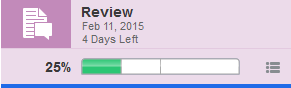
The phase status in the review phase tile is updated in these ways:
-
A progress bar is displayed to show the percentage complete. The progress bar is subdivided by the number of review cycles that you have defined. As reviewers mark their reviews complete, the subdivision for that review cycle is updated to show the number of completed reviews within each cycle.
-
The due date and time remaining for the phase is displayed.
-
A blue bar is displayed under the phase tile to indicate which phase is currently being displayed.
-
- Review Phase Status Menu
-
Select the review phase status button
 in the review phase tile to display the total and the number of open comments, as well as the total and the number of completed reviews for the current cycle.
in the review phase tile to display the total and the number of open comments, as well as the total and the number of completed reviews for the current cycle.
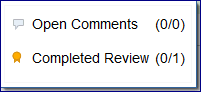
- Report Hierarchy
-
After you start a review cycle, the following changes occur in the report hierarchy panel:
-
The Comments column displays the total number of comments and the number of open comments on each doclet. As reviewers add comments, doclet authors, other reviewers, and report package owners can mark the comments complete when the comment has been addressed. The Comments column shows how many comments have been entered on each doclet, and how many have been addressed already.
-
The Reviewers column is updated with the users that are currently assigned as reviewers.
-
The Review Cycle Selector enables you to switch among review cycles.
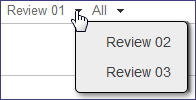
-
The Review Status Filter enables you to filter the reviewer list to display All, Completed, or Not Completed reviewers.

-
- Review Tab
-
Click the review tab
 to open the review center. The review center enables you to see the review instance and access comments. See Managing the Review Phase.
to open the review center. The review center enables you to see the review instance and access comments. See Managing the Review Phase.
Addressing Review Comments
While doclet authors and approvers can view the comments that reviewers have entered on their doclets, as a report package owner it is your responsibility to address those comments by taking the required action. Examples:
-
You can answer a question and then close the comment. For example, if a reviewer asked if a figure in a doclet represented an up-to-date number, you can reply to the comment and mark it closed.
-
You can edit the doclet content and then close the comment. For example, if a reviewer suggests an edit, you can check out and edit the doclet and then reply to the comment that the edit was made and close the comment.
-
You can send the doclet back to the doclet author for additional revisions. For example, if a reviewer suggests that a doclet is using old data and needs to be updated with the latest figures, you can send the doclet back to the author. To send doclets back to the doclet authors, highlight the doclets, and then select
 at the top of the page and click Restart Doclets.
at the top of the page and click Restart Doclets.
When you restart a doclet, a notification is sent to the doclet author indicating that the doclet has been reopened, and the doclet status is changed to "Started." You can also change the doclet due dates for authors and approvers. The doclet follows the same workflow as in the author phase; it is edited and approved by the authors and approvers that were assigned in the author phase.
For more information about working in the review center, see Perform Reviews on the Web.
Adding a Reviewer
There are several scenarios for adding reviewers to a review cycle while a report package is in the review phase:
-
You can add a reviewer to an upcoming review cycle. A task will be created and a notification is sent when you start the review cycle.
-
You can add a reviewer to a current review cycle. A task is created and a notification is sent immediately.
-
You can add a reviewer to a review group in a current review cycle. You must update your group assignments before the user can begin reviewing. To update your group assignments while a cycle is in progress, select
 at the top of the page and click Refresh Assigned Groups. The system will perform the following actions:
at the top of the page and click Refresh Assigned Groups. The system will perform the following actions:
-
Notifications are sent to the newly added users.
-
Review tasks are created for the newly added users.
-
If a user is removed from a reviewer group, the review tasks are removed from the reviewer’s task list.
-
Adding a Review Cycle
You define the number of review cycles for your report package when you create the report package. To add additional review cycles after the report package is created, you must edit the report package properties. For example, if you define two review cycles during the report package creation process, but you decide that you need a third review cycle, you must edit the report package to add the third review cycle.
To add a review cycle:
-
In the report center, select
 at the top of the page and select Edit Report Package Properties.
at the top of the page and select Edit Report Package Properties.
-
Select the Define Process tab.
-
Select the review tile
 to switch your view to the review phase.
to switch your view to the review phase.
-
Select
 to add a review cycle.
to add a review cycle.
-
Optional: Enter start and end dates for the review cycle.
-
Optional: Select the Assign Users tab and assign reviewers to the review cycle. Assigning users is not required, but you cannot start the review cycle without assigning at least one reviewer to the report package, a section, or a doclet.
-
Click
 to save your changes and return to the report center.
to save your changes and return to the report center.
Marking the Review Cycle Complete
When all reviewers have marked their reviews complete, you mark the review cycle complete by selecting ![]() at the top of the page, and then selecting Mark Review Cycle n Complete. After you mark a review cycle complete, reviewers can’t add or edit comments in that cycle. Reviewers also can’t mark their reviews complete if they have not already done so. When you start the next review cycle, reviewers can see the comments from the previous review in the current review. They can reopen the comments and respond as necessary.
at the top of the page, and then selecting Mark Review Cycle n Complete. After you mark a review cycle complete, reviewers can’t add or edit comments in that cycle. Reviewers also can’t mark their reviews complete if they have not already done so. When you start the next review cycle, reviewers can see the comments from the previous review in the current review. They can reopen the comments and respond as necessary.
Note:
You can mark a review cycle complete even if some reviewers have not marked their reviews complete. You need not close all of the comments in the review. If comments are open in a review, you must confirm that you want to mark the review cycle complete.
If no additional review cycles exist, the review phase is marked "Complete". If there is no sign off phase defined, the report package status is also marked "Complete".
Starting a New Review Cycle
If additional review cycles are defined, you repeat the process of creating a review instance and starting the next review cycle to begin the next round of review. Reviews are sequential and must be performed in order. If three review cycles are defined and review cycle 1 is complete, you can create a review instance only for review cycle 2. You cannot create a review instance for review cycle 3 until review cycle 2 is complete.
When you start the next review cycle, the system carries forward any comments from previous review cycles, as long as the doclet with the comment is part of the next review instance. If a comment becomes unanchored from a doclet (for example, if a comment is entered on a paragraph within the doclet and then the paragraph is deleted), the comment is displayed at the beginning of the doclet. Reviewers can add or delete existing comments and reopen closed comments.
Reviewers can add, update, delete, and view comments only from review cycles that they are assigned to. If a reviewer group is assigned to review cycle 1 but not review cycle 2, after review cycle 1 is closed, the members of the group cannot add, edit, or delete their comments, and they can’t see review cycle 2 or any comments that were added in it. However, if a comment from review cycle 1 was added to in review cycle 2, reviewers from review cycle 1 can see that update.
Doclet authors and approvers can view comments on their doclets in the Inspect dialog box. They can also view and reply to comments on their doclets in the review center.