Managing the Sign Off Phase
The sign off phase locks down the report package content and submits it to the signers for final approval. Once a sign off instance is created, no changes to the report package are allowed. The signers can either sign off on the report package, in which case it is final, or they can reject the report package, in which case the report package owner reopens the report package, makes the necessary changes, and resubmits for sign off. After sign off is received, the report package is marked "Final" and is ready to be published.
The sign off phase follows this process:
-
You create the sign off instance.
-
Optional: You cancel the sign off and reopen the report package for more editing.
-
You request sign off for the report package.
-
Notifications are sent to the signers to provide sign off. The report package status is changed to "Sign Off Pending".
-
Optional: Signers reject the sign off. You address the issues raised with the sign off and resubmit it for sign off.
-
Signers provide sign off.
-
When all signers have provided their sign off, the report package is marked "Final".
Creating a Sign Off Instance
Before you create the sign off instance, the following must be true:
-
All doclets must be checked in and marked "Complete".
-
All previous development phases must be complete.
Note:
All comments do not have to be closed to create a sign off instance.
If a development phase or a doclet is not complete, the system will inform you, and the sign off instance will not be created.
To create a sign off instance, select ![]() at the top of the page, and then select Create Sign Off Instance.
at the top of the page, and then select Create Sign Off Instance.
Requesting Sign Off
When you create the sign off instance, the system creates a new version of the report package based on the current state of the doclets. Select the sign off tab ![]() to review the sign off instance. If you are satisfied that the report package is ready to send to the signers, select
to review the sign off instance. If you are satisfied that the report package is ready to send to the signers, select ![]() at the top of the page, and then select Request Sign Off.
at the top of the page, and then select Request Sign Off.
Unlocking the Report Package
After a sign off instance is created, no edits can be made to the report package content. If edits are required before you send the report package to the signers, you must cancel the sign off and unlock the report package. To unlock the report package, select ![]() at the top of the page, and then select Unlock Report Package.
at the top of the page, and then select Unlock Report Package.
When you unlock the report package, the status reverts to its previous state (Under Review, for example).
Note:
Unlocking the report package cancels the sign off instance and removes any sign offs that were received. When you resubmit the report package for sign off, all signers must provide sign off again.
Using the Report Center in the Sign Off Phase
After you request sign off, you can monitor the status of the sign off phase in Report Center.
- Sign Off Phase Tile
-
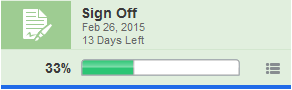
The phase status in the sign off phase tile is updated in these ways:
-
The phase status is changed from Not Started to display a percentage completed progress bar. As signers provide sign off, the progress bar gets updated to show the overall phase completion status.
-
The due date and time remaining for the phase is displayed.
-
A blue bar is displayed under the phase tile to indicate which phase is currently being displayed.
-
- Sign Off Phase Status Menu
-
Select the sign off phase status button
 in the sign off phase tile to display the number of sign offs or rejected sign offs.
in the sign off phase tile to display the number of sign offs or rejected sign offs.
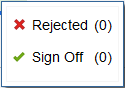
- Status and Notes Columns
-
The status of each signer is displayed in the status column. The signer status is either Sign Off or Rejected. If the signers have provided notes with their sign off or reject, the notes are displayed.
- Sign Off Instance Tab
-
Select the sign off instance tab
 to view the sign off instance.
to view the sign off instance.
Addressing Rejected Sign Offs
If a signer has rejected the sign off, you can view comments that the signer included in the reject. If necessary, you can unlock the report package to make changes (see Managing the Sign Off Phase). When you have finished making changes, you create a new sign off instance and request sign off again.
If you determine that no changes are necessary as a result of the rejection, you can resend the sign off request without unlocking the report package. This clears the rejected sign offs and sends notifications to all signers who have not signed off. Signers who have already signed off are not required to sign off again when you resend the sign off request.
When all signers have provided their sign off, the report package is marked "Final", and the development process is complete. The report package no longer appears in your list of active report packages on the home page. You can open the report package by navigating to the library.