Editing Properties
At any time in the report package development process, you can edit the properties of the report package, a doclet, or a section. For example, you can edit the report package to add a review cycle or to modify the style sample document, or you can edit a doclet to add a doclet approver. You can also edit the report package properties to adjust the phase timelines.
Editing Report Package Properties
To edit the report package properties, select ![]() at the top of the page, and then select Edit Report Package Properties. This will launch the Edit Report Package wizard and enable you to make changes. When you are finished making changes, click Finish to close the wizard and return to the report center.
at the top of the page, and then select Edit Report Package Properties. This will launch the Edit Report Package wizard and enable you to make changes. When you are finished making changes, click Finish to close the wizard and return to the report center.
Common reasons to edit the report package:
-
Modifying the style sample document after the report package is created. For example, if you preview your report and you need to decrease the page margins in order for the doclet content to display correctly, you can adjust the margins in the style sample document and then edit the report package properties to upload the new style sample.
-
Adding or removing a development phase. For example, you can add another review cycle, or you may no longer require a sign off phase.
-
Adjusting the dates of a development phase. For example, you can extend your author phase by another week.
-
Managing your users. For example, you may have added a review cycle without assigning reviewers to it. You can’t start a review cycle if there are no reviewers assigned to that cycle. Edit the report package properties to assign reviewers to the review cycle.
-
Changing the Shared Folder location. Report Package Owners can quickly update all of the Management Report doclets’ links simply by changing the Shared Folder location, rather than manually updating the links in the Doclets to the relevant Reports. For example: A Report Package Owner may want to update all of the Management Report Doclet links to a new location:
From:
Library/Reports/Quarters/Qtr1To:
Library/Reports/Quarters/Qtr2Note:
The system will update all Management Report doclet links from Qtr1 to Qtr 2. Any Management Report doclets linked to other library locations will not be modified.
-
Setting the Doclet Options helps you to create a new doclet version until the number reaches the upper limit.
Note:
If the limit of the Doclet Options exceeds, then the system will delete the oldest doclet file.
To add or remove or change the shared folder location settings, perform these steps:
-
From the edit Report Package dialog, select Define Options, and then set the Shared Folder Options.
- Click Browse and select a new folder to set as the shared
folder.
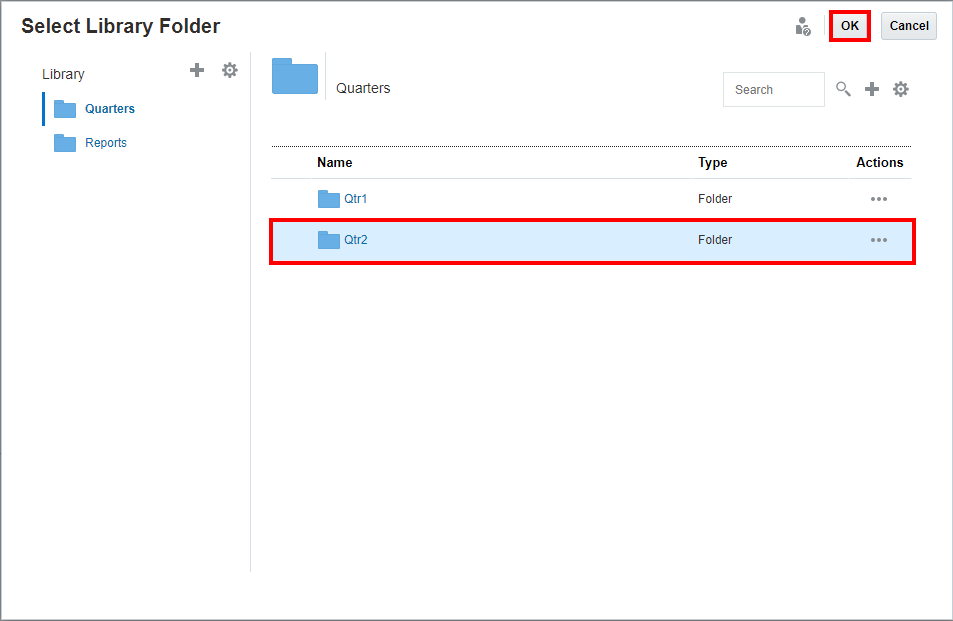
-
Click OK.
Note:
You can click Reset to remove the Shared Folder Options.
Note:
You must perform a refresh on the Linked MR doclet or Linked MR reference doclet in order for the link to be updated. All the Reports will be referencing to new shared locations.
Editing Doclet Properties
To edit the properties of a doclet, select ![]() next to the doclet and select Edit Doclet
Properties. Doing so displays the Doclet Properties screen, enabling you
can modify doclet properties and workflow assignments.
next to the doclet and select Edit Doclet
Properties. Doing so displays the Doclet Properties screen, enabling you
can modify doclet properties and workflow assignments.
Note:
If you select the Suppress Doclet, then the doclet content will not be included within the Report Package’s output.
Note:
Editing a doclet does not enable you to change the file associated with the doclet. If you want to change the associated file, you must check out the doclet and then upload the new file.
Editing Section Properties
To edit the properties of a section, select ![]() next to the section and select Edit Section Properties. Doing so displays the Section Properties screen, enabling you to modify the section name and description and to add reviewers and viewers to the section.
next to the section and select Edit Section Properties. Doing so displays the Section Properties screen, enabling you to modify the section name and description and to add reviewers and viewers to the section.
Adding Additional Doclets and Sections
From the report center, you can add doclets and sections by selecting the ![]() next to
next to ![]() and selecting Doclet or
and selecting Doclet or ![]() . See "Adding and Organizing Report Package Content" in Create Report Packages. For information on supplemental
doclets, see supplemental doclets.
. See "Adding and Organizing Report Package Content" in Create Report Packages. For information on supplemental
doclets, see supplemental doclets.
If you add a doclet after the report package author phase has started, the system will ask you if you want to start the author phase for that doclet:
-
Select "Yes" to start the author phase and allow the doclet authors to update the doclet content.
-
Select "No" to add the doclet to the report package without starting the doclet author phase. The doclet authors cannot update the doclet content until the doclet is started. You can start the doclet from the report center by selecting
 next to the doclet and selecting Start Doclet Author Phase.
next to the doclet and selecting Start Doclet Author Phase.
If you add a doclet after the author phase is marked complete, the system does not prompt you to start the author phase for that doclet; however, the doclet authors cannot update the doclet content until the doclet is started. You can start the doclet from the report center by selecting ![]() next to the doclet and selecting Start Doclet Author Phase
next to the doclet and selecting Start Doclet Author Phase
Note:
If you add a doclet during an active review phase, the doclet contents are not automatically added to the existing review instance. You must create a new review instance to capture the contents of the added doclet. See Managing the Review Phase.