Adding Doclets
Doclets can contain content from multiple sources, either by manual entry data or function grids. Data in doclets can be mapped in the same way as a regular report. When you add a doclet to a Disclosure Management report, the list of units and contexts is merged. As a result, all contexts and units are available for both the Disclosure Management report and any doclet. The doclet is a static file; however, each time the doclet is opened and modified, (for example, a mapping is performed) and then saved, closed, and refreshed in the Report Manager, the doclet is regenerated in the Disclosure Management report. You can map the data in doclets before or after they are added to the Disclosure Management report.
Adding a doclet can be done in two ways. You can copy a Microsoft Word or Excel document as a doclet, or use an existing (already registered), standalone Disclosure Management document (without doclets). In the first case, the copied document is created in the <PrimaryDocName>_doclets directory, which resides in the same directory where the Disclosure Management report is saved. The original document remains intact.
In the second case, the Disclosure Management document may have associated taxonomy, mappings, context, units and so on. As in the first case, the physical document is copied to the same directory as the Disclosure Management report. All mappings are retained for the newly created copy documents. Any sets of contexts and units defined in Disclosure Management reports and in the doclet are merged. If the newly added doclet and Disclosure Management report have different associated taxonomies, the "Change taxonomy" procedure is applied to the doclet.
Note:
A best practice for including the function grids in the Disclosure Management report is to include the function grids in their respective doclets, and then bring the doclets into the Disclosure Management report instead of inserting the function grids directly.
To add a doclet to the Disclosure Management report:
-
Open the Disclosure Management report in Narrative Reporting Web User Interface.
-
With the Disclosure Management report open, position your cursor in the document where you want to embed the doclet content.
-
In the Disclosure Management ribbon, select
 .
.
-
In the Disclosure Management Report Manager panel, click
 , and then click
, and then click  to display the Open dialog box.
to display the Open dialog box.
-
Navigate to and highlight the doclet that you want to insert, and then click Open.
-
In Report Manager, click Done. The doclet content is embedded into the Disclosure Management report as read-only content.
To map data in the doclet:
-
Open the Disclosure Management report in Smart View. See Connecting to Narrative Reporting in Smart View.
-
Open the Disclosure Management report.
-
In the Disclosure Management ribbon, select Manage to open the Disclosure Management Report Manager.
-
In Disclosure Management Report Manager, select a doclet.
and, on the shortcut menu, click Open to display the doclet in the main window.
-
In the shortcut menu, click Open.
-
In the doclet, select a data point, and then perform mappings.
-
Select a data point and perform any mappings.
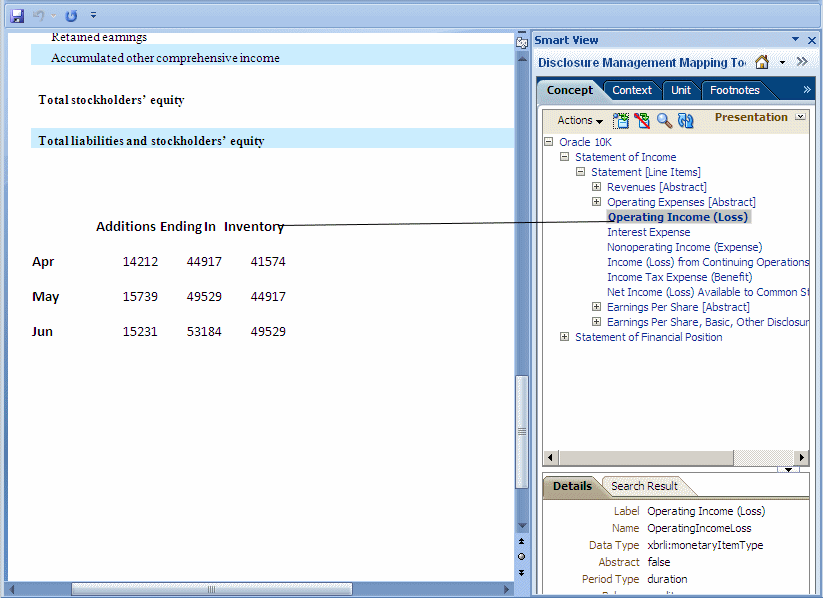
-
Save and close the doclet.
-
In the Switch To drop-down (
 ), select the Disclosure Management Report Manager.
), select the Disclosure Management Report Manager.
-
Navigate to the Disclosure Management report, and then expand the doclet list associated with the Disclosure Management report.
-
Select the doclet, and then click
 .
.
Watch this overview video: Mapping Disclosure Management Reports in Narrative Reporting Cloud.
![]() Mapping Disclosure Management Reports in Narrative Reporting Cloud.
Mapping Disclosure Management Reports in Narrative Reporting Cloud.