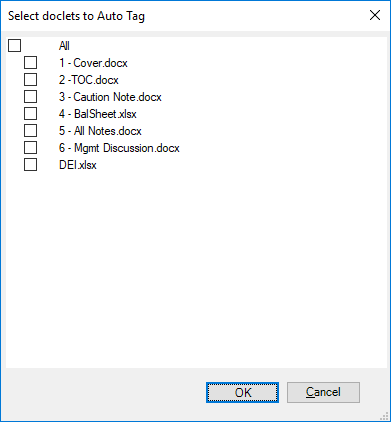Auto Tagging Level 1, Level 2, Level 3, and Level 4 Tags
Example 12-1 Reviewing the Level 1, Level 2, and Level 3 Tags
The SEC classifies Level 1, Level 2, and Level 3 tags as Text Block tags.
The following are Text Block types :
-
Level 1 - Text Blocks
-
Level 2 - Policy Text Blocks
-
Level 3 - Table Text Blocks
Tables are not always tagged with Level 3 Table Text Blocks. There are use cases where a filer will tag a Table with a Level 1 or Level 2 Text Block. FASB recommends that each table be mapped to a single Table Text Block tag: https://xbrl.us/guidance/tagging-table-text-blocks-with-multiple-tags/
The SEC offers Text Block specific EFM validation rules as well as staff recommendations.
VISI use case is a practical study on proper application of Text Block tags per FASB and SEC guidance:
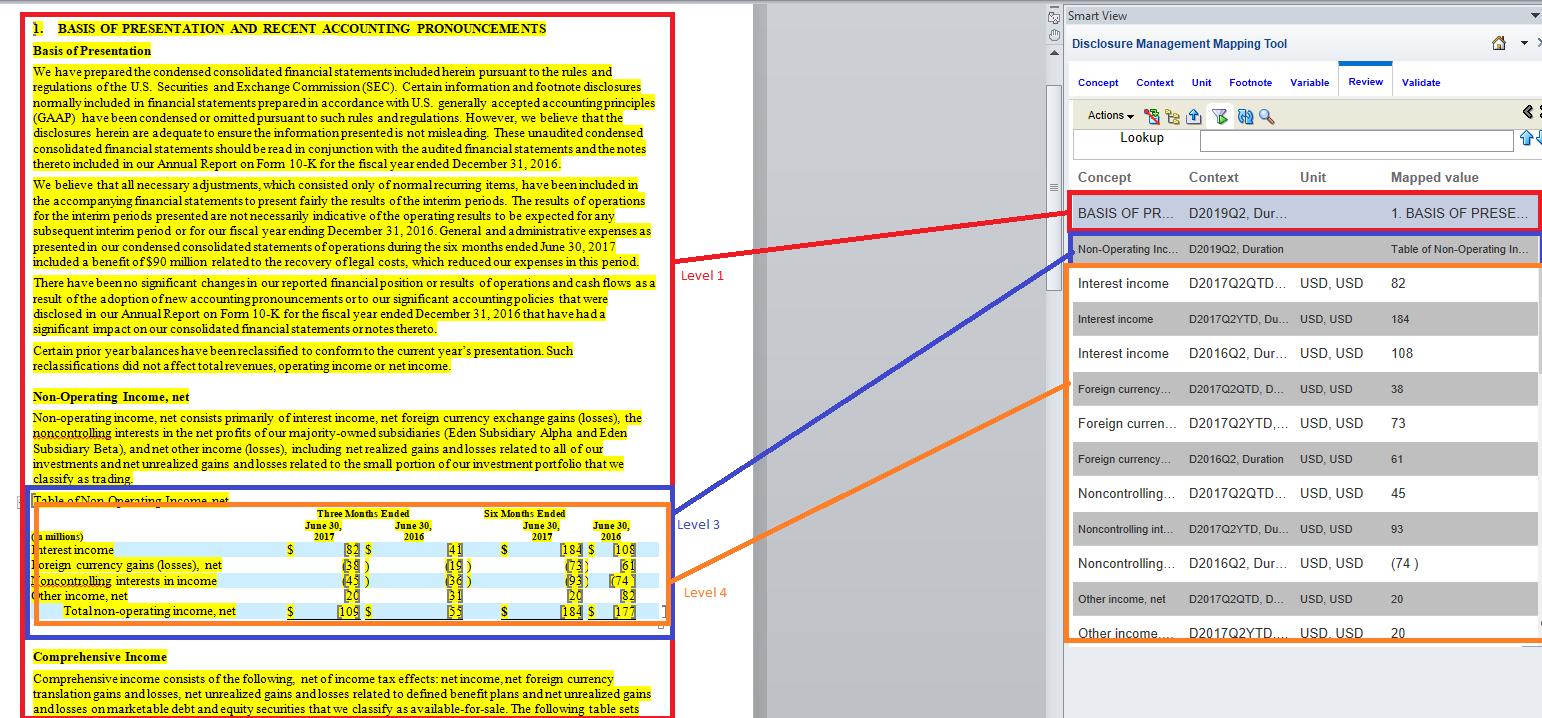
Level 1 Text Block maps to all the content in the Basis of Presentation section.
Level 3 Text Blocks map to content in section "Non-operating Income, net" and section "Comprehensive Income", respectively.
In the VISI taxonomy, the relevant elements are defined in the following extended links: