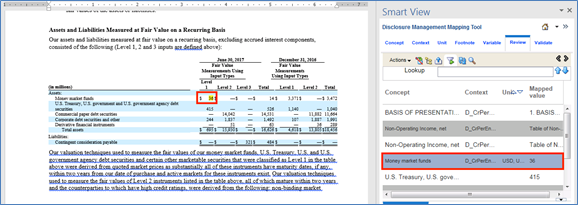- Working with Disclosure Management for Narrative Reporting
- Working with the Sample Disclosure Management Report
- Opening Doclets and Reviewing the Mapping Tool Functionality
Opening Doclets and Reviewing the Mapping Tool Functionality
- Open the Disclosure Management report in Smart View Microsoft Office. See Connecting to Narrative Reporting in Smart View
- Open a Disclosure Management report.
-
In the Disclosure Management ribbon, select
 to open the Report Manager.
to open the Report Manager.
-
Select the BalSheet.xlsx doclet, right-click and select Open. The BalSheet.xlsx doclet will be opened in Microsoft Excel, you need to re-enter user credentials, if prompted.
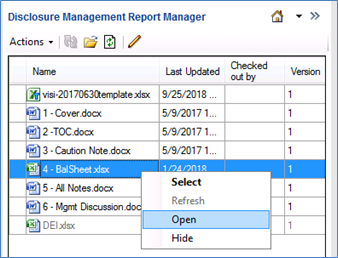
-
In Microsoft Excel, click
 to open the Mapping Tool. The doclet needs to be checked out to view the XBRL mappings, click
to open the Mapping Tool. The doclet needs to be checked out to view the XBRL mappings, click  .
.
-
In Disclosure Management Mapping Tool, select Concept tab, expand the taxonomy tree and double-click on Cash and cash equivalents concept. For more information about the concept, select the Details panel.
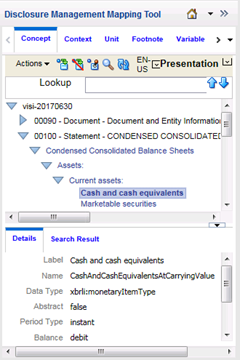
Note:
Before mapping the concept, you need to check if the mapped cells are highlighted in the Microsoft Excel sheet, to prevent double tagging the concept.
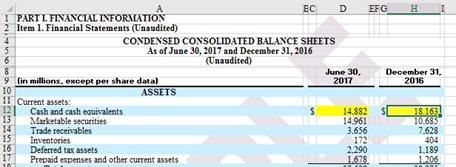
-
In Disclosure Management Mapping Tool, select Context tab to set the dates and type of Context (Instant or Duration). The context represents time period and entity information. You can view the dates and type of Context (Instant or Duration) for each.
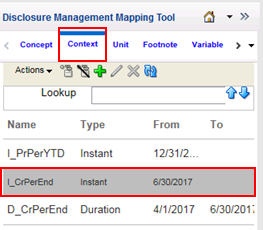
-
In Disclosure Management Mapping Tool, select Unit tab to set the unit of measure. Units represent unit of measure, for example, currency such as USD or Shares.
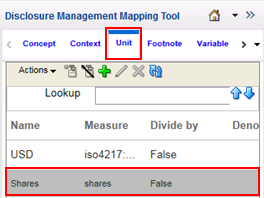
Note:
Footnotes are used in cases where there is a numbered footnote on a grid cell, which need to be captured as part of the XBRL mapping. There are none in the Vision 10Q Sample.
-
In Disclosure Management Mapping Tool, select Variable tab. You can view the list of variables are used for period labels, data embedded in paragraphs, common hyperlinks, and so on. The Vision 10Q Sample has variables, but they are not used anywhere.
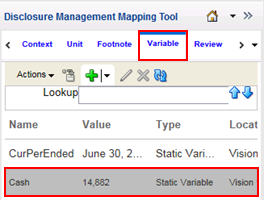
-
In Disclosure Management Mapping Tool, select Review tab to verify all the existing mappings. The Review tab enables you to review all the existing mappings for the opened Excel or Word doclet. In the review mode, you can remove, modify, and edit mappings.
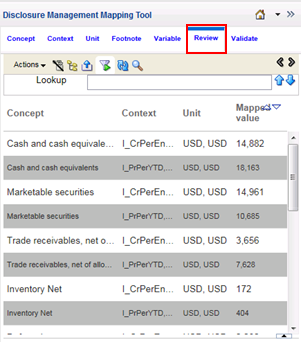
If you double-click on the first row (Cash and Cash Equivalents, Mapped Value = 14,882), then the corresponding mapped cell value is highlighted in Excel and the bottom panel displays information about the mapped value. If you want to edit the mapping, you can make the changes in the bottom panel.
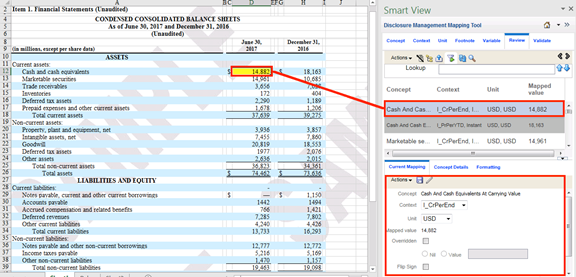
-
In Disclosure Management Mapping Tool, click
 . The List view displays individual concepts, contexts and units. You can perform an action either using Actions menu or Toolbar button. You can double-click on Concept, Context or Unit tabs to view the List view that will display mapped items simultaneously.
. The List view displays individual concepts, contexts and units. You can perform an action either using Actions menu or Toolbar button. You can double-click on Concept, Context or Unit tabs to view the List view that will display mapped items simultaneously.
Note:
The view change may take some time to process, depending on the number of items under a parent node in the List View.
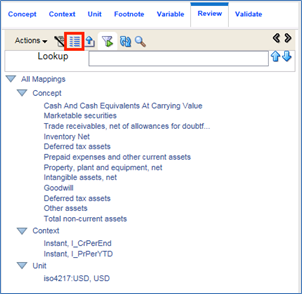
-
In Disclosure Management Mapping Tool, click
 , select the file Type that you would like to export, and then click Export.
, select the file Type that you would like to export, and then click Export.
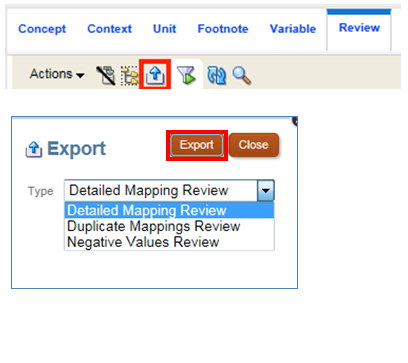
-
On the Disclosure Management ribbon, select Validate, and then click XBRL.
You can validate the mappings in a doclet or report, with any resulting validation error messages displayed in the Validation tab.
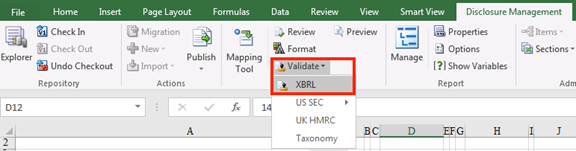
In the Validation tab, if any validation errors are displayed, then you need to rectify or fix it. In this doclet, there are no validation errors.
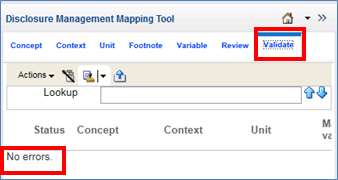
-
Optional: In the Disclosure Management ribbon, select
 to open the Report Manager. XBRL mappings may be found on either Word or Excel doclets. Not all the doclets in the Sample report have XBRL mappings however, as they are not required (TOC, MGMT Discussion, and so on). Open a doclet to review the different levels of XBRL mapping required by the SEC.
to open the Report Manager. XBRL mappings may be found on either Word or Excel doclets. Not all the doclets in the Sample report have XBRL mappings however, as they are not required (TOC, MGMT Discussion, and so on). Open a doclet to review the different levels of XBRL mapping required by the SEC.
In this example, let's select the 5 – All Notes.docx doclet, right-click and then click Open.
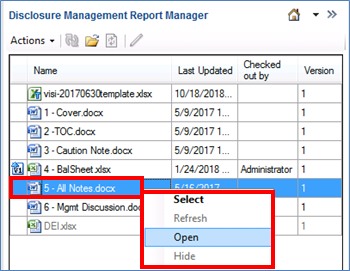
-
Optional: In Microsoft Word, click
 to open the Mapping Tool. The doclet needs to be checked out to view the XBRL mappings, click
to open the Mapping Tool. The doclet needs to be checked out to view the XBRL mappings, click 
-
Optional: In Disclosure Management Mapping Tool, select Review tab to verify all the existing mappings.
If you double-click on the first row BASIS OF PRESENTATION, then the corresponding mapped text value is highlighted in Microsoft Word and the bottom panel displays information about the mapped value. The text highlighting may take a few seconds to process. To apply a Level 1, Text Block tag the user must highlight the entire disclosure to map it.
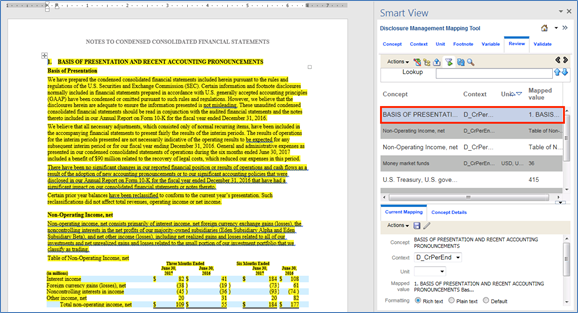
If you double-click on the second row Non-Operating Income, net, then the corresponding mapped table value is highlighted in Microsoft Word and the bottom panel displays information about the mapped value. The text highlighting may take a few seconds to process. This identifies that a Level 3 Table Text Block tag has been applied to this table.
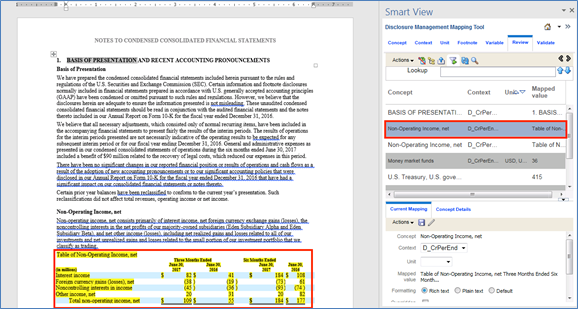
If you double-click on the forth row Money market funds, then the corresponding mapped cell value is highlighted in Microsoft Word and the bottom panel displays information about the mapped value. The text highlighting may take a few seconds to process. The Level 4 tagging for a table, where within each footnote, each numerical value (in text and tables) should be detail tagged as done in the financial statements.