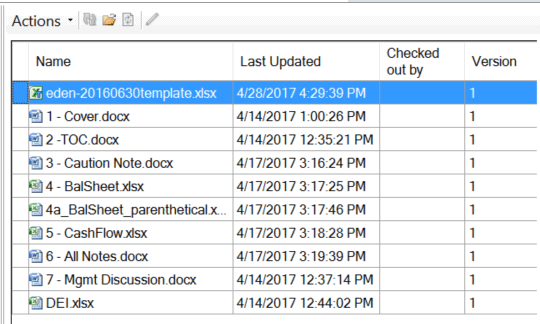Importing a Taxonomy into Taxonomy Designer
To begin working with Taxonomy Designer, you must first import a taxonomy to use as a template.
Note:
A user must have a Report Administrator Role or Library Administration Role to be able to import a taxonomy template.
To import a taxonomy:
-
From Smart View, connect to Narrative Reporting (see Connecting to Narrative Reporting in Smart View
-
Check out your Disclosure Management report.
-
In the Disclosure Management ribbon, click
 , and then select Taxonomy.
, and then select Taxonomy.
The Import Taxonomy wizard is displayed.
-
Click Next.
-
In File Name, click Browse and navigate to your zipped taxonomy.
Optional: Select Perform Taxonomy Validation to validate the taxonomy during the import process. If any errors are detected during validation, they are displayed at the end of the import operation.
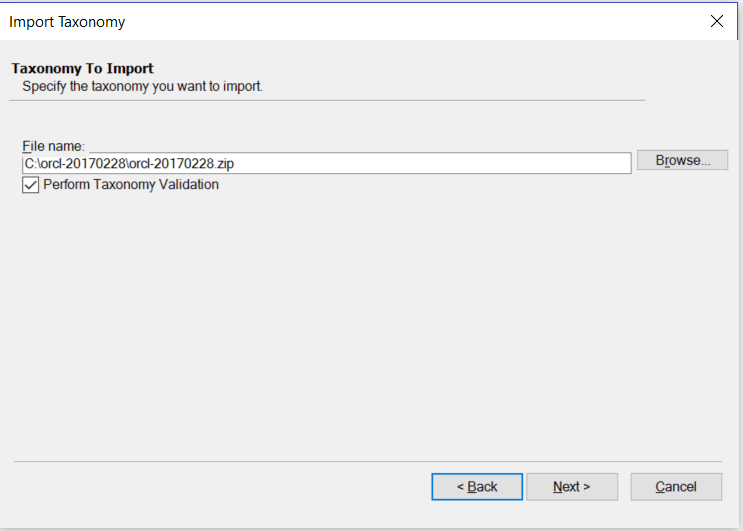
-
Click Next.
-
Review the properties that were detected by the import program, and then click Next.

Note:
The property fields are read-only.
Optional: Click Reference Taxonomies to view a list of reference taxonomies that were detected by the import program.
-
When the taxonomy has finished importing, click Finish.
After the taxonomy has been imported, you can view it in the Report Manager. The template taxonomy is always the first item in the list of report doclets, and it cannot be sorted out of this position.