15 Performing Administrative Tasks
A user must have a Report Administrator Role or Library Administration Role to be able to perform these tasks:
Granting Access to Disclosure Management reports and Doclets
You grant access to Disclosure Management reports and doclets by using Access Control Lists (ACLs). You can define the following permissions:
-
View
-
Administer
Note:
You do not use the library access control in the Narrative Reporting web client to define permissions for Disclosure Management artifacts. Instead, you grant access to Disclosure Management reports and doclets using Explorer in the Disclosure Management Smart View extension.
To grant access to a Disclosure Management report or doclet:
-
In Explorer, select a Disclosure Management report or a doclet.
-
Click Properties.
-
Click the Permissions tab.
-
Use the Search box to search for the user that you want to grant access for.
-
Click
 to add the user to the ACL.
to add the user to the ACL.
-
Select the permissions to grant the user.
ACLs are not propagated. For, example if you apply an ACL in the Disclosure Management report, it does not propagate to the doclets. ACLs in Disclosure Management are applied only to artifacts such as doclets and Disclosure Management reports. They do not apply to Reports.
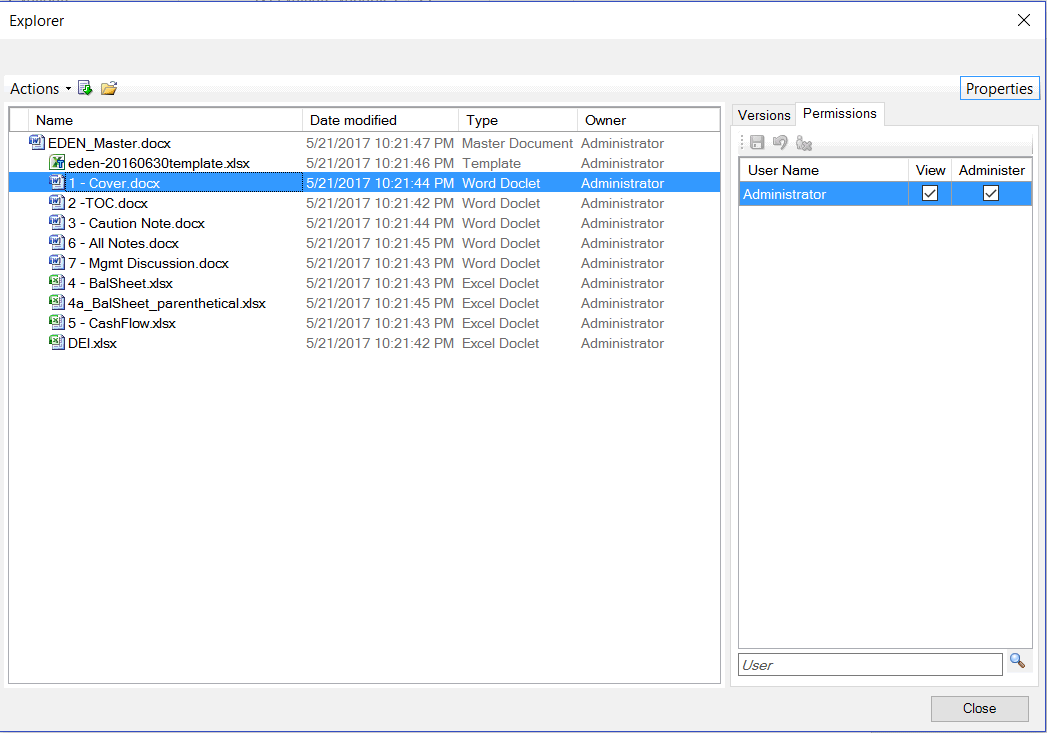
Updating the HTTP Cache
Disclosure Management is packaged with the following base taxonomies:
-
US GAAP 2020 (still in DRAFT status)
-
US GAAP 2019
-
US GAAP 2018
-
US GAAP 2017
-
US GAAP 2016
-
US GAAP 2015
-
US GAAP 2014
-
IFRS 2019
-
IFRS 2018
-
IFRS 2017
-
IFRS 2016
-
IFRS 2013
-
IFRS 2012
-
SRT 2020 (still in DRAFT status)
-
SRT 2019
-
SRT 2018
-
Colombian extension taxonomies: Information regarding colombian extension taxonomies.
-
CIPC 2016
The supported list of base taxonomies as of current reporting period. See https://www.sec.gov/info/edgar/edgartaxonomies.shtml
Note:
Both US GAAP 2020 and SRT 2020 are still in DRAFT status.
Until the DRAFT status is upgraded to PUBLISHED status, the user will encounter the "forbidden file use detected" error message, if attempting to extend taxonomy.
However, when new versions of the base taxonomy get released, or new jurisdictions get supported, the pre-packaged base taxonomy may not contain these additions. If you try to register a taxonomy and the base taxonomy being referenced is not currently packaged, an error is displayed. See Figure 15-1
Figure 15-1 Missing Taxonomy Error

In these cases, you must use a command-line utility (CLU) to update your HTTP cache with the missing taxonomy. Use the following procedures to assemble an updated HTTP cache and then upload it to the server.
Downloading the Utility:
-
From the Narrative Reporting home page, select the drop-down arrow next to your name, then Downloads, and then File Transfer Utility.
-
Unzip
eprcsctl.zip. It should have two entries:-
eprcsctl.exe -
folder jre<version>
-
Assembling the HTTP cache zip file:
Note:
You must have access to the internet and have installed the Arelle XBRL processor to complete this procedure.
-
From Arelle, select File, and then Open at the entry point of the taxonomy that you want to upload.
Note:
The download of the taxonomy can take several minutes.
-
When the dependent taxonomies have finished downloading, select Menu, then Tools, and then Internet Manage Cache to navigate to the location where the files were saved.
-
Zip up the http file as
http.zip.
Uploading the cache file to the server:
-
Open a command prompt, and navigate to where you downloaded the CLU.
-
Execute
eprcsctl.exe. There are three parameters that you must specify:-
operation: This should always beupdate_dm_http_cache. -
server: The server URL that you are uploading to. -
uploadFile: The local location of the http cache file that will be uploaded.
Example:
C:\eprcsctl.>eprcsctl.exe operation=update_dm_http_cache server=http://myserver.com:9100/ uploadFile=C:\eprcsctl\http.zip -
Installing the Arelle XBRL Application
The Arelle software will be used to view the instance of XBRL Report Generation. It can also do basic XBRL validation.
Note:
Arelle software is installed as a part of Disclosure Management Client Installation, you no need to manually download the Arelle software.
Note:
You need to create a folder, with folder name without spaces such as Arelle2018, and then point to the location in the Disclosure Management Options Dialog. See Setting the Disclosure Management Options