Configuring Document Entity Information
The Document Entity Information (DEI) interface enables you to define the variables for a Taxonomy Template. The DEI defines the required parameters for proper instance generation, such as Entity ID, Schema reference, taxonomy namespace, list of contexts, and units are used in the tagging process.
To add variables information in the DEI worksheet, perform these steps:
-
In High Volume XBRL ribbon, select
 .
.
The Document Entity Information dialog box is displayed.
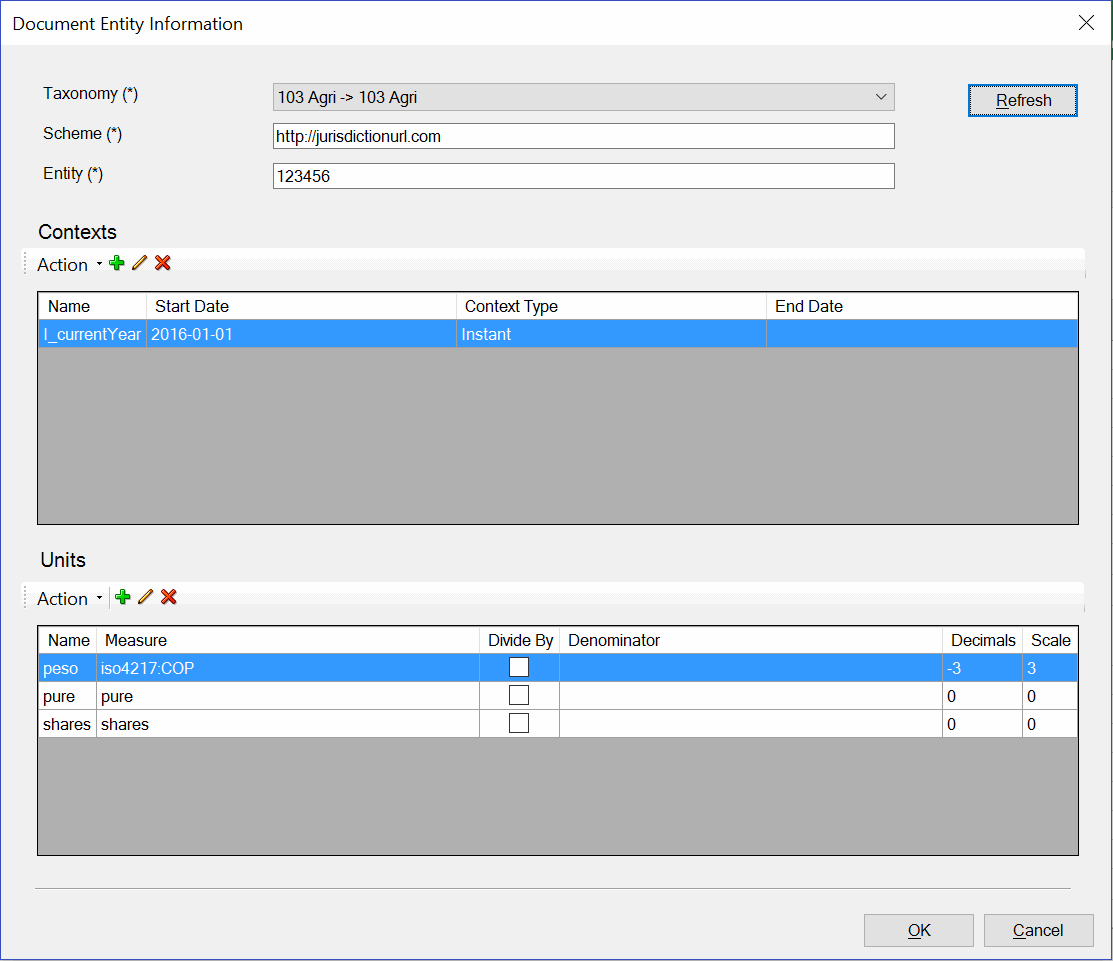
-
Refresh list of available taxonomies, and then in the Taxonomy drop-down, select a required taxonomy namespace.
-
In Scheme, enter the scheme details that is needed for context definitions.
-
In Entity, enter a unique identification for the entity, company, or institution.
-
Select the required Contexts and Units information from the table below, and then click OK.
One context and several units are created by default. While tagging range of cells, out of the all contexts, the default context is displayed on the top of the drop-down list. Similarly, out of all the units, the default unit is displayed on the top of the drop-down list.
To add new context variable properties, perform these steps:
-
Click
 to add new contexts variable information.
to add new contexts variable information.
The Context dialog box is displayed.
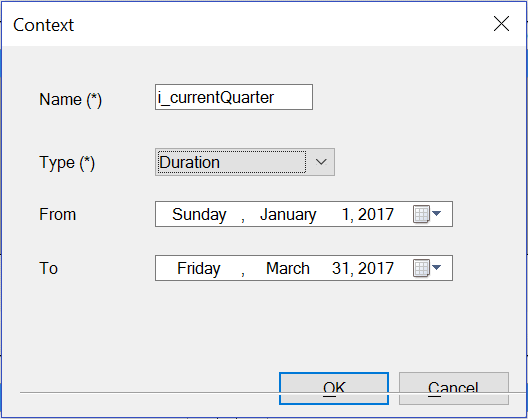
-
In Name, enter the name or label of the context.
Note:
The same context names can be used in the next quarter filing. For example, for the
I_currentQuarter, andD_currentYearvariable, you can change only the date, and use the same name. -
In Type drop-down, select the required context type.
-
In From, select the start date of reporting period.
-
In To, select the end date of the reporting period.
-
Click OK.
Note:
To delete a context variable, select the property, and then click ![]() . In the worksheet, the existing tags that are referencing to the deleted context are not valid. You need to re-tag the cell to a valid context.
. In the worksheet, the existing tags that are referencing to the deleted context are not valid. You need to re-tag the cell to a valid context.
Table 11-1 Context Detail Pane Fields and Descriptions
| Field | Descriptions |
|---|---|
| *Name | Specify the name or label of the context. This name is not persisted to instance documents. For example, I_currentQuarter or D_CurrentYear.
|
| *Type | Specify the time period in which the fact is relevant. Valid options are:
|
| *From | Specify the start date of reporting period. Enter the date in Day, Month Date, Year format. To select a date from the Calendar, click |
| To | Specify the end date of the reporting period. Enter the date in Day, Month Date, Year format. To select a date from the Calendar, click |
To add new unit variable information, perform these steps:
-
Click
 to add new unit variable information.
to add new unit variable information.
The Unit dialog box is displayed.
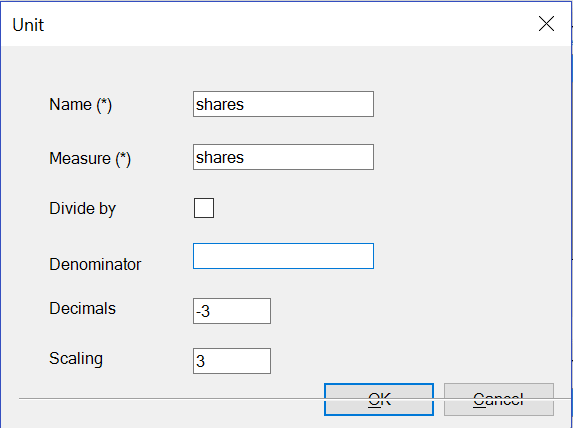
-
In Name, enter the name of the unit
-
In Measure, enter a unit type.
-
Optional: Select Divide by, and then specify the denominator in Denominator.
-
In Decimals, enter a decimal value.
-
In Scaling, enter a scaling value.
-
Click OK.
Note:
To delete a unit variable, select the property, and then click ![]() . In the worksheet, the existing tags that are referencing to the deleted unit variable are not valid. You need to re-tag the cell to a valid unit variable.
. In the worksheet, the existing tags that are referencing to the deleted unit variable are not valid. You need to re-tag the cell to a valid unit variable.
Table 11-2 Unit Pane Fields and Descriptions
| Field | Description |
|---|---|
| *Name | Enter a label for the unit. For example, enter USD for U.S. dollars or EUR for Euros. This value is not persisted to instance documents.
|
| *Measure | Enter the unit in which numeric items have been measured; for example, dollars, shares, Euros, or dollars per share.
|
| Divide by | Optional: Enables the division of measured values using the measure shown in the Denominator field. |
| Denominator |
Optional: Select the measure that functions as the divisor of the measure shown in the Measure field. For example, if ISO 4217: USD is in the Measure field, you could select "shares."
|
| Decimal |
Optional: Enter the number of decimal places to which the given value is accurate.
Note: If the value is not mentioned, then by default the values are overridden from DEI worksheet. |
| Scaling |
Optional: Specify a number, whereby units of values are multiplied by a scale factor to determine the correct value.
Note: If the value is not mentioned, then by default the values are overridden from DEI worksheet. |