Validation Overview
After you complete your mappings, you use validation to check them for errors or inconsistencies before you generate your XBRL instance document. Oracle recommends that you validate your individual doclets as you complete your mappings and resolve any errors, and then validate your Disclosure Management report before you generate your XBRL instance document.
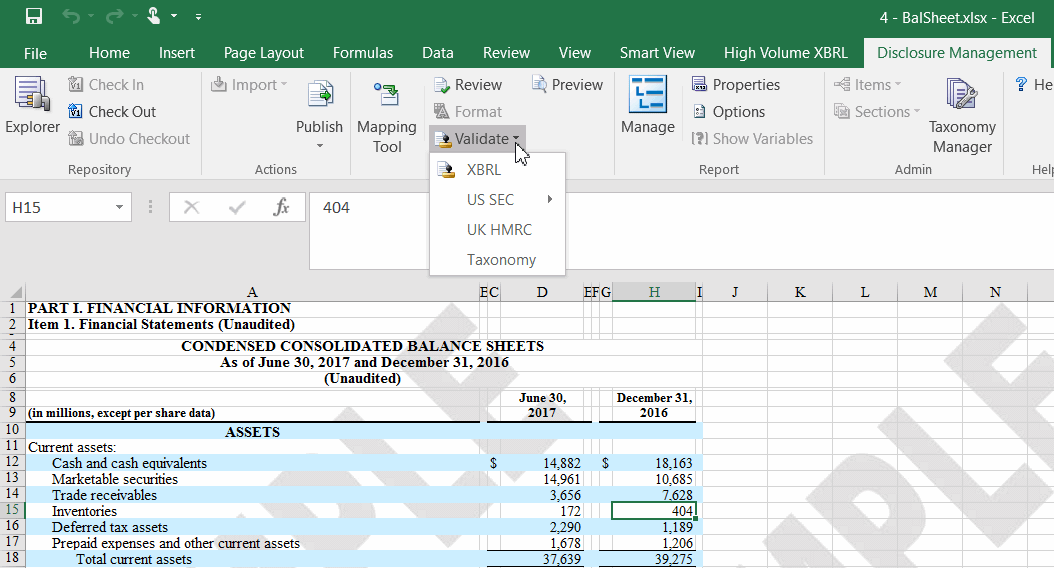
Validation is a three step process. First you validate the taxonomy. Next, you generate the instance document, which creates an XML file associated with the instance document. XBRL is an XML-based framework and relies on XML syntax to declare semantic meaning such as XLink and XML Schema. The last step is the creation of the instance document, which can be exchanged with other business entities or filed with a regulatory agency.
Validating Mapped Data
Disclosure Management supports three types of instance validation:
-
Presentation—Validates the instance document for conformance to XBRL specifications. For example, if a mapped concept is of Duration period type and the instance document contains one date in the corresponding Context, the presentation validation should fail, because Duration period type requires Start and End dates to be defined.
-
Calculation—Validates all computed values in the instance document per the calculation relationships defined within the taxonomy. It uses the calculation relationship defined in calculation schema while taking care of the Weight attribute for numeric facts.
-
Formula—Validates all computed values in the instance document per the formulas defined within the taxonomy. Formulas in taxonomy facilitate business analysis and forecasting as they support calculations of data type "Boolean" (true or false) and "string" in addition to "monetary" item types.
To validate the taxonomy:
-
Open the Office document with the taxonomy to validate.
-
On the Disclosure Management ribbon, select Validate.
When the validation is executed, a gauge shows the progress.
Exporting Validation Messages
Validation messages can be opened or exported to your machine for the XBRL instance that you validated.
To export validation messages:
-
Open an Office document in Disclosure Management.
-
On the Disclosure Management Mapping Tool pane, Validate tab, and then click
 .
.
-
When validation is completed, click
 . The File Download dialog is displayed.
. The File Download dialog is displayed.
-
Click Save.
-
On the Save As dialog, navigate to the location to save, optionally change the file name, and click Save. The Download dialog is displayed. You can click Open, Open Folder, or Save. The messages are copied to a Microsoft Excel file.
Showing Calculation Traces
A calculation trace checks that the arithmetic in the documents corresponds to the calculations in the taxonomy. The calculation trace notes discrepancies where the addition differs from instance values representing sums during validation. This action is performed after performing validations.
Note:
This option is available only if CalculationLinkBase exists in the taxonomy.
To show a calculation trace:
-
Open the Disclosure Management report in Smart View Microsoft Office. See Connecting to Narrative Reporting in Smart View.
-
From the Disclosure Management ribbon, click
 .
.
-
On the Disclosure Management Mapping Tool, click the Validate tab.
-
From the Actions menu, select Show Calculation Trace ....
You can also click
 .
.
Showing Formula Traces
A formula trace checks that the formulas of an XBRL document correspond to the formulas in the taxonomy. Formulas include business rules expressed semantically. For example a formula might include the definition for "Assets = Liabilities + Equity". The formula trace records the failure of a formula during validation.
Note:
This option is available only if CalculationLinkBase exists in the taxonomy.
To show a formula trace:
-
Open the Disclosure Management report in Smart View Microsoft Office. See Connecting to Narrative Reporting in Smart View.
-
From the Disclosure Management ribbon, click
 .
.
-
On the Disclosure Management Mapping Tool, click the Validate tab.
-
From the Actions menu, select Show Formula Trace ....