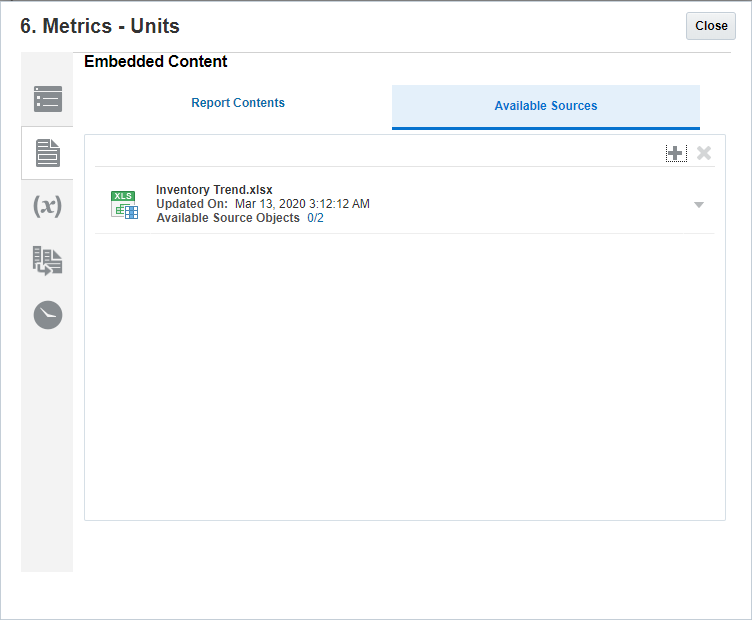Adding a Reference File to a Doclet
Now that you have created your Reference file in Microsoft Office Excel, you can add the Reference file to your doclet so that you can then add embedded ranges from the Reference file to your doclet.
To add a Reference file to your doclet:
![]() - Complete this Learning Path for a hands-on Report Packages: Working with Reference
Files.
- Complete this Learning Path for a hands-on Report Packages: Working with Reference
Files.