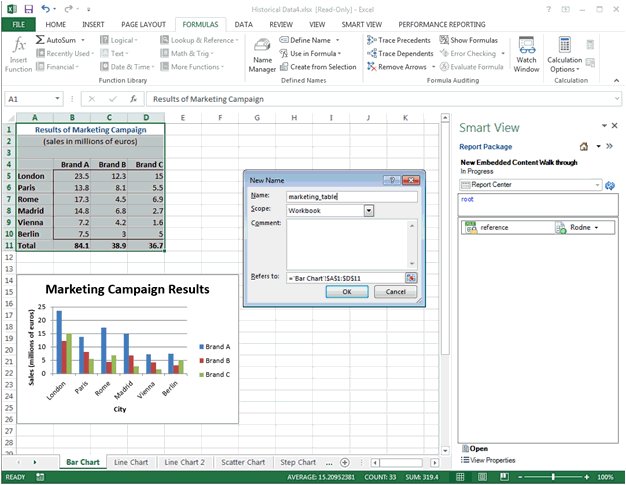Adding Report Content to a Reference File
Using native Microsoft Office Excel functionality create report contents, for example, tables, and graphs. The source of the data can be from Oracle Smart View for Office data queries, forms, reports, any other Microsoft Office Excel designed report, or Microsoft Office Excel system which has an Microsoft Office Excel integration. You can create multiple report content from a single Microsoft Office Excel workbook. You can then save this Excel file as your Reference file to use in one of your doclets.
To add report content to a Reference file: