Overview of a Reference Doclet with Reports
A Reference doclet is used as a container for common content. For Microsoft Word and PowerPoint-based report packages, you can insert Reports as a reference doclet in a report package and then embed report charts, grids, note, and text objects into doclets. The embedded content is automatically updated whenever the Reference doclet is checked in, which ensures the data is always the latest for all consuming doclets of the content. Within the Reference doclet, you can develop stylized content for doclets using Reports charts, grids, note, and text objects and make them available to other doclet authors to embed in their doclets.
A Reference doclet author can create charts, grids, note, and text objects from Reports that other authors within the report package may reference in their doclets. Once Reports are inserted into a report package as a reference doclet, the report definition and report reside in the report package, and not the Library. Essentially, a copy of the Reports from the Library is now stored in the report package. When updating the report, the Reports reference doclet needs to be updated, as changes made to the original report in the Library are not automatically updated to the report package reference doclet. If you update the report in the Library, you can always check out the reference doclet and select "Update Report" and select the desired report from the Library to replace the report in the report package.
Note:
For PDF-based report packages, you can insert Reports directly as doclets. You do not need to embed the content in a reference doclet.
Note:
Report Reference Doclets now support adding Report Text and Note Boxes as Available Content.
The embedded content process is as follows:
- The Reference doclet author performs the following tasks:
-
Adds a reference doclet of report type.
-
Insert Reports into the reference doclet.
-
Selects members for the report Point of View (POV) where applicable.
-
If the reference doclet contains prompts, responds to prompts to select the dimension members for the POV, grid columns, and grid rows. See Responding to Report Prompts
-
Selects the reference doclet content to be made available for doclet authors to embed in their doclets. (see Making Reports Content Available in a Reference Doclet).
-
Assigns authors and approvers to enable doclet authors to embed the available content in their doclets.
Note:
You cannot have mixed content from an Excel or Reports file in a Reference doclet.
-
-
Doclet authors assigned to a Reference doclet or report package owners can check out a Reference doclet and make the content available to embed in their doclets using Narrative Reporting.
Authors of other doclets need view access to Reports Reference doclet in order to insert report available content into doclets.
-
The Reports Reference doclet author or a report package owner can update a Reports Reference doclet (refresh snapshot). If the reference doclet contains prompts, the doclet author or report package owner responds to the prompts to select the dimension members for the POV, grid columns, and grid rows.
When a POV is updated for Reports in a Reference doclet:
-
The POV is refreshed (refreshed snapshot) and doclets containing content from the report are automatically checked out, updated and checked in. You do not need to open files locally and refresh manually after the POV change is made.
-
Upon check-in, a new version of a doclet is created.
-
If a variable is used for the POV in the Reports reference doclet and the "auto-update variables" option is selected, the doclets consuming available content are updated.
-
To perform similar functionality from Oracle Smart View for Office, see the following:
Responding to Report Prompts
If a report designer has added prompts to the Global POV (where Print All Selections is enabled), grid columns, or grid rows of the Reports that you are adding, the system displays a Prompts tab in the report POV dialog box when you insert the report into the reference doclet and when you refresh a report snapshot. Select the Prompts tab, and then select the members for the prompts. You can select from a choice list that the designer specified, or from all members of a dimension that you have access to if the designer did not specify a choice list.
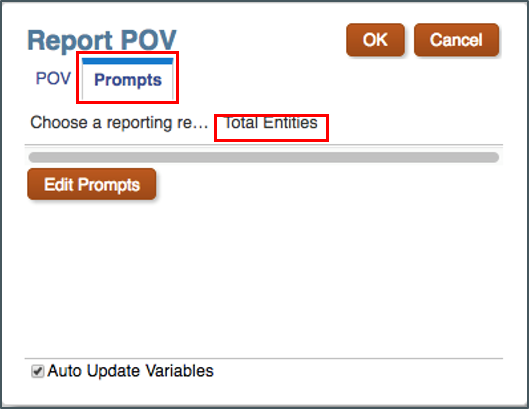
Watch this tutorial video, you’ll learn how to insert Reports as a reference doclet in a report package, which then allows you to embed charts, grids, note, and text objects into doclets. For Word-based and PDF-based report packages, you can embed content into Word doclets. For PowerPoint-based report packages, you can embed content into PowerPoint doclets. For PDF-based report packages, you also can insert Reports directly as doclets.
![]() -- Inserting Report Objects into Doclets in
Narrative Reporting.
-- Inserting Report Objects into Doclets in
Narrative Reporting.