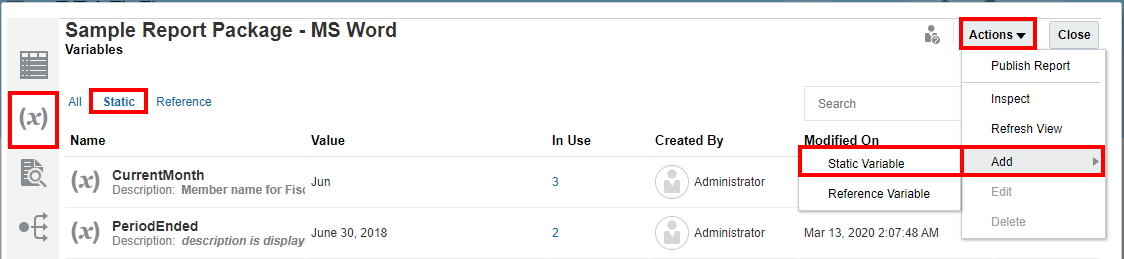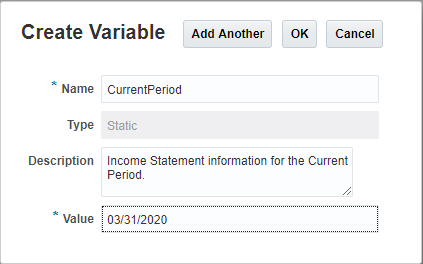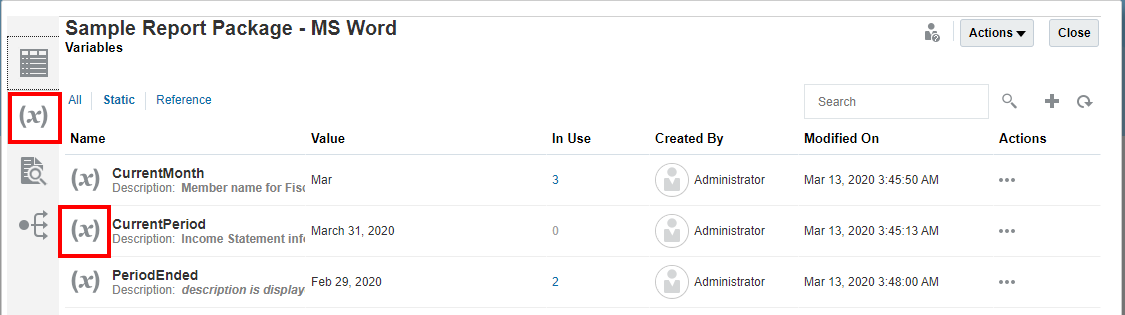Creating Static Variables
The static variable is a string of text, such as a label or paragraph, which can be inserted into a report package doclet.
As an example, if you create a static variable for the CurrentMonth, you might enter the text, "August 2016". When you roll over to the report for the next month, it is a simple matter to update the text in the CurrentMonth variable to "September 2016," and the change is propagated to all instances of that variable throughout the report package.
The static variable can be created in either Narrative Reporting or Oracle Smart View for Office; however, it must be inserted into the doclet using Smart View. See Working with Variables.
To create a static variable: