Using Report Package Variables
Report Package Variables provide centralized maintenance of common text, numbers and dates that are displayed in doclets throughout a report package. Variables can also be used to reference content between doclets, such as inserting Microsoft Office Excel data from a reference doclet or a reference file into a doclet paragraph.
Watch these videos to learn more about Creating and Managing Variables in Report Packages and Inserting Variables into Doclets in Narrative Reporting.
![]() Creating and Managing Variables in Report Packages and
Inserting Variables into Doclets in Narrative Reporting.
Creating and Managing Variables in Report Packages and
Inserting Variables into Doclets in Narrative Reporting.
Note:
-
For PDF-based report packages, you can insert variables only into the point of view of Reports that are inserted as doclets. You cannot insert variables directly into PDF doclets.
-
In Word-based report packages, when you update a variable value, the variable refresh process automatically updates the variable value and content control label name in all locations where the variable is inserted.
The variables may be created using either Narrative Reporting on the web, or the Narrative Reporting Extension for Oracle Smart View for Office. Smart View is required to define the reference variable value. The character limits for variables is as follows:
-
Static variables have a maximum size of 125 characters.
-
Reference variable values that are sourced in Microsoft Excel have a maximum size of 255 characters.
-
Reference variable values that are sourced in Microsoft Word have a maximum size of 2,000 characters. However, you cannot insert reference variables from Microsoft Word into Microsoft Excel if the number of characters is greater than 255.
After the variables have been created, use the Variables option in Smart View to insert the variables into a doclet (in headers, tables, cells or paragraphs) and Microsoft Office Excel doclet cells.
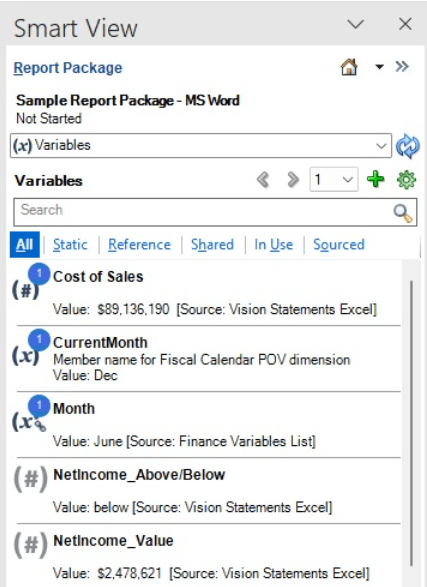
If an Author or Report Package Owner updates any variable values or delete variables from the report package, then a notification is sent to the respective Report Package Owner or Author. The notification includes:
-
A summary in Messages with a link to report package.
-
Details in the notification e-mail with variables and doclets affected, as well a link to report package.
When the report package is rolled forward, the variables are easily updated to reflect the current date or information. If you modify a variable value during doclet creation, that change is automatically populated to all inserted instances of the variable to ensure consistency and accuracy.
Note:
Variables are specific to a Report Package. When a Report Package is copied, new internal ID’s are generated for all Variables. A Report Package will not recognize embedded variables from a different Report Package.
Three types of variables are available:
-
Static Variables use static input that is defined by the user, such as a date label or a set value, which can be used throughout the report package. These static variables can be easily updated, and all doclet instances of the variable value reflect the change. The static variables help to centrally maintain common dates, numbers and text across the document content.
-
Reference Variables are created by referencing another doclet or reference file within the report package as the source, and selecting the value for the variable, such as text in a Word paragraph or an Excel cell value. If the source document is subsequently updated, those changes are automatically updated in the inserted instances of the variable in the report package. Reference Variables can be used to insert Excel cell values into a Word paragraph, or to create Excel formulas to implement cross-footing rules for increased data accuracy, or to create directional words for the report narrative, such as an "increase" or "a decrease".
Watch this video to learn more about Using Variables for Directional Text and Cross Footing.
- Shared Variables are static variables consisting of common values that multiple report packages within the same reporting period can incorporate within their report content. Report package owners add these shared variables to their report packages.
A list of all Variables is available on the Variables tab ![]() on the Report Center, and it provides details about the usage and history
of the selected variable.
on the Report Center, and it provides details about the usage and history
of the selected variable.
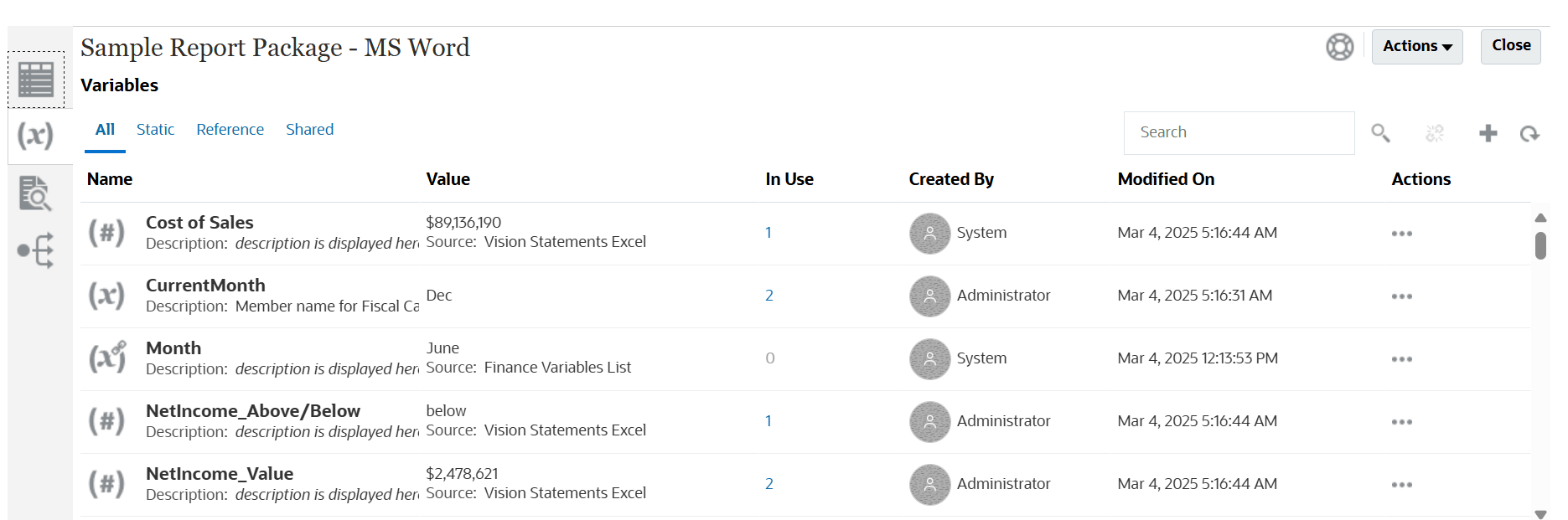
-
Under Name, the name and description of the variable are displayed, and the variable type is identified by an icon:
- Static variable

- Reference variable

- Shared variable

- Static variable
-
Under Value, the Variable value is displayed, and the source for a reference variable is also listed.
- The In Use column indicates how many times the variable is being used. Click the usage number to display the location of each usage.
See the following sections: