Learning About the Library
The library is the Narrative Reporting artifact repository.
Use it to organize and manage content in a familiar, intuitive interface, which borrows from
well-known applications. Its interface and functionality borrows from existing
desktop and web-based file and document management systems. For example, use library
folders to organize and store artifacts such as report packages, applications, audit
log files, graphic files, Microsoft documents, and so on. You can also create
shortcuts to artifacts, and use system-generated personal folders such as Recent,
Favorites, and My Library to organize content. You can also create your own folders.
After creating the folders, you can grant other users access to them. Learn more
about the library from this video ![]() Learning About the Narrative Reporting
Library.
Learning About the Narrative Reporting
Library.
Users with the library administrator role can:
-
Create folders and see all child folders and folder contents however, they cannot open and view the contents of folders unless they have the appropriate permissions.
-
Create shortcuts in any folder where they have write permissions.
Figure 9-1 Example of the Library
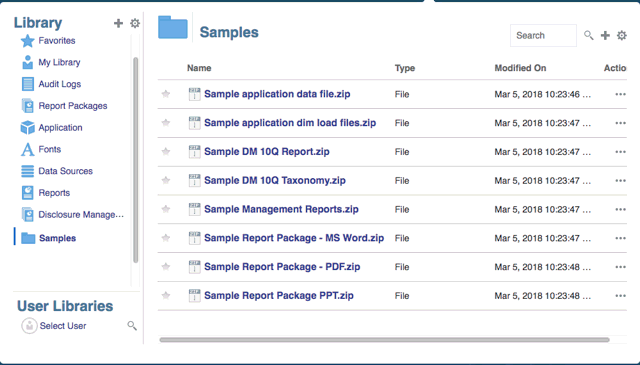
A user with the service administrator role has the complete ability to perform any of the actions or tasks to any artifact or folder in the library. The service administrator can see each users My Library folder and has unrestricted access to the service. However, they cannot see other users Favorites or Recent folders since these only contain shortcuts.
The library provides these benefits:
Migrating
You can migrate folders, Report Packages, Reports, Books, Bursting Definitions, Data sources, Notes, Fonts, Third-party files, and Applications (where applicable) between environments and within them. You can migrate artifacts using the export, download, and import functionality in the library or by using the EPM Automate Commands. For migrating Notes artifacts, you use the Notes Manager. See Migrating Notes Artifacts from One Environment to Another, Notes ManagerMigrate Artifacts, and EPM Automate Commands.
Auditing
An administrator of an artifact can run audit reports for their artifact. The service administrator can run additional audit reports for the entire system. Additional information on audits:
-
Actions in the system are captured in a running system audit.
-
You can extract audit entries for folders or artifacts to which you have administrator permissions.
-
An extract file is created from the running system audit that falls within the time frame that you entered in Create Audit File and is saved in the Audit Logs folder in the library.
For more information on audits, see Using Audits.
Built-In Intelligence
The library is role-based, and a user is either shown content that they have been given explicit access to, or content that has been made available to them from the report package workflow. For example, a doclet author cannot see a report package in the library until the author phase has started. See Creating Artifacts in the Library.
Customizing and Inspecting
A user can customize their view of the library by Setting Default Views for Content Pane Folders and Artifacts. For example, set a default view preference for a folder or all folders and sort the contents of a folder. You can inspect or review a folder’s properties. For example, as a service administrator, from the properties tab of the Inspect dialog you can edit the artifact name, view the artifact type, the location of the artifact in the library or path, the description, and so on. You can assign access for an artifact so only a limited audience can see or open it. You can also review the history and actions taken on an artifact. See Inspecting Folders and Artifacts.