Comparing Reviews
You can compare multiple review cycles of a report to see where changes have been made. Change indicators are displayed in the report to represent where changes were made. You can then focus your secondary reviews on only the content of the report that has changed. To see detailed changes made to the report, use MS Word for Oracle Smart View for Office. See Figure 3-3 for areas to focus on when comparing reviews. To see how this is accomplished from Smart View, see Comparing Review Instances.
Watch the following video also.
![]() Comparing Reviews In Report Packages in Narrative Reporting.
Comparing Reviews In Report Packages in Narrative Reporting.
An example of the process could be as follows: You have been assigned as a report reviewer for review cycles 1, 2 and 3. and you would like to compare the changes that were made from review cycle two to three. The default setting is to compare the previous review to the current review. If there were five review cycles and you were only assigned to review cycle one, two and five. By default review cycle two is compared to review cycle five.
Figure 3-3 Review Compare - Sample UI
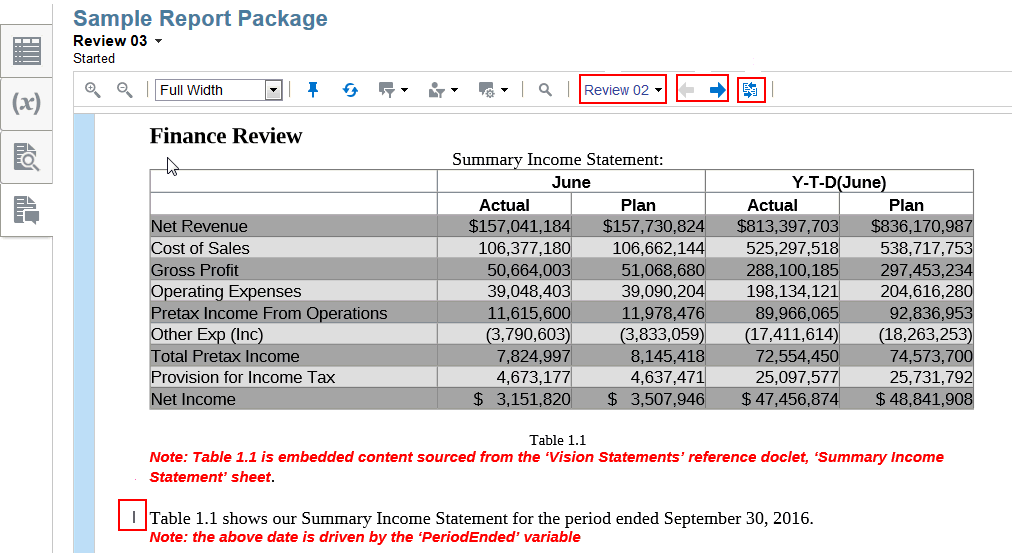
Table 3-1 Callouts for Figure
| Callout | Description |
|---|---|
| Detailed Comparison in Smart View. | |
| Next or Previous change. | |
| Review Instances. | |
| Change Indicator Bars. |
If a detailed comparison of the report is required, you can generate a comparison document within MS Word using Smart View. Download a detailed comparison document using the ![]() as shown in the figure above in the toolbar area. See the figure below, highlighted area, for an example of a detailed comparison document displaying the actual changes using Smart View. As can be seen, the year was changed from 2016 to 2015.
as shown in the figure above in the toolbar area. See the figure below, highlighted area, for an example of a detailed comparison document displaying the actual changes using Smart View. As can be seen, the year was changed from 2016 to 2015.
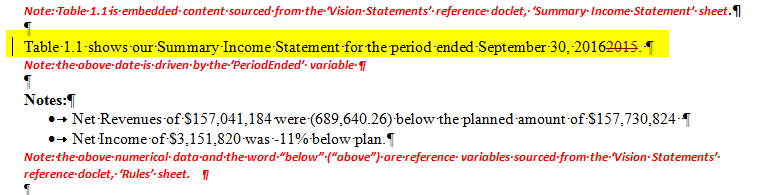
To compare reviews:
- Open a review document. By default the review center opens to the current review cycle.
- Select
 .
.
You can select another review cycle from the review cycle drop down menu. Since the default is to compare your current review to the previous review, you have the option of selecting which of the previous reviews you want to compare.
Select the
 or
or  to navigate to the previous or next change.
to navigate to the previous or next change.
- Optional: Select the
 to open Smart View to get a detailed view of the changes made in the document as shown in Comparing Reviews. See Reverting to a Prior Version of a Doclet.
to open Smart View to get a detailed view of the changes made in the document as shown in Comparing Reviews. See Reverting to a Prior Version of a Doclet.
Note:
If using Firefox as your web browser to launch Smart View and Firefox opens a browser tab in an unresolved URL of
oraclesv:\\, enable the extension for Oracle Smart View for Office from the Firefox "Add-ons Manager" and restart Firefox.