Filtering Which Calculation Records Are Displayed
You can use the following filter and sort options to specify which calculation records are displayed and the order in which they are displayed:
-
Search for specific calculation records
-
Define a custom filter
-
Sort the order in which the calculations records are displayed
-
Refresh the calculation records that are displayed
These filter options allow you manipulate the display so that you can isolate the calculation records that you want to focus on.
Searching for Specific Calculation Records
To search for specific calculation records, enter text in the Search field, and click
![]() .
.
For example, entering "Dec" in the Search field displays details about all the model points of view that were calculated in December.
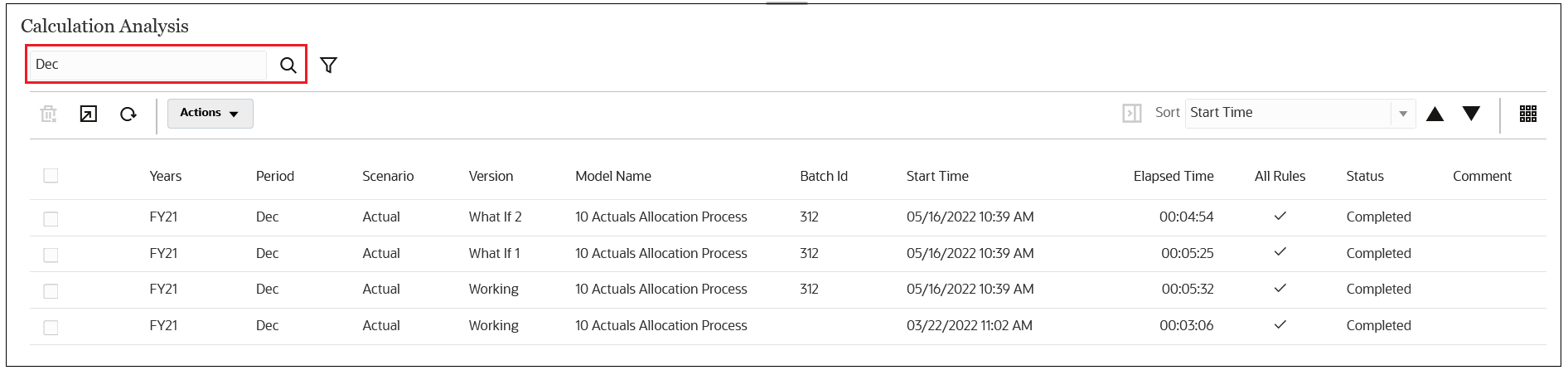
To remove the search filter, delete the text out of the Search field, and then click
![]() to refresh the calculation records displayed.
to refresh the calculation records displayed.
Defining a Custom Filter
To display all the possible filters options and further refine the results, click ![]() , and select the desired filters.
, and select the desired filters.
Do one of the following to define the desired filters:
-
Begin typing next to a dimension. The field will auto-populate with the available options.
For example, if you type "j" next to Period, "Jan", "Jun", and "Jul" are displayed in the drop-down.
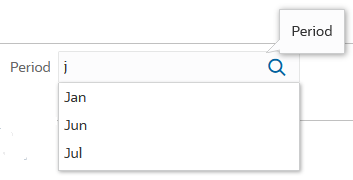
Select an option to filter the results.
-
Click
 next to the Years,
Period, Scenario, or
Version POV dimension, and select a member from the
Select Members dialog box. (See Using the Member Selector.)
next to the Years,
Period, Scenario, or
Version POV dimension, and select a member from the
Select Members dialog box. (See Using the Member Selector.)
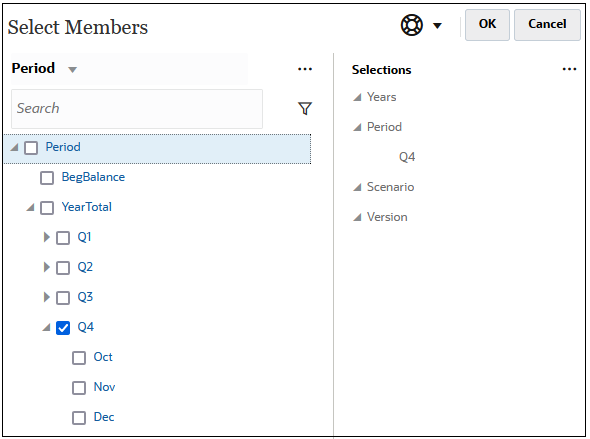
Note that when you select an upper level member, all level-0 descendants of that member are included in the filter.
When you select a member to use as a filter, it is displayed below the POV dimension on the Calculation Analysis page. For example, if you select Q4 to filter the results displayed to "Oct", "Nov", and "Dec", then Q4 is displayed below the Period dimension on the Calculation Analysis page.

To remove a filter, click the filter, and then and click Remove.
For example, to remove the "Q4" filter, click Q4 and then click Remove Q4.
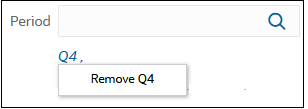
-
To filter the status of the calculation records that are displayed, click in the Status field and select an option:
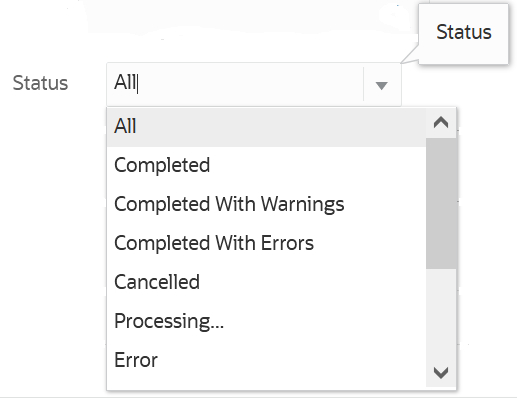
As an example, if you were creating forecast for Fiscal 23, you would most likely want to see the status for all 12 months in the year. In this case, you would select "FY23" for Years, select "Q1", "Q2", "Q3", and "Q4" for the Period, and select "Plan" for Scenario.

To hide the filter options, click ![]() again.
again.
Defining the Sort Order
To define the order in which the calculation records are displayed, click the drop-down
on the top right of the page, and select the column by which to sort. After you select a
column, you can click ![]() or
or ![]() to sort the calculation records in ascending or descending order.
to sort the calculation records in ascending or descending order.
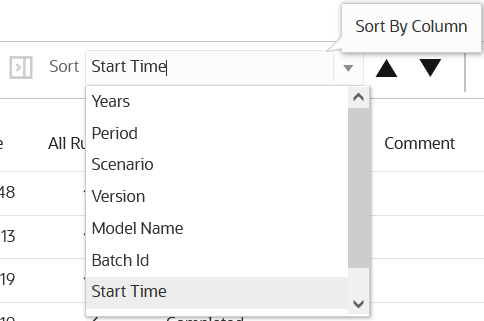
Refreshing the Calculation Records Displayed
To refresh the calculation records displayed on the page, click ![]() .
.