Generating a Calculation Statistics Summary Report
The Calculation Statistics Summary report gives you all the details about a specific calculation record. The report has these sections:
-
The top of the report shows summary information about the calculation.
-
After the summary information, the Job Log displays any errors or warnings that occurred when the model was calculated. If there were no errors or warnings, the Job Log section does not display in the report.
-
The next section displays the top 10 longest running rules. The rules are displayed in descending order based on the elapsed time to complete the calculation. (Note that rule sets are not included in this information.)
-
The remainder of the report displays detailed information about the rule sets and rules that were executed. The report shows all the rules that were run and the order in which they were run along with statistical data about each rule.
The Calculation Statistics Summary report can be used as a diagnostics tool. For example, you can use the report to troubleshoot performance issues by reviewing information about which rules are taking the longest to execute, the execution order of the rules, the size of the rules, how many scripts the rules are producing, and how many cells of data the rules are writing.
To generate a Calculation Statistics Summary report:
-
From the Home page, select Modeling, and then Calculation Analysis.
-
From the Calculation Analysis page, select a calculation record.
-
Click the Actions drop-down, and select Calculation Statistics Reports.
-
Select Summary, and then select a format:
-
PDF
-
Excel
-
Word
-
HTML
-
XML
-
Sample Calculation Statistics Summary Report
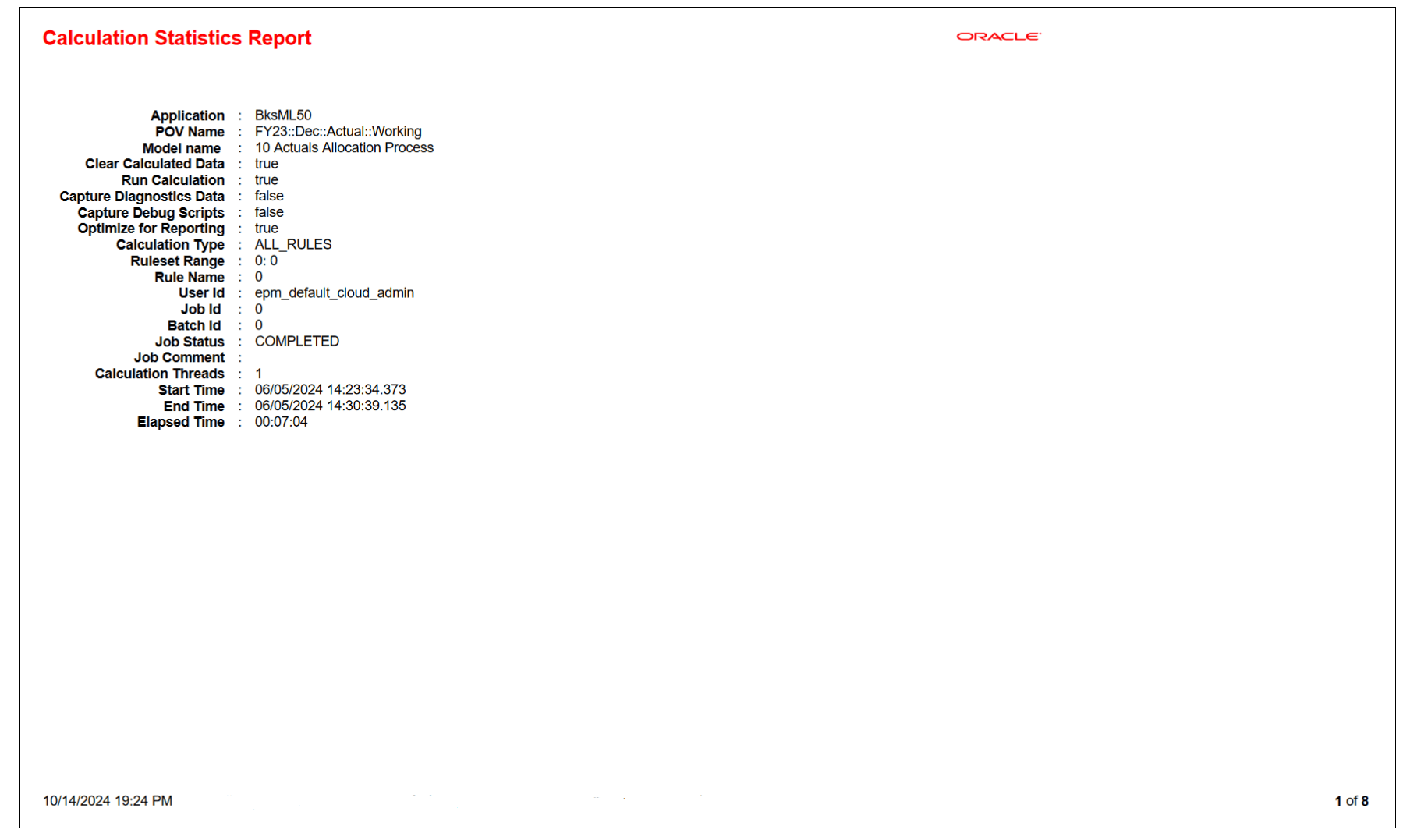
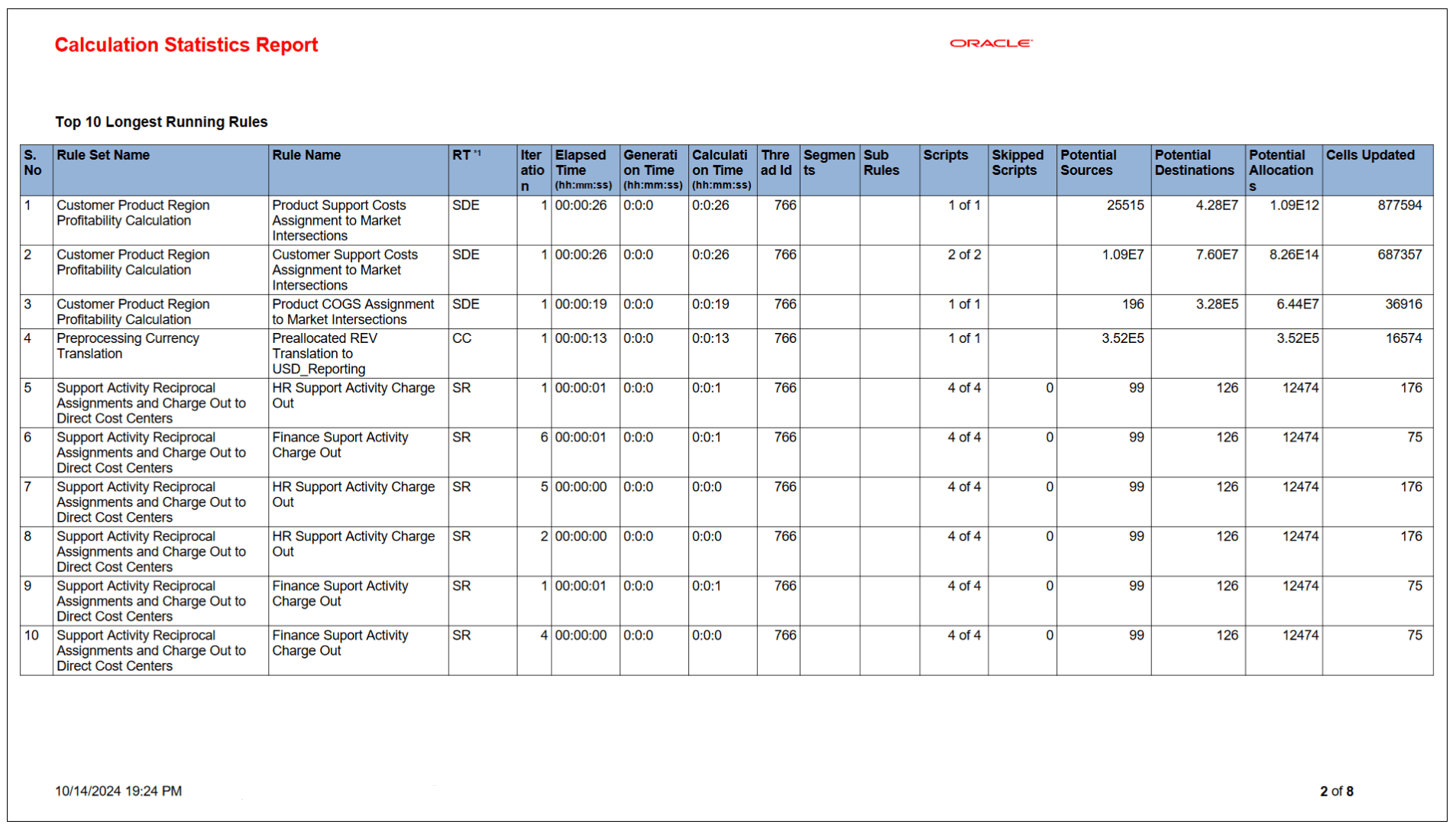
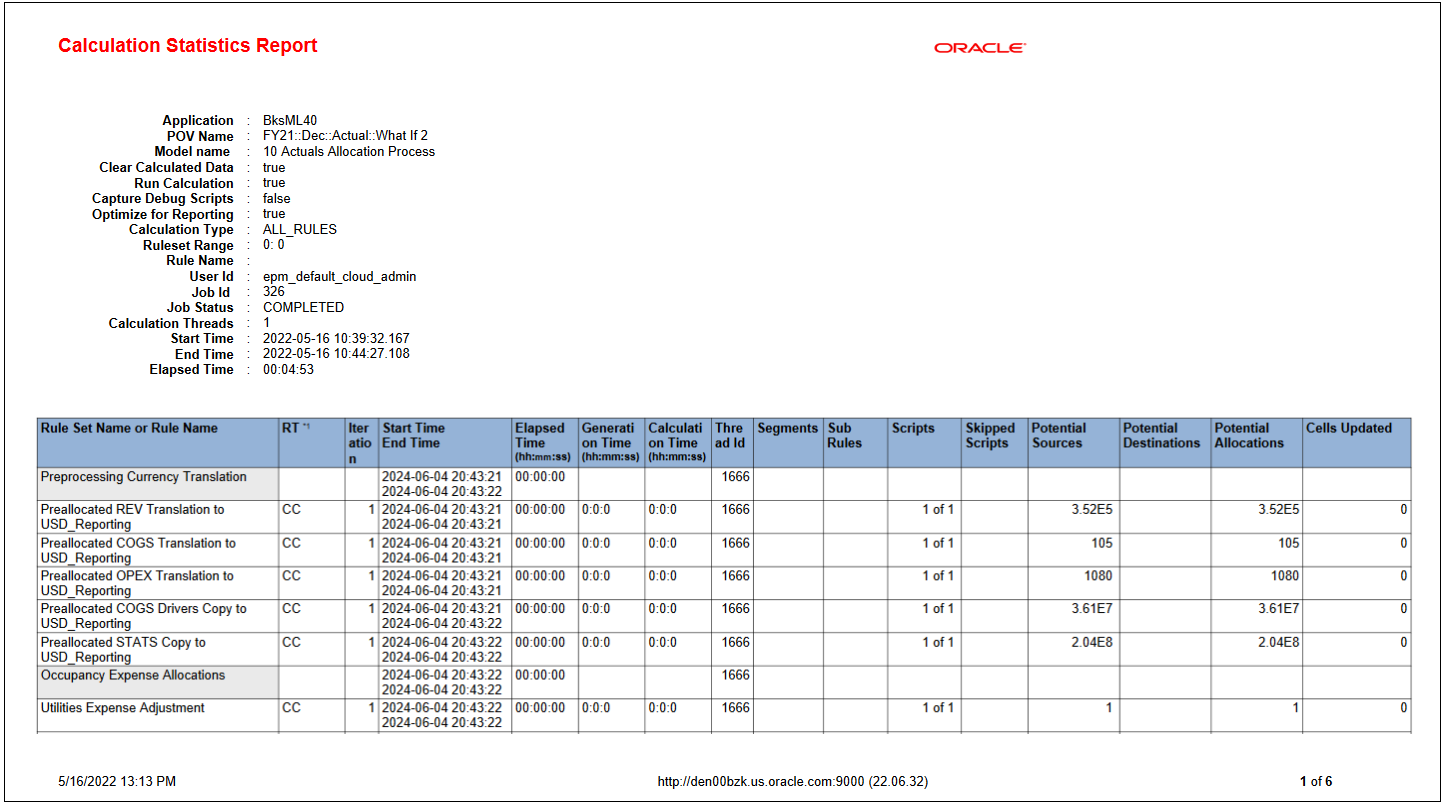
Note:
Each calculation rule execution logs several statistics about its execution that are used to populate the Calculation Statistics Summary report. For models with many rules, the volume of these statistics can accumulate quickly. To maintain responsiveness on the Calculation Analysis page where calculation runs are viewed, Enterprise Profitability and Cost Management automatically purges old calculation run records and their associated statistics when the volume of runs or statistics grows to exceed certain thresholds. If you want to retain a longer history of calculation runs, a best practice is to frequently use the Export to Excel option on the Calculation Analysis page to archive calculation runs. See About Calculation Analysis.