Filtering Which Points of View Are Displayed
You can use the following filter and sort options to specify which points of view are displayed and the order in which they are displayed:
-
Search for specific points of view
-
Define a custom filter
-
Sort the order in which the points of view are displayed
-
Refresh the points of view that are displayed
These filter options allow you manipulate the display so that you can isolate the points of view that you want to focus on.
Searching for Specific Points of View
To search for specific points of view, enter all or part of the POV name in the Search
field, and click ![]() .
.
For example, entering "FY22" in the Search field displays all the POVs with "FY22" in the Years dimension.

Defining a Custom Filter
To further refine the POVs displayed, click ![]() and define filters for Years,
Period, Scenario,
Version, and/or Status.
and define filters for Years,
Period, Scenario,
Version, and/or Status.

Do one of the following to define the desired filters:
-
Begin typing next to a POV dimension. The field will auto-populate with the available options.
For example, if you type "j" next to Period, "Jan", "Jun", and "Jul" are displayed in the drop-down.
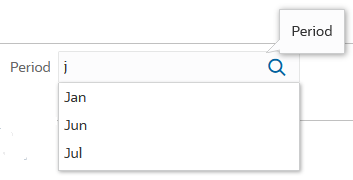
Select an option to filter the results.
-
Click
 next to a POV dimension, and select a member from the Select
Members dialog box. (See Using the Member Selector.)
next to a POV dimension, and select a member from the Select
Members dialog box. (See Using the Member Selector.)
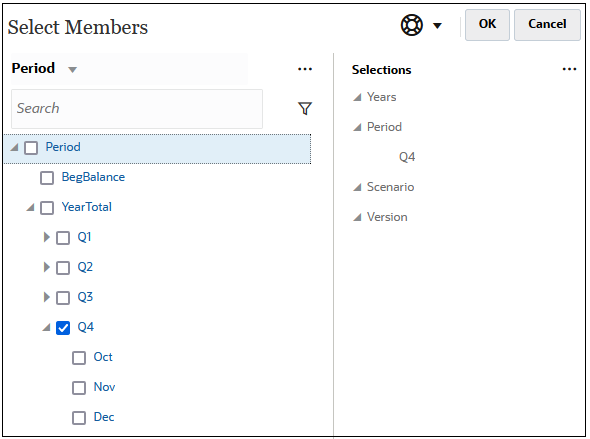
Note that when you select an upper level member, all level-0 descendants of that member are included in the filter.
When you select a member to use as a filter, it is displayed below the POV dimension on the Calculation Control page. For example, if you select Q4 to filter the results displayed to "Oct", "Nov", and "Dec", then Q4 is displayed below the Period dimension on the Calculation Control page.

To remove a filter, click the filter, and then and click Remove.
For example, to remove the "Q4" filter, click Q4 and then click Remove Q4.
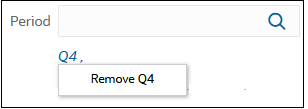
-
To filter the status of the POVs that are displayed, click in the Status field and select an option:
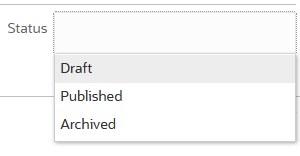
To hide the filter options, click ![]() again.
again.
Defining the Sort Order
To sort the order in which the POVs are displayed, click the drop-down on the top right
of the page, and select an option. You can sort by any POV dimension. If you select
Outline as the sort option, the POVs are sorted in the order
in which all the dimensions appear in the Oracle Essbase outline.
Outline is the default sort order. After you select an option
in the drop-down, you can click ![]() or
or ![]() to sort the POVs displayed in ascending or descending order.
to sort the POVs displayed in ascending or descending order.
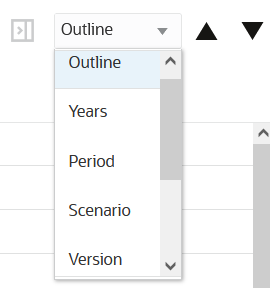
Refreshing the Points of View Displayed
To refresh the points of view displayed on the page, click ![]() .
.