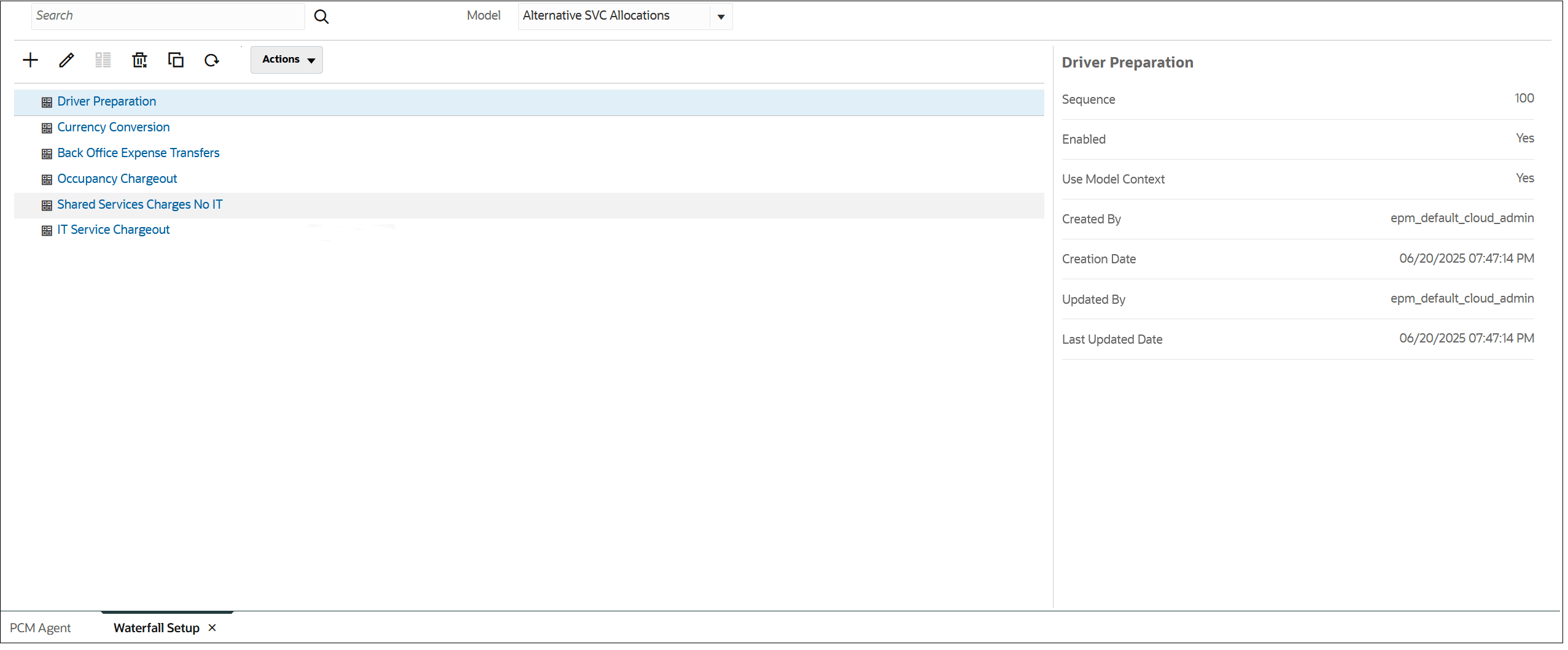User Request to Create Rule Sets
The following is an example of a user request to create six rule sets and add them to a model called "Alternative SVC Allocations". The request includes a comma-separated list of the rule sets to create.
Add Rule Sets to Model 'Alternative SVC Allocations'
'Driver Preparation', 'Currency Conversion', 'Back Office Expense Transfers', 'Occupancy Chargeout', 'Shared Services Charges No
IT', 'IT Service Chargeout'
Sequence 100,200,300,400,500,600
Enabled 'Yes'As this example illustrates, you can use PCM Agent to create multiple rule sets at one time, and to set the properties for the rule sets. You can either enter the properties in-line (for example, "Driver Preparation, Sequence 100", "Currency Conversion, Sequence 200, and so on)"; or, as shown here, you can put the properties on a separate row. The first property is assigned to the first rule set, the second property is assigned to the second rule set, and so on. Even though you are creating six rule sets, you only need to set "Enabled" to "Yes" one time.
After you enter the user request and click ![]() (Send), the PCM Agent page is
updated with the request information.
(Send), the PCM Agent page is
updated with the request information.
Figure 14-6 Rule Sets Preview
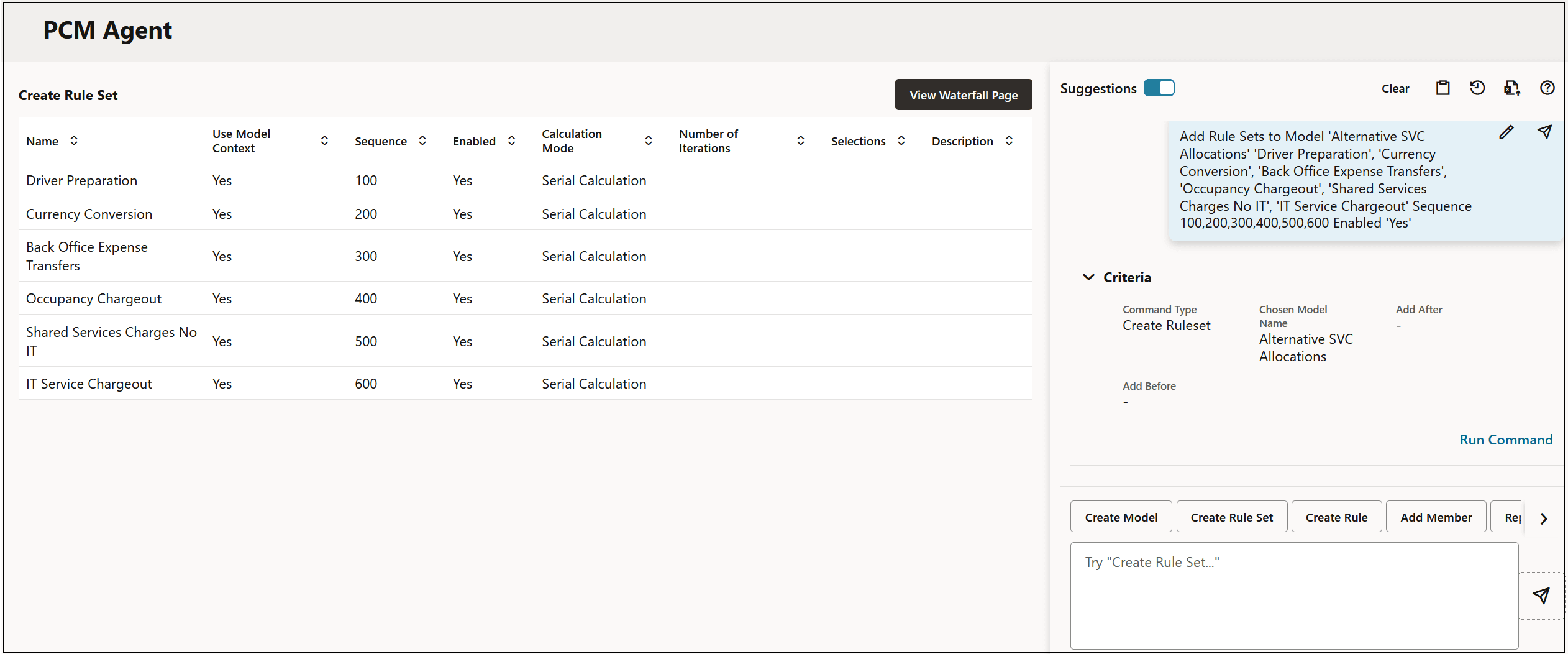
Click Run Command, and then click View Waterfall Page to see the new rule sets in the "Alternative SVC Allocations" model.
Figure 14-7 Rule Sets Results