Overview of Using Task Manager with Enterprise Profitability and Cost Management
Task Manager helps you centrally manage a large set of tasks in Enterprise Profitability and Cost Management. Task Manager provides visibility and automation of tasks, as well as records activities related to those tasks. With Task Manager's scalability, you can execute several tasks at the same time. Review these sections to get a better overall picture of using Task Manager with Enterprise Profitability and Cost Management:
Common Task Manager Terms
-
Tasks are a unit of action in Enterprise Profitability and Cost Management. Service Administratos and Power Users define tasks and assign tasks to users. Users read task instructions, answer questions, submit, reassign, approve and reject tasks, and access tasks from email notications or by logging in to Enterprise Profitability and Cost Management.
There are two types of tasks. Manual tasks require users to complete the task and verify that the task was completed. Automated tasks require no user interaction and are based on a schedule. You can create a schedule that includes a combination of manual end-user tasks and automated tasks to help streamline your business process.
-
Templates are the blue prints for repeatable tasks. They define all interactions required of the tasks and can be leveraged to create multiple schedules that can be executed based on the calendar frequency such as monthly or quarterly.
-
Schedules define the chronologically ordered set of tasks to execute in Enterprise Profitability and Cost Management.
-
Alerts are notifications from users on issues that they encounter during the process.
Task Manager Process Flow
The Task Manager proccess flow is as follows:
-
Define Task Types
-
Create Tasks Templates
-
Create Schedules
-
Add Tasks to Templates
-
Add Tasks to Schedules
Navigation Steps to Administer and Use Task Manager
Administrator Navigation Steps
Administrators define tasks and assign tasks to users on the Task Manager page. From the Home page, select Application, and then Task Manager.
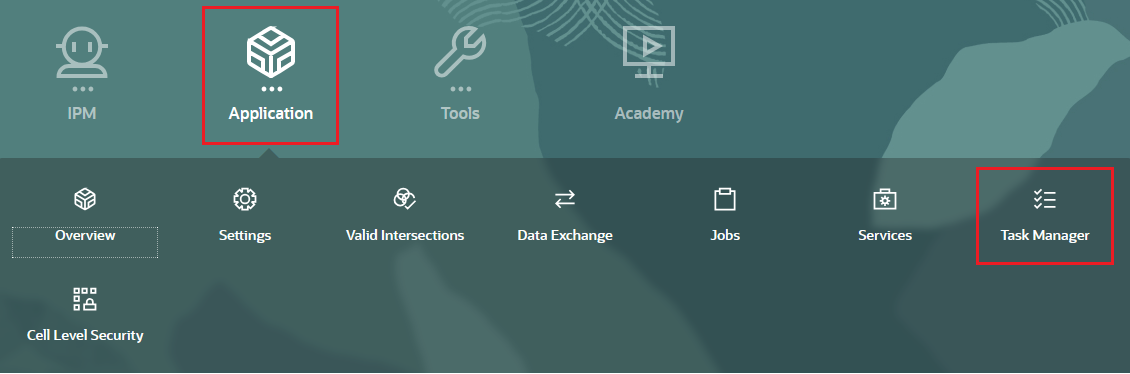
User Navigation Steps
Users access tasks from the Tasks page. From the Home page, select Tasks.
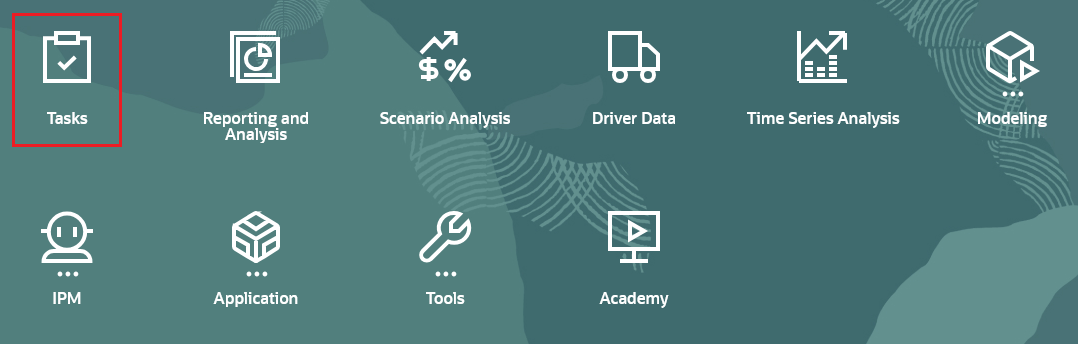
Example of Using Task Manager in Enterprise Profitability and Cost Management
The following example shows how administrators and users could use Task Manager to define and run a month-end process in Enterprise Profitability and Cost Management.
Administrators
-
Define the month-end tasks for Enterprise Profitability and Cost Management.
The following are typical month-end tasks for Enterprise Profitability and Cost Management. These tasks are done both in and out of Enterprise Profitability and Cost Management.
- Update metadata (for example, new accounts, departments, products)
- Refresh the database with new dimension changes
- Set up new POVs
- Review, update, and approve allocation models
- Execute and load financial data
- Review and approve financial data
- Load driver data
- Review and approve driver data
- Execute calculations
- Validate results
- Review and approve results
- Copy POVs to the Reporting cube
- Review dashboards and reports
- Finalize and approve results
- Announce reporting availability
-
Open Task Manager to set up the tasks, templates, and schedules.
From the Home page, select Application, and then Task Manager.
-
Optional: After your Enterprise Profitability and Cost Management application is set up and before you start to define tasks, you may need to define the following system settings based on the tasks you are defining. You can modify these settings anytime after setting them up.
- Organizational Units: Set up organizational units if you plan on using holiday rules. Organizational units are also used for filtering and reporting. See Managing Task Manager Organizational Units and Managing Holiday Rules for Tasks.
- Global Integration Tokens: Set up global integration tokens if you plan to configure URLs from static parameters in Enterprise Profitability and Cost Management. See Managing Global Integration Tokens.
- Task Governors: Set task governors to determine the maximum values of items displayed in a list, maximum approval levels, and maximum file upload size. See Setting Task Manager Governors.
- Other System Settings: Configure system settings such as comments and task deletions, task displays in the worklist and Welcome panel, email notifications, reassignment request approvals, conditions and permissions to open tasks, and tasks in Smart View. See Changing Configuration Settings.
-
Make a template for the month-end process. The template can be used each month.
-
Create tasks based on task types, and then add them to the template.
See Managing Task Types.
-
Optional: Integrate with other business processes.
-
Create a schedule, using the template. Set a specific month and start date.
-
Run the schedule to begin the month-end process.
See Managing Schedules.
Users
Use the Worklist to see the list of tasks that are assigned to you. To do this, from the Home page, select Tasks.
Task Manager Examples in the Sample Application
The BksMl50 sample application that is provided with Enterprise Profitability and Cost Management includes a Task Manager template called Monthly Process. This template includes several examples of typical tasks that you would complete each month. You can use this sample template to get ideas on the types of month-end tasks that you can set up in Task Manager to automate your month-end process.
To access the Monthly Process template:
-
From the Home page, select Application, and then Task Manager.
-
From the Templates tab, click Monthly Process.

To see the tasks that have been set up in the Monthly Process template:
-
From the Home page, select Tasks.
-
Review the tasks on the Schedules Tasks tab to get ideas on the types of month-end tasks that you can create for Enterprise Profitability and Cost Management.
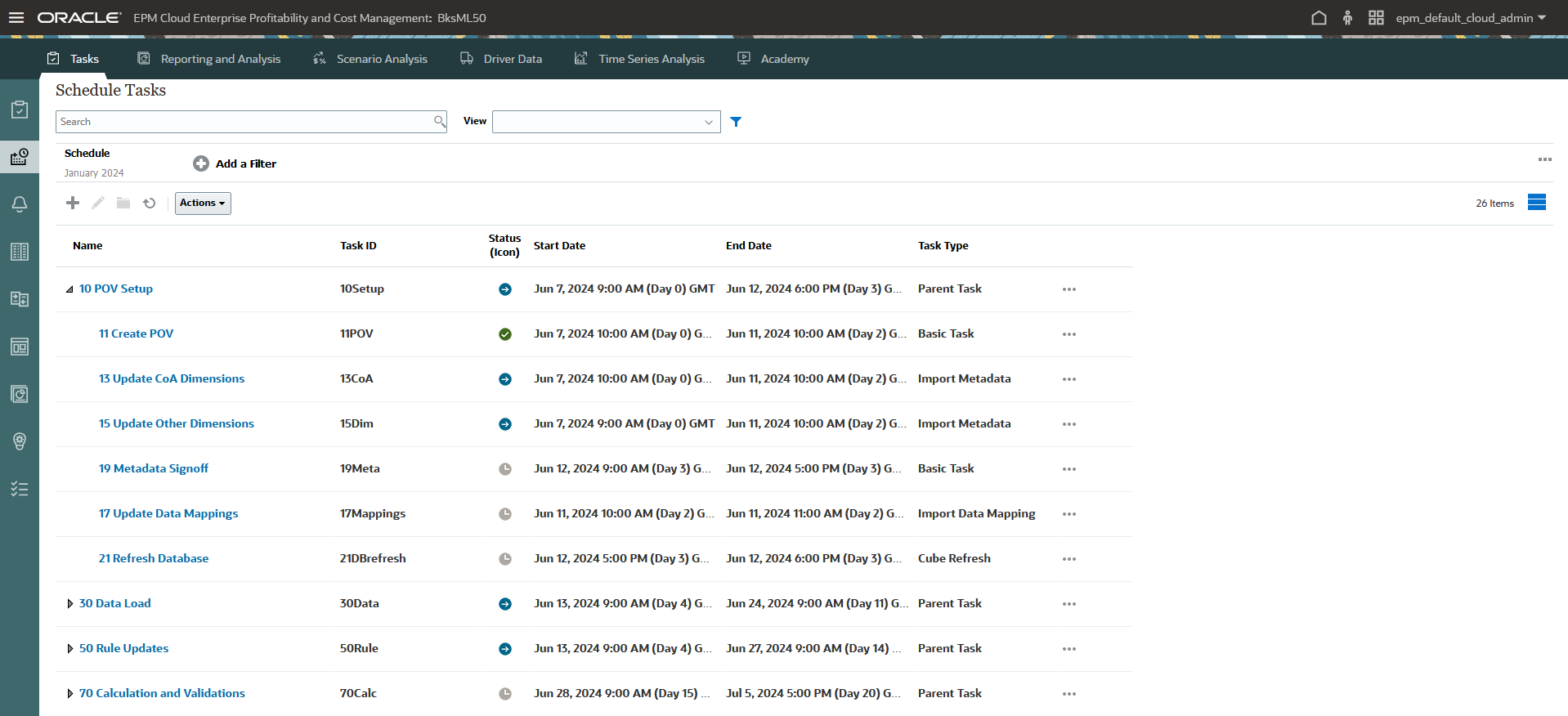
Note:
See Creating the Sample Application for information on how to access the sample application,