Viewing Allocation Trace Results
To view allocation trace results:
-
From the Home page, select Intelligence.
-
On the left navigation bar, select Trace (
 ).
).
-
On the Trace page, click the drop-down and select a Cube.
-
Select the data form that will be used to generate the trace results.
-
Click the Select Data Form link.

-
In the Data Form dialog box, navigate to the desired form, select the form, and then click OK.
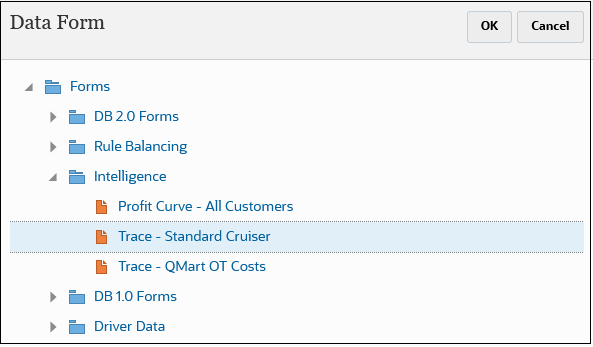
The form you selected is displayed on the Trace page.

-
-
Select a point of view for which to display the data. To do this, select members for the Years, Period, Scenario, and Version dimemsions. (See Understanding Points of View.)
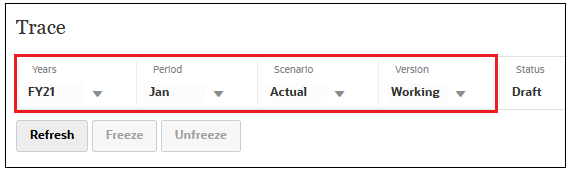
You must select a point of view that has already been defined on the Calculation Contol page. If you select a point of view that has not already been defined, you will get an error message to "Select a valid Point of View" when you click Refresh. (See Creating a Point of View.)
Note that the point of view you select overrides the fields selected in the data form definition. (See Designing Data Forms for Trace).
-
Click Refresh to display the trace results.
Figure 22-1 Sample Allocation Trace
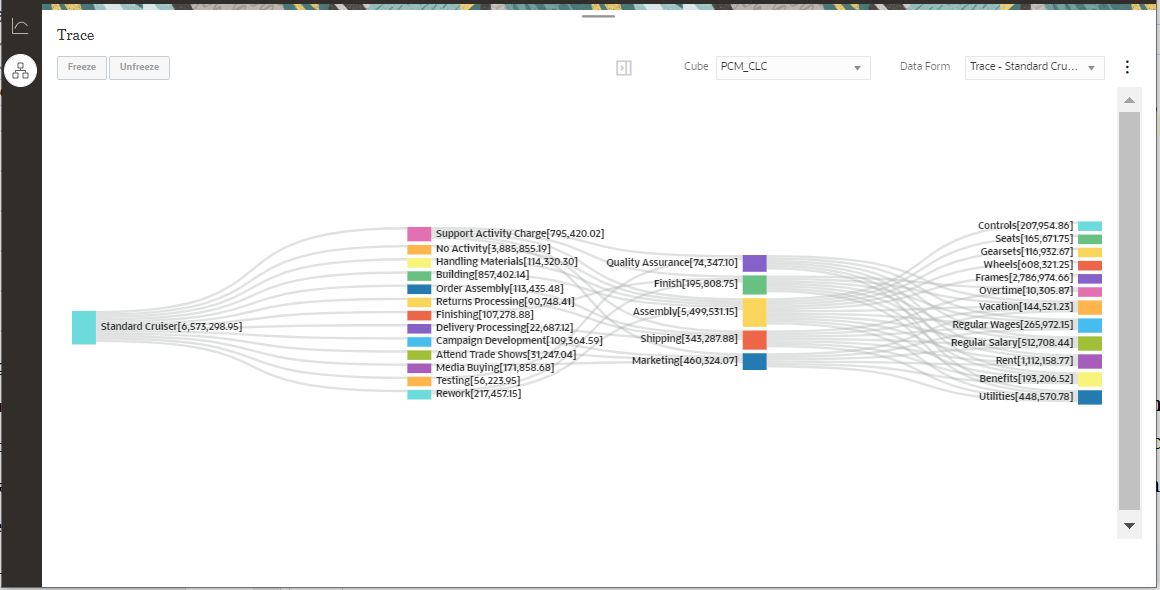
Tip:
Other things you can do with a trace diagram:
- Isloate and restore specific nodes (see Filtering Trace Data by Focusing on Specific Nodes)
-
View the data results of the trace (see Viewing Trace Data)
- Analyze or edit the data form used to create the trace (see Editing a Trace Data Form and Analyzing the Resulting Trace Data)