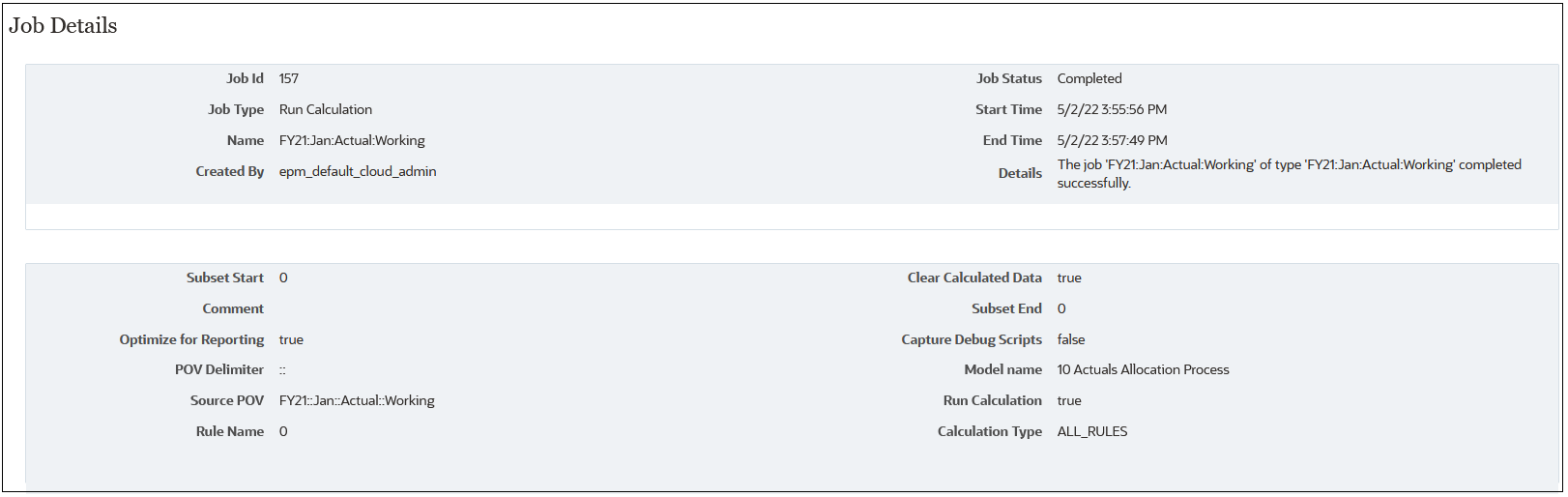Viewing Run Calculation Jobs
You can view the jobs you created from the Calculation Control page from the Jobs console.
To access the Jobs console and view your Run Calculation jobs:
-
Complete a step:
-
If you are currently running calculations, select the Jobs card above the Calculation Contol page.
-
From the Home page, select Modeling, and then Jobs.
When you first access the Jobs console, the Run Calculation jobs that have been submitted are displayed along with all of the other jobs that have been submitted.
-
-
To limit the jobs displayed to just Run Calculation jobs, click the Job Type tile to move it to the Search field. Once it is in the Search field, click the tile again and scroll down to select Run Calculation.
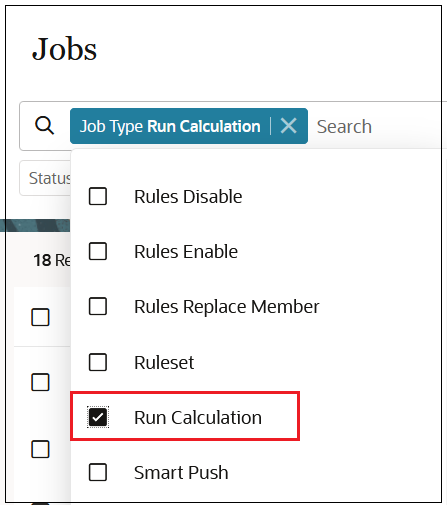
If you ran calculations for more than one POV, a Batch Calculation job is also created that summarizes information about all the POVs selected to calculate.
Jobs are displayed with a "Completed" or "Completed with Errors" status. In the following example, three Run Calculation jobs have been submitted and have successfully completed without any errors. Notice the summary Batch Calculation job has also completed.
Tip:
To help you identify jobs that were run in the same batch, the Job ID of the Batch Calclulation job shows as the Batch ID on the Calculation Analysis page for each job in the batch. See About Calculation Analysis.
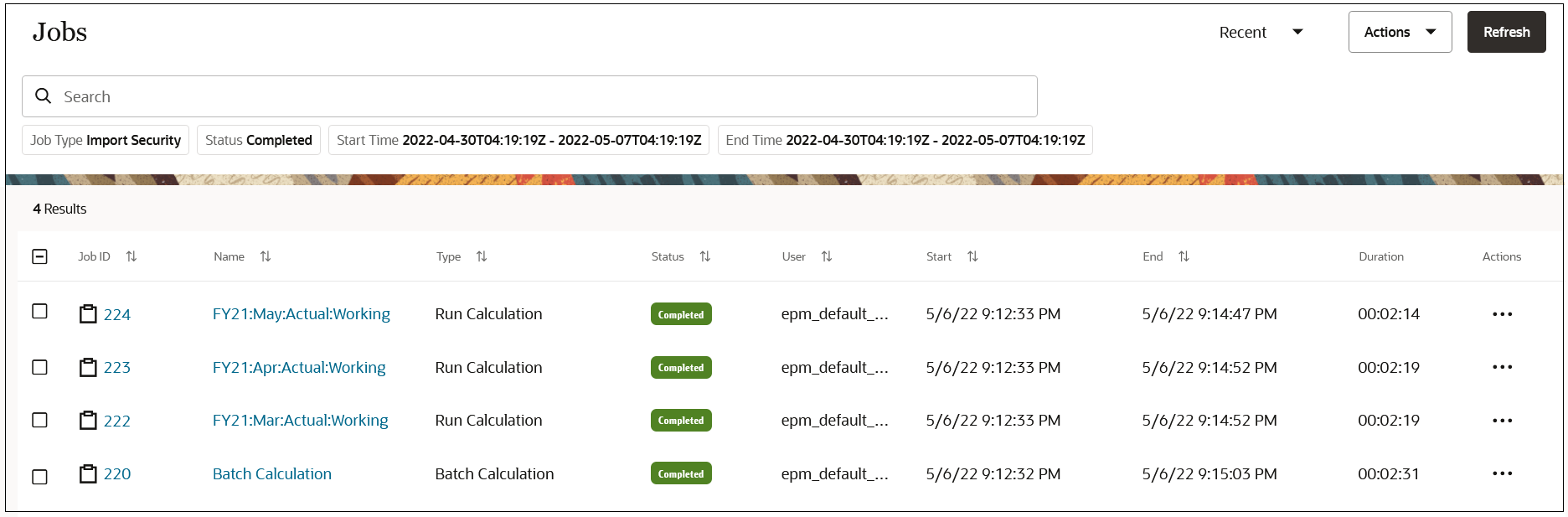
To display job details, click the job name, or click ![]() next to a job, and select Details.
next to a job, and select Details.