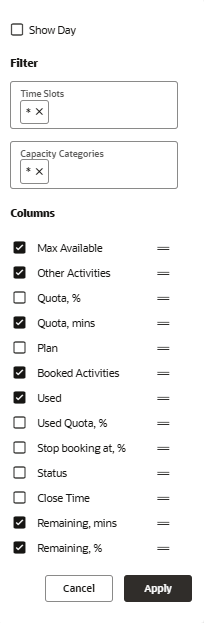| Max available |
Denotes the maximum capacity available for a calendar period. It is calculated as the sum of
the working time of all the mobile workers in a selected capacity area for a selected day,
time slot and/or capacity category. This value serves as the base value when quota is
defined as a percentage of the available capacity. The Max available value is recalculated
on a periodical basis according to the settings configured in the Business
Rules:Max available % = Max available (capacity category) / Max available (time slot)
-
Day Quota table: The Max available column is hidden when Estimate
maximum capacity for is disabled at the day level in the capacity area
configuration.
-
Time Slot Quota table: The Max available column is hidden when
Estimate maximum capacity for is disabled both at the day and
time slot level in the capacity area configuration. If this option is disabled at the
time slot level only, then the Max available column is visible, but
its values are not calculated.
-
Capacity Category Quota table: The Max available column is hidden when
Estimate maximum capacity for is disabled both at the time slot
and capacity category level in the capacity area configuration. If this option is
disabled at the capacity category level only, then the Max available column is visible,
but its values are not calculated.
For more information, see the Configure Capacity at Various Quota Levels |
| Other activities |
Other activities are the repeating, mass, and shift activities,
and the activities without instances. You can estimate the capacity
allocated to the activities that are not part of the capacity management
(such as mass, repeating and shift activities). The Other activities
value is recalculated periodically based on the Business
Rules settings.
Day Quota table: The Other activities
column is only shown when the Estimate capacity used by
activities that are not a part of the Quota Management is set in the capacity area configuration. Time Slot Quota table: The Other
activities column is shown when the Estimate capacity used
by activities that might affect capacity in this time slot is set at the day and time slot level in the capacity area configuration,
otherwise it is hidden. However, if this option is disabled at only
the time slot level, then the column is visible but its values are
not calculated. |
| Weight |
Weight of a selected capacity category is calculated from the
historical data. This column is visible when the Estimate
quota based on historical data option is enabled at the
capacity category level. The weight value is represented as percentage.
Depending on the capacity area configuration, the weight is calculated
as % Quota or Used quota % from
the Max available value on the same weekday(s)
in the past for the selected period (one week, one month or two months).
Weight is used as a prediction tool to calculate the Estimated
quota % value based on the historical data. This column
is visible only in the capacity category quota table.Weight = (Quota / Total quota) / Max available %
OR
Weight = (Used / Total used) / Max available %
|
| Estimated Quota % |
It is the percentage of the time slot quota available to book
activities in a selected capacity category. This value is calculated
as the product of Weight and the Max available value for the selected capacity category and time slot. Estimated
quota % is a quota forecast calculated on the basis of historical
data (quota used or set for the same weekday(s) in the historical
period of one week, one month or two months). The Estimated quota
% value is used as a reference to estimate quota for the future periods.
This column is only visible in the capacity category quota table. |
| % Quota |
Quota at various levels (day, time slot, capacity category) are used to calculate the quota
percent for each day. Note: The quota values above 999% aren’t displayed on the Quota
grid. % Quota = Avg. weight * Max available %
-
Day Quota table: Percentage of the maximum capacity available to book the
activities. Enter the % Quota value manually. The % Quota column is
visible only when the quota parameter is set as % of capacity available by
calendar in the capacity area configuration. % Quota affects the value of
the Quota column.
-
Time Slot Quota table: Percentage of the day or time slot quota available to
book the activities in the selected time slot. When quota is entered in minutes, the %
Quota value is non-editable and is calculated as a percentage of the total quota
allocated to a time slot. The percentage is adjusted in proportion to the quota values,
so that the total sum of all time slots is 100%. When quota is entered as % of
the maximum time slot capacity, enter the % Quota value. This value affects
the Quota value which is calculated as the percentage of the Max available value for the
selected time slot. When quota is entered as % of the daily quota,
enter the % Quota value. This value affects the Quota value which is calculated as the
percentage of the Quota value for the day.
-
Capacity Category Quota table: Percentage of the time slot or capacity category
quota available to book the activities in the selected capacity category. When quota is
entered in minutes, the % Quota value is non-editable and is
calculated as a percentage of the time slot quota allocated to a capacity category on the
basis of the number of minutes entered in the Quota column. The percentage is adjusted in
proportion to the quota values, so that the total sum of all the time slots is equal to
100%. When quota is entered as % of the maximum capacity available in this
category, enter the % Quota value. This affects the Quota value calculated
as the percentage of the Max available value for the selected capacity category and time
slot. When quota is entered as % of time slot quota, enter the %
Quota value. This value affects the Quota value which is calculated as the percentage of
the Quota value of the time slot.
|
| Min. Quota |
Enter the minimum quota value allowed manually. The Min. quota
parameter is used only when the quota is defined as a percentage of
capacity necessary when the calculated quota value is less than the
duration of a single activity. In this case, the Min. quota value
is used instead of the calculated quota value.
Day Quota table: The Min. quota
column is visible only when the quota parameter is set as % of capacity available by calendar in the capacity
area configuration. Time Slot Quota table: The Min.
quota column is visible only when the quota parameter is set as % of the maximum time slot capacity or as % of the daily quota in the capacity area configuration. Capacity Category Quota table: The
Min. quota column is visible only when the quota parameter is set as % of the maximum capacity available in this category or as % of time slot quota in the capacity
area configuration. |
| Plan |
Plan denotes the quota value forecasted for future date. The
plan values are taken from the Forecasting screen.
When the plan is calculated in Forecasting and Show Plan
Column is enabled in the Display screen,
you can view it in the quota matrix. See the Oracle Fusion Field Service Forecasting user guide for more
information about the Plan. This column only appears in the Capacity
Category Quota table. Note: You must enable the Forecasting service
to use the Plan functionality. View the About screen to verify whether
the service is enabled. |
| Quota |
It is the planned usage of capacity allocated across different
capacity categories and time slots.
Day Quota table: The quota available
for the activity booking on a selected day which can be either entered
manually or calculated as percentage of the available capacity. Depending
on the Quota is entered parameter setting in
the capacity area configuration, the Quota cell can be editable (if
the quota is entered in minutes) or non-editable (if the quota is
entered as % of capacity available by calendar). Depending on the
method of quota definition, the following cases are possible Quota entered in minutes (manually): Quota
cell is editable and Quota is entered in minutes. The Max available
and Other activities values does not affect the Quota value directly. Quota entered as % of capacity available by
calendar: In this case, enter the % Quota and the Quota value will
be calculated automatically. The Quota cell is non-editable. Time Slot Quota table: Quota available
to book the activities in a selected time slot. Depending on the Quota is entered parameter settings in the capacity area
configuration, the Quota cell can be editable (if the quota is entered
in minutes) or non-editable (if the quota is entered as % of the maximum
time slot capacity, or as % of the daily quota).Depending on the quota
definition, the following cases are possible: Quota entered in minutes (manually): Quota cells are editable
and quota is entered in minutes. The Max available and Other activities
values do not affect the Quota values directly. The % Quota values
are calculated automatically in proportion to the Quota values so
the total value equals to 100%. Quota
entered as % of the maximum time slot capacity: In this case, enter the % Quota, and the Quota
value is calculated automatically on the basis of the Max available
values of the corresponding time slots. Quota cells are non-editable. Quota entered as % of the daily quota: When this option is selected, enter the
% Quota, and the Quota value is calculated automatically on the basis
of the Quota value for the day. Quota cells for the time slots are
non-editable. Capacity Category Quota table: The
quota for booking of activities having the selected capacity category.
Depending on the settings of the Quota is entered parameter in the capacity area configuration, the Quota cell can
be editable (when quota is entered in minutes) or non-editable (when
quota is entered as % of the maximum capacity available in this category,
or as % of the time slot quota).Depending on the methods of quota
definition, the following cases are possible: Quota entered in minutes (manually): Quota cells are editable and Quota is entered in minutes. The Max
available values do not affect the Quota values directly. The % Quota
values are calculated automatically in proportion to the Quota values
so the total equals to 100%. Quota entered
as % of the maximum capacity available in this category: In this case, enter the % Quota, and the Quota
value is calculated automatically on the basis of the Max available
values of the corresponding capacity categories. Quota cells are non-editable. Quota entered as % of time slot quota: When this option is selected, enter the
% Quota, and the Quota value is calculated automatically on the basis
of the Quota value of the time slot. Quota cells are non-editable. The Quota total value is the sum of the values shown for different
capacity categories for a particular time slot in the Quota column
for a capacity area. The Quota total value is in Read-Only mode
in the Quota column of the Quota by Capacity Category screen, when the value is calculated from the capacity categories
for a particular time slot. However, when the quota value
is calculated from the application (that is when the Time
Slot check box is selected from the Quota Configuration screen), the value from the capacity categories is not shown and
the quota values are editable. |
| Booked activities |
Denotes the number of activities already booked in the selected
bucket for a selected day, time slot, or combination of time slot
and capacity category. This value is recalculated immediately when
any activity is added, rescheduled or canceled. |
| Used |
Denotes the total duration of the activities already booked
in the selected bucket for a selected day, time slot, or combination
of time slot and capacity category. This value includes the activity
duration and travel time and is recalculated immediately when any
new activity is added, rescheduled or canceled. |
| Used Quota % |
It is the percentage of the day, time slot, or capacity category
quota used by the booked activities (the ratio of Used to Quota).
The method of quota definition (manual or as percentage of capacity)
has no effect on this value. |
| % to stop booking at |
Denotes the percentage of the used day quota where no more
activities can be booked for the selected time slot, or the percentage
of the used time slot for the selected capacity category. Enter this
value, manually. The value of this parameter does not change the Quota
status. This parameter is used for the Capacity API – when the set
percentage has been reached, the get_capacity function will no longer
return quota for the capacity category in the selected time slot. |