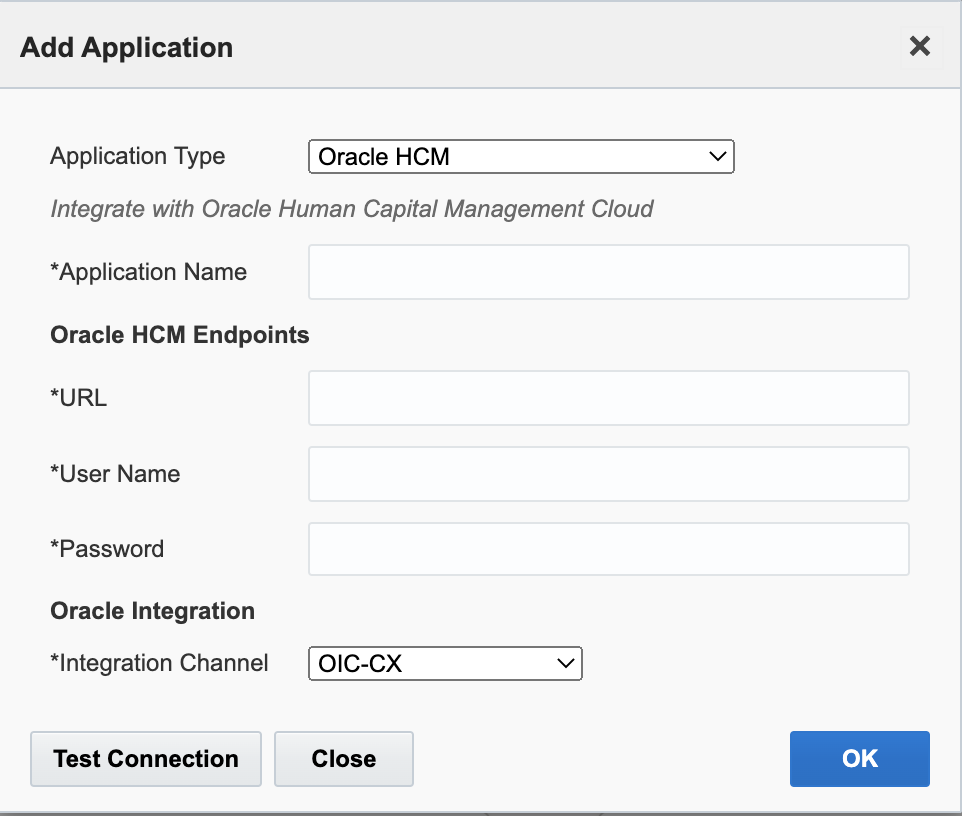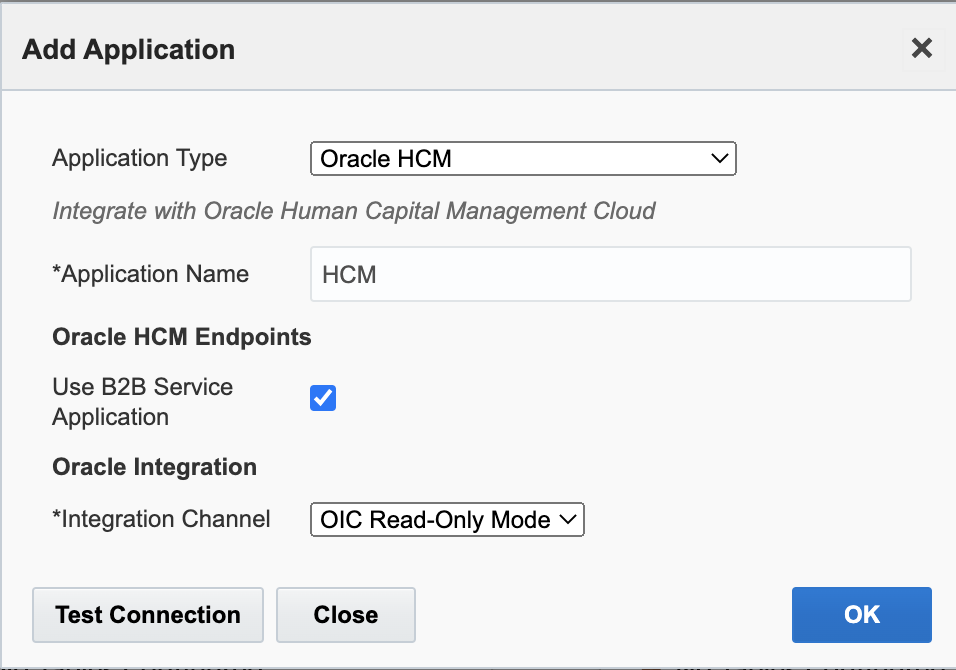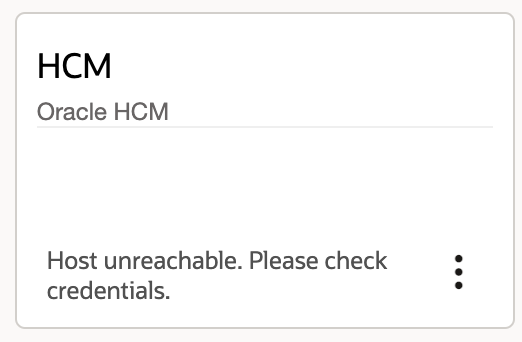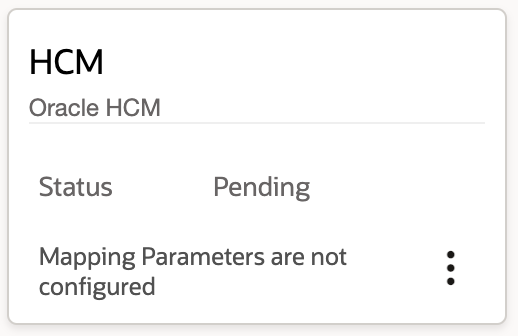You can add Oracle Human Capital Management Cloud (HCM) as a native application in
Oracle Fusion Field Service and thereby, updating employee details from Oracle
HCM Cloud within Oracle Fusion Field Service automatically. .
The application uses Oracle Integration to extract and update the data between the two
applications. Once the HCM application is added in Oracle Fusion Field Service, the application
activates the Oracle HCM - Oracle Fusion Field Service recipe within Oracle Integration
automatically. To configure Oracle HCM Application, follow these steps.
-
Click Configuration, Applications.
-
In the Applications page, click Add Application.
-
In the Add Application dialog box, select Oracle HCM
from the Application Type drop-down list.
-
You can add a new HCM application by providing the endpoint configuration
details.
This screenshot shows the Add Application dialog box allowing new endpoint
configuration.
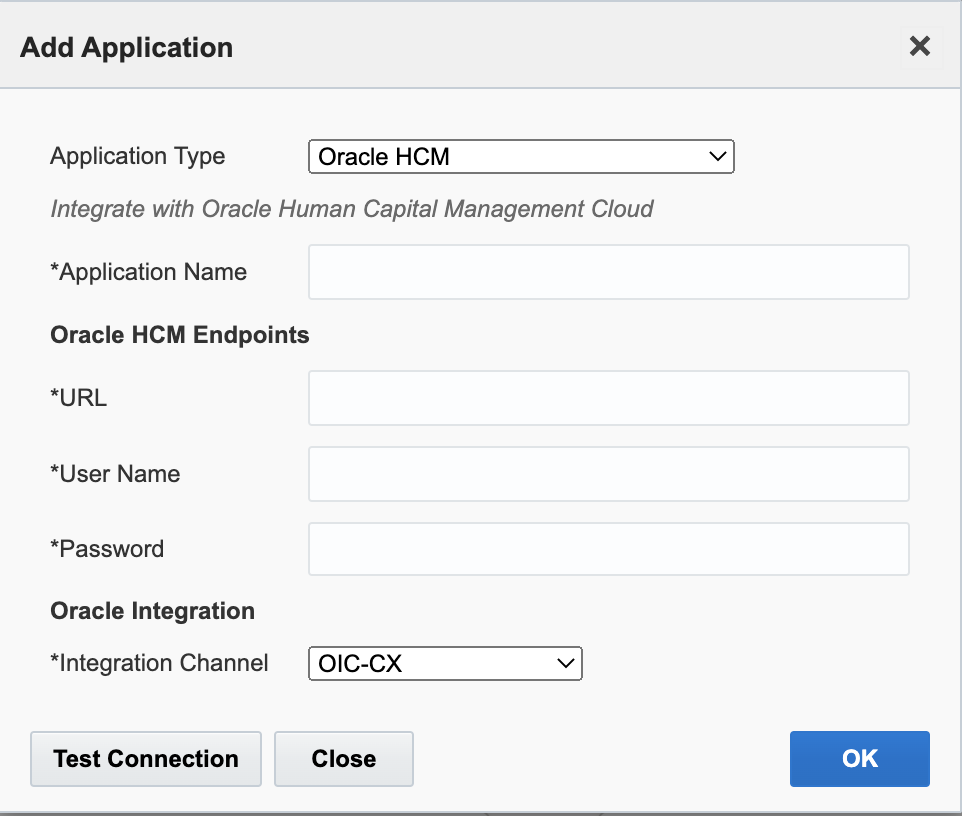
-
In the Application Name field, enter the name of the
application to be displayed.
- In the URL field, specify your URL of the Oracle HCM endpoints.
- In the User Name field, provide
the Oracle HCM user name for accessing HCM Cloud.
- In the Password field, provide the
password of the Oracle HCM user
-
Alternatively, select the Use Oracle Fusion Service Application check box to
reuse a previously-configured Oracle Fusion Service application.
This screenshot shows the Add Application dialog box for existing
endpoint configuration.
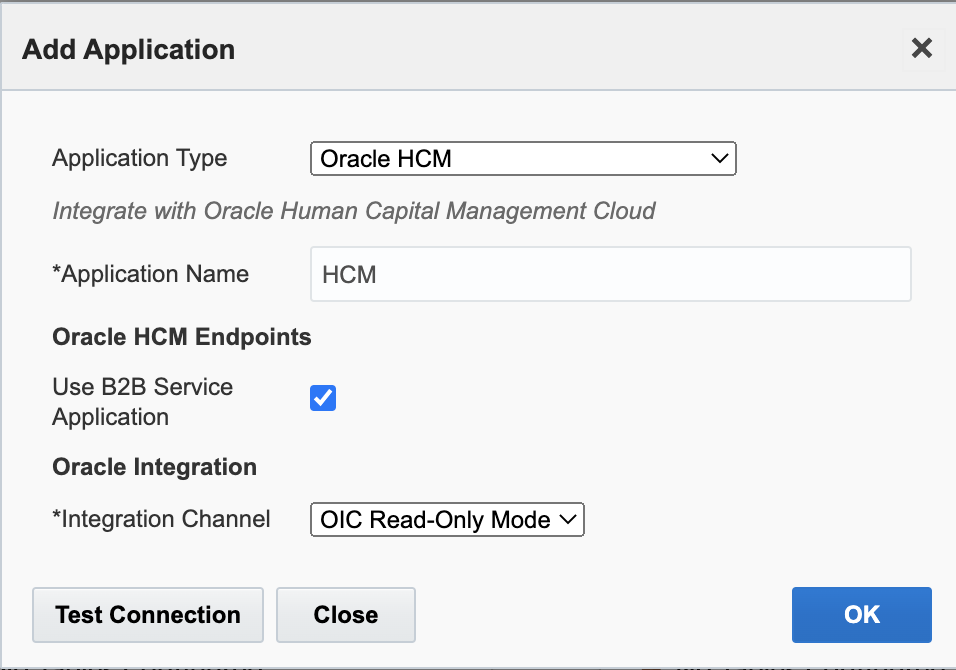
-
Select a value from the Integration Channel drop-down
list to specify the OIC channel.
- Check the connectivity using the test connection button and make sure that the end points configured are valid.
-
Click OK.