Set Up the Oracle Maintenance Accelerator for Oracle Fusion Field Service
This topic shows you how you can set up the Oracle Maintenance accelerator for Oracle Fusion Field Service.
Step 1 - Create Applications in Oracle Fusion Field Service
- OIC application with details about the OIC endpoint.
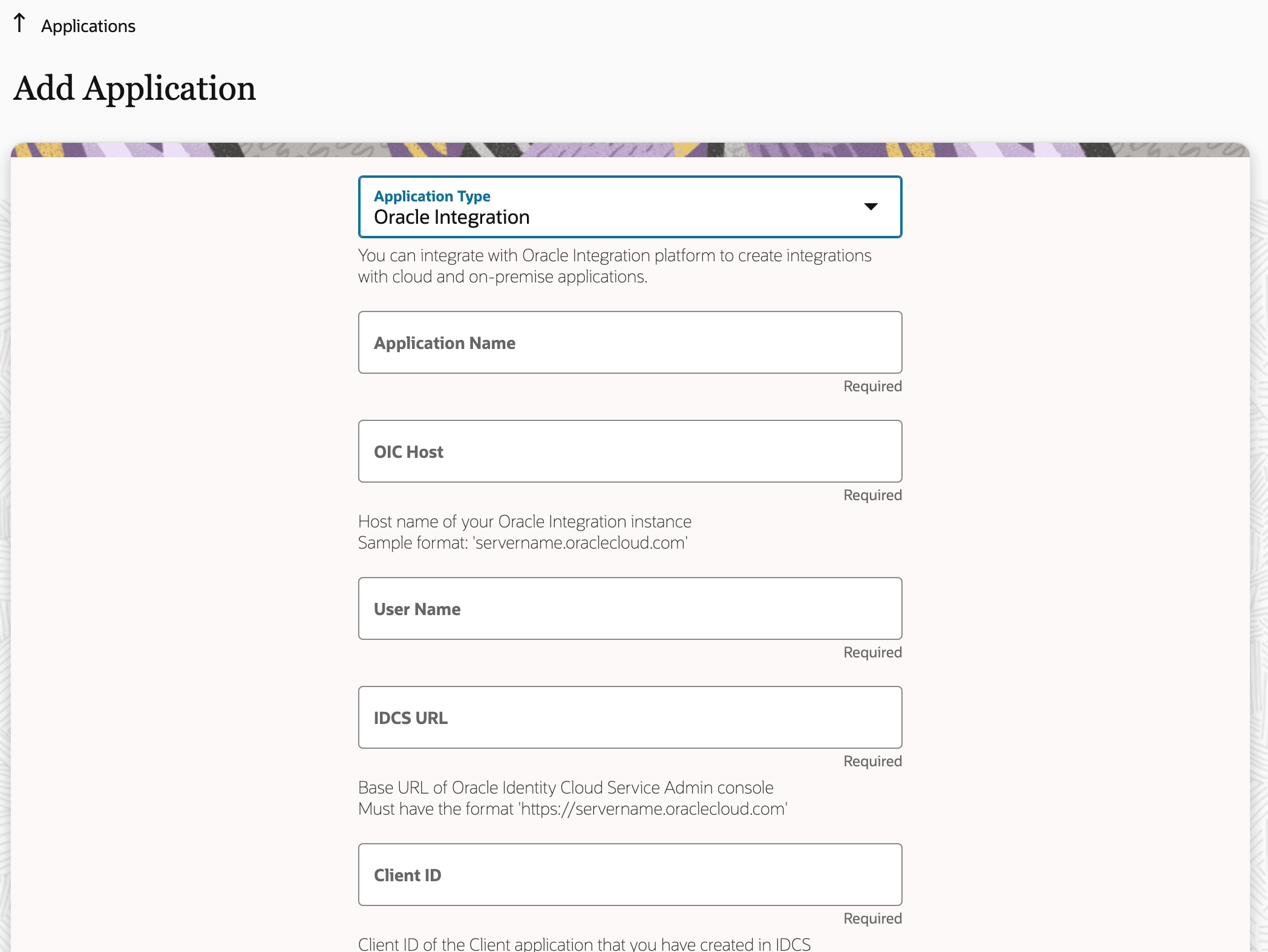
- REST/SOAP API application which would be used on OIC to send data from OIC
to Oracle Fusion Field Service. You've to make sure these Oracle Fusion Field Service APIs are configured with appropriate access
privileges.
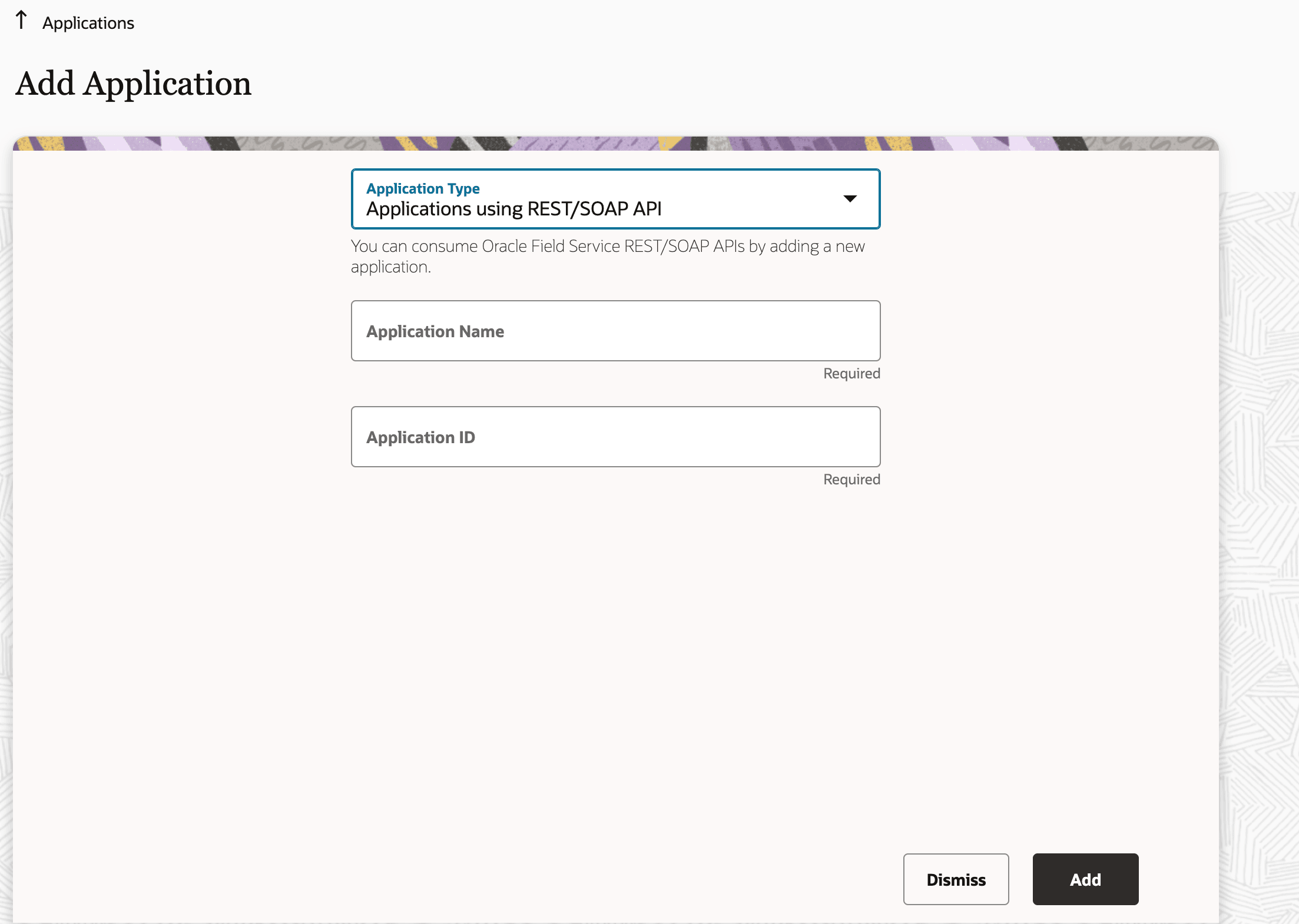
- Activity - RW
- Business Events - RW
- Inventory - RW
- Resource - RW
- User - RW
- Activity Types - RW
- Properties - RW
- Work Skills - RW
- Work Zones - RW,
- Inventory Types - RO
To connect Oracle Integration with Oracle Fusion Cloud, create an integration user in Oracle Fusion Field Service with the username FFS_APP_INTEG_ID, and configure this user in the maintenance cloud connections of the accelerator.
-
Create a custom Job Role
- Sign in to Oracle Fusion Field Service.
- Navigate to the Security Console work area and click the Roles tab.
- Click Create Role.
- Specify the following and click Next.
Field Value Role Name Field Service Integrator Role Code FFS_FIELD_SERVICE_INTEGRATOR_JOB Role Category CRM - Job Roles - Navigate to the Role Hierarchy train stop Function Security Policies
and add the following roles:
Role Name Role Code Description Maintenance Management Web Service ORA_MNT_MAINTENANCE_SERVICE_DUTY Provides service access to maintenance asset management and work execution using the REST services Inventory Administration ORA_INV_INVENTORY_ADMINISTRATION_DUTY Configures all setup-related activities for inventory management. Inventory Transaction Management ORA_INV_INVENTORY_TRANSACTION_MANAGEMENT_DUTY Manages inventory transactions. Tasks include managing reservations and picks, editing pending transactions, and submitting transaction-related processes. Inventory Management Web Service ORA_INV_INVENTORY_MANAGEMENT_WEB_SERVICE_DUTY Provides web service access to inventory management to perform activities such as creating inventory transactions, recording cycle counts, and performing pick transactions. Supply Chain Common Web Service Provides web service access to supply chain common to perform activities such as viewing inventory organizations, plant parameters, carriers, and units of measure list of values. ORA_RCS_SCM_COMMON_WEB_SERVICE_DUTY Warehouse Manager Manages and analyzes all warehouse activities including analyzing materials management and logistics performance, managing inventory transactions, managing cycle and physical counts, configuring warehouse setup, and reviewing inventory balances. ORA_INV_WAREHOUSE_MANAGER_JOB - Navigate to the Role Hierarchy train stop Data Security Policies and
add the following policies:
Business Object Policy Description Policy Store Implementation Installed Base Asset A Maintenance Manager can manage installed base asset for all installed base assets. - Privilege: Manage Installed Base Asset; Read; Update
- Resource: Installed Base Asset
- Data Set: All values
Manufacturing Plant A Manufacturing Engineer can manage the manufacturing plant for the manufacturing plants in which they can operate. - Privilege: Manage Production Resource; Manage Standard Operation; Manage Work Center; Manage Work Order; Manage Work Order Material Transaction; Manage Work Order Resource Transaction; Manage Work Order Operation Transaction;
- Resource: Manufacturing Plant
- Data Set: All values
Inventory Organization An Inventory Manager can manage item and inventory organization parameter for the inventory organizations in which they can operate. - Privilege: Manage Maintenance Organization; Manage Inventory Transfer Order; Manage Inventory Reservation; Manage Inventory Transaction; Manage Item Locator; Manage Item Lot and Item Serial; Manage On-Hand Quantity; Manage Subinventory; Manage Unit of Measure Usage;
- Resource: Inventory Organization
- Data Set: All values
Item for Table EGP_SYSTEM_ITEMS_B Defines the details of a transactable object. For example, an item can be any part, material, product, or service that's unique as compared with other items by nature of its attributes. - Privilege: Maintain Item Basic; View Item Basic;
- Resource: Item for Table EGP_SYSTEM_ITEMS_B
- Data Set: All values
- Navigate to the Role Hierarchy train stop and click Add Role.
- Search for the SOA operator role and click Add Role Membership.
- Click Close.
- Navigate to the Summary train stop and verify all the privileges and SOA operator role.
- Click Save and Close.
- Click OK on the confirmation message.
- Create an Integration user account in Oracle Fusion Field
Service
- Sign in to Oracle Fusion Field Service.
- Navigate to the Security Console work area and click the Users tab.
- Click Add User Account.
- Enter the values in the required fields.
Field Value Last Name FFS_APP_INTEG_ID Email Enter a valid email ID User Name FFS_APP_INTEG_ID Password <Enter password> Confirm Password <Re-enter password> - Click Add Role.
- In the Add Role Membership dialog, search for the job role Field Service Integrator(FFS_FIELD_SERVICE_INTEGRATOR_JOB) and select the the role that you created in Step A.
- Click Add Role Membership.
- Click OK in the confirmation dialog.
- Repeat steps 6 through 8 to add the following additional
roles. These roles are required to create leads from partner
inquiries:
- Resource (ORA_HZ_RESOURCE_ABSTRACT)
- Employee (ORA_PER_EMPLOYEE_ABSTRACT)
- Click Done.
- Click Save and Close.
- Create Password Expiry Policy
You can create the FFS_APP_INTEG_ID user with a different password expiry policy. This ensures that the regular password expiry rules do not apply to this user. To achieve this, you need to assign the user to a separate user category.
- Sign in to Oracle Fusion Field Service.
- Navigate to the Security Console work area and click the User Categories tab.
- Click Create.
- Click Edit in the User Category: Details page.
- Enter a name in the User Category Field.
- Click Save and Close.
- Click Password Policy.
- Click Edit.
- Configure the fields for the FFS_APP_INTEG_ID user password expiry policy.
- Click Save and Close. Note: The maintenance workorder filtering logic in the accelerator works only based on the user name FFS_APP_INTEG_ID.
- Configure the User CredentialsConfigure the user credential in the following connections:
- Oracle Maintenance Adapter Connection
- Oracle Maintenance REST Connection
Step 2 - Configure Connections
- Oracle OFS Adapter Connection - Enter the details from Oracle Fusion
Field Service application that you created earlier.
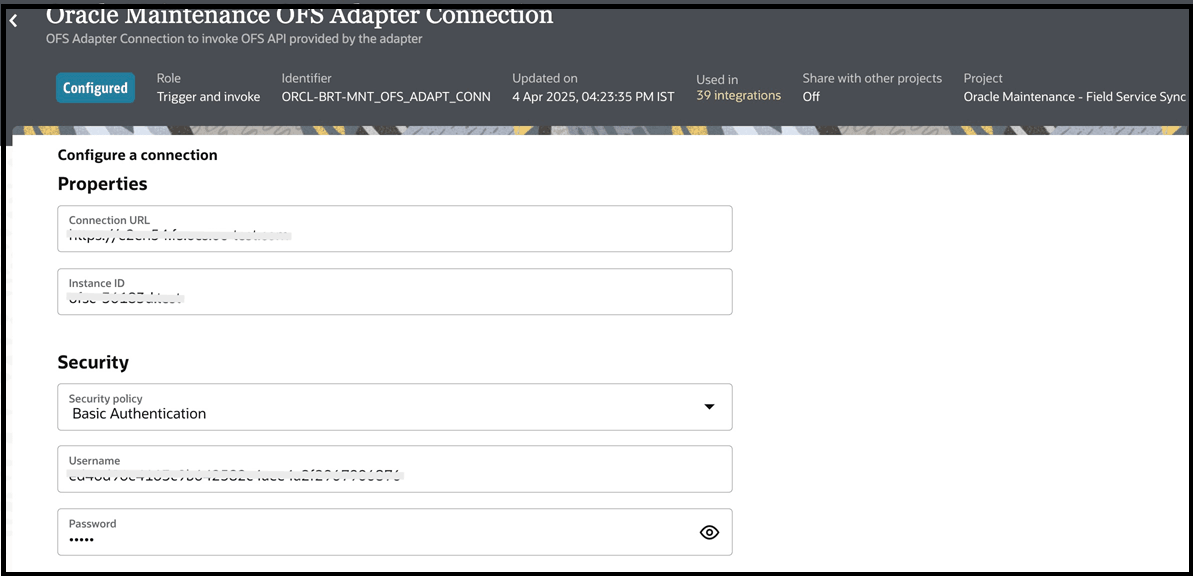
- Oracle Maintenance OFS REST Connection - Enter the details from
Oracle Fusion Field Service application that you have created.
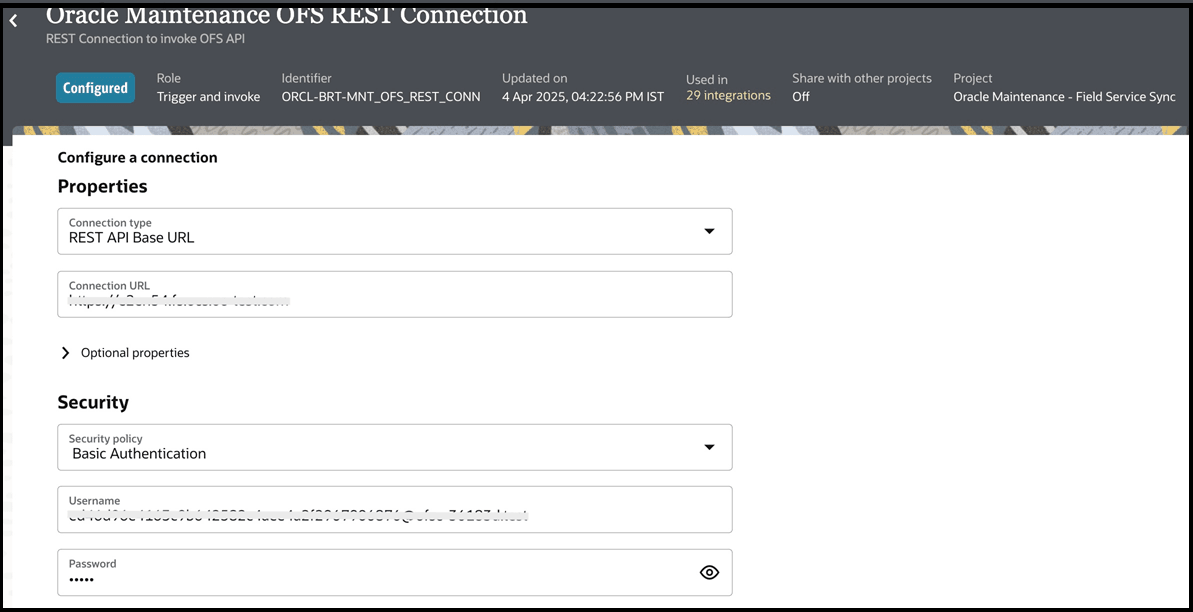
- Oracle Maintenance Adapter Connection - Enter the details from Oracle
Fusion that were created in Create Fusion user account.
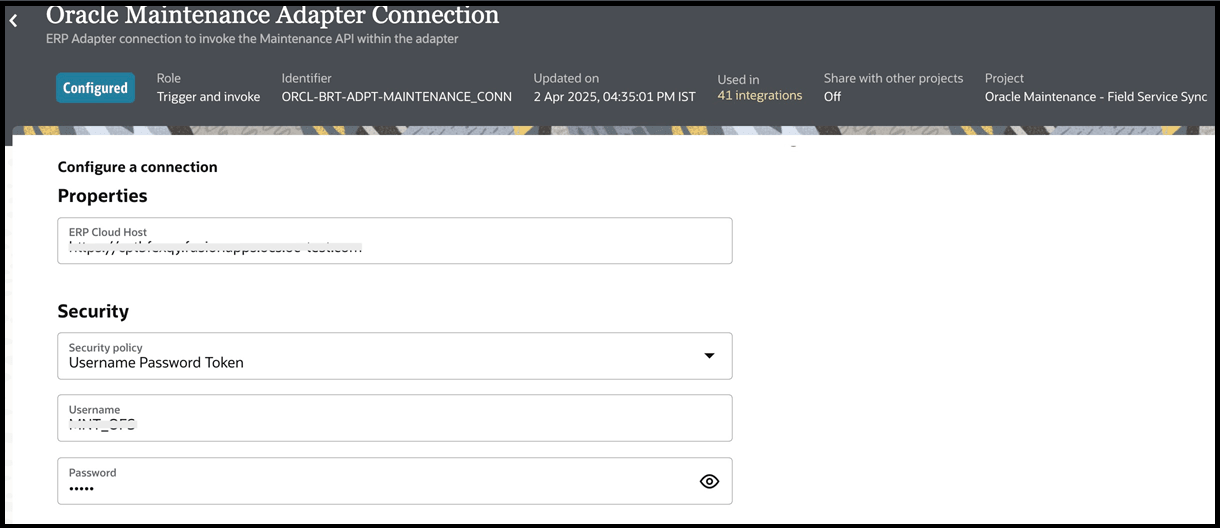
-
Oracle Maintenance REST Connection - Enter the details from Oracle Fusion that were created in the Create Fusion user account.
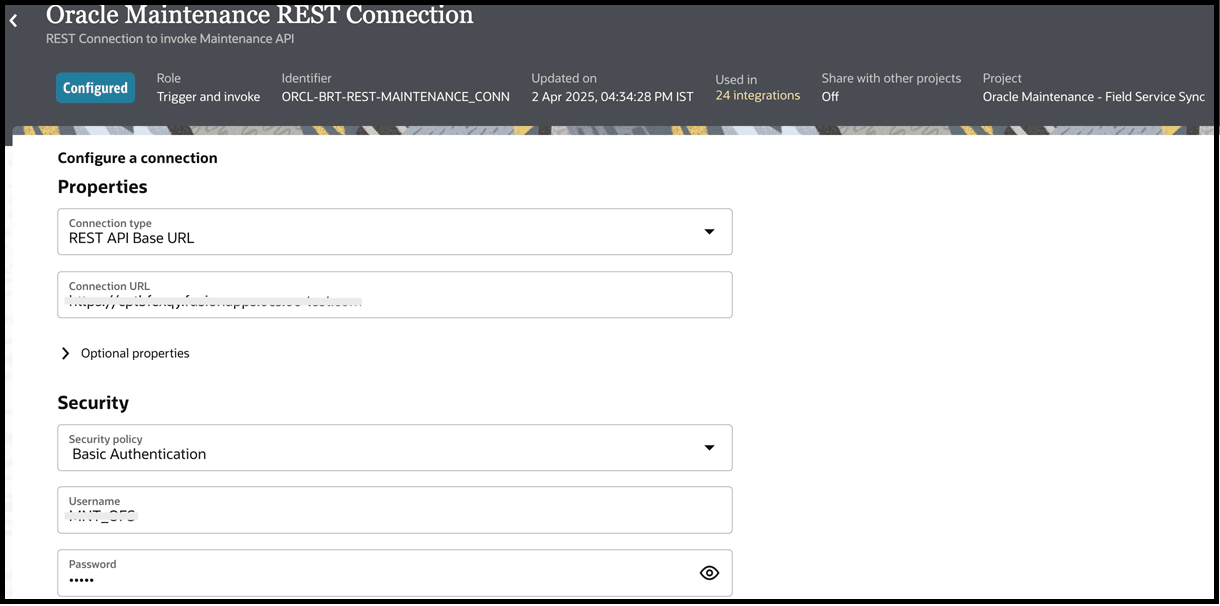
-
Oracle Maintenance OAuth REST Connection - Enter the IDCS credentials of the OIC instance where this accelerator has been installed.
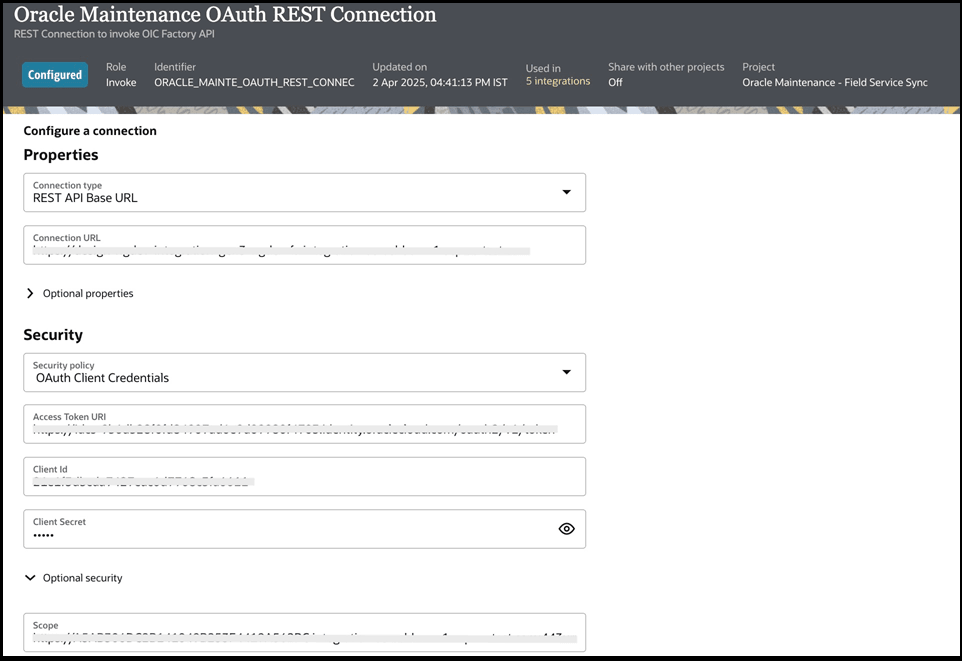
For more information about the steps to configure a trusted application in IDCS, click here.
Assign this Application Role to get the write access to the OIC Factory API:
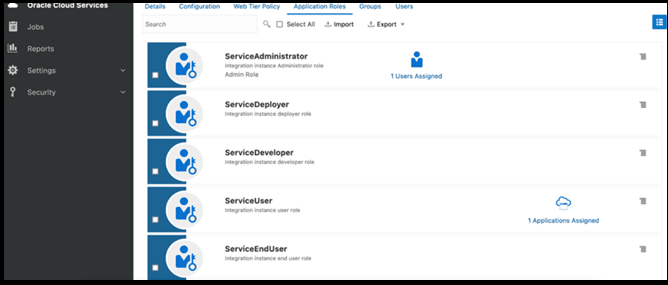
Oracle Maintenance OAuth REST Connection for Gen 2 version:
The OIC Factory API supports Basic Authentication in GEN 2 OIC instance.

Step 3 - Create Resource Types and User Types in Oracle Fusion Field Service
The next step is to create these required resource types and user types within :
- A resource type with a role of 'bucket'. This is used to map the Maintenance Organization bucket in Oracle Fusion Field Service.
- A resource type with a role of 'Field resource'. This is used to map the mobile
workers (resource instances from Oracle Maintenance) . Note: Make sure you have created a user type that can be assigned to the field resources.
- Inventory types 'part' and 'part_sn' must be created and mapped with the model property 'inventory_identifier'.
Step 4 - Configure Parent Resource in Oracle Fusion Field Service
- Create a parent resource in Oracle Fusion Field Service that will encompass
all other resources.
Note: You can skip this step if the parent resource is already available in Oracle Fusion Field Service.
- Configure the External ID of the resource in the Oracle Integration lookup ORCL-BRT-MNT-OFS-CONFIG → ParentResourceId. Based on this configuration, the accelerator will sync the values into Oracle Fusion Field Service.
The accelerator will then sync:
- Maintenance Organization as a bucket under this parent resource.
- Resource Instances as mobile workers under the created maintenance organization resources.
Step 5 - Create Properties Used by Integration
Activate the Oracle Maintenance OFS Property Create Helper and run the Oracle Maintenance OFS Property Setup integrations. The properties listed in this table are installed in Oracle Fusion Field Service automatically.
| Property Label | Name | Entity | GUI | Type |
|---|---|---|---|---|
| mwo_op_seq_number | Operation Sequence Number | activity | text | string |
| mwo_workorder_id | Work Order ID | activity | text | string |
| mwo_workorder_type | Work Order Type | activity | text | string |
| mwo_operation_name | Work Order Operation Name | activity | text | string |
| mwo_workorder_priority | Work Order Priority | activity | text | string |
| mwo_operation_id | Work Order Operation ID | activity | text | string |
| mwo_workorder_subtype | Work Order SubType | activity | text | string |
| mwo_workorder_org_code | Maintenance Organization Code | activity | text | string |
| mwo_work_skill | Maintenance Work Skill | activity | text | string |
| mwo_work_zone | Maintenance Work Zone | activity | text | string |
| mwo_op_resourceid | Maintenance Resource ID | activity | text | string |
| mwo_resource_code | Maintenance Resource Code | activity | text | string |
| mwo_workorder_org_name | Maintenance Organization Name | activity | text | string |
| mwo_asset_number | Asset Number | activity | text | string |
| mwo_op_countpoint | Operation Count point | activity | text | string |
| mwo_subinventory | SubInventory | inventory | text | string |
| mwo_resource_organization | Maintenance Organization | resource | text | string |
| mwo_resource_subInventory | SubInventory | resource | text | string |
| mwo_appt_installed_inventory | Activity Installed Inventory | activity | text | string |
| mwo_inventory_subInv | Inventory Source | inventory | text | string |
| mwo_operation_note | WO Operation Note | activity | text | string |
| mwo_op_resource_note | Operation Resource Note | activity | text | string |
| mwo_locator | Locator | inventory | text | string |
| mwo_status_change_reason | Status change Reason | activity | combobox | enumeration |
| mwo_planned_date | Maintenance Planned Date | activity | text | string |
| mwo_action_type | Maintenance WO Action | activity | combobox |
enumeration Expected values
|
| mwo_parent_ref_wo_num | Parent Reference Work Order | activity | text | string |
| mwo_workcenter_id | Maintenance Work Center Id | activity | text | string |
| mwo_wo_desc | Maintenance Work Order Description | activity | text | string |
| mwo_resource_requirement | Resource Requirement | activity | text | string |
| mwo_wc_enum | Maintenance Work Center | activity | combobox | enumeration |
| mwo_transaction_status | Operation Transaction Status | activity | text | string |
| mwo_parent_apptnumber | Parent Work Order | activity | text | string |
| mwo_resource_orgid | Maintenance Organization ID | resource | text | string |
| mwo_inventory_org | Inventory Organisation | inventory | text | string |
| mwo_asset_status | Asset Status | activity | combobox | enumeration |
| wo_asset_purchase_date | Purchase Date | activity | text | string |
| wo_asset_status | Asset Status | activity | text | string |
| wo_asset_install_date | Install Date | activity | text | string |
| asset_view_translation_placeholders | Asset View Placeholders | activity | combobox | enumeration |
| wo_asset_id | Asset Id | activity | text | string |
| wo_asset_products | Product | activity | text | string |
| mwo_meter_count | Meter Count | activity | text | string |
| mwo_meter_info | Meter Info | activity | text | string |
| mwo_resource_id | Resource ID | resource | text | string |
| part_item_number | Item Number | inventory | text | string |
| part_item_number_rev | Item Number with Revision | inventory | text | string |
| part_item_revision | Revision | inventory | text | string |
| part_item_rev_serial_num | Item Number with Revision and Serial Number | inventory | text | string |
| mwo_standard_op_code | Standard Operation Code | activity | text | string |
| wo_number | Work Order Number | activity | text | string |
| wo_asset_serial_number | Work Order Asset Serial Number | activity | text | string |
| wo_case_note | Work Order Case Note | activity | text | string |
| wo_asset_name | Work Order Asset Name | activity | text | string |
| mwo_cancel_reason | Cancel Reason | activity | text | string |
| mwo_repair_trans_code | Repair transaction code | activity | combobox | enumeration |
| mwo_work_accomp_code | Work to be accomplished code | activity | combobox | enumeration |
| mwo_inst_resource_code | Maintenance Instance Resource Code | resource | text | string |
| mwo_labour_identifier | Maintenance Labour Identifier | resource | text | string |
| external_id_identified_by | External ID Identified By | resource | text | string |
| mwo_inv_last_sync_time | Last Inventory Sync Time | resource | text | string |
| mwo_resource_instance_id | Resource Instance ID | resource | text | string |
| mwo_work_order_sync_orgs | Work Order Organisations | resource | text | string |
| mwo_resource_sync_orgs | Resource Organisations | resource | text | string |
Step 6 - Add Properties to be Indexed for Search
For the integration to function, add these properties as indexes for the activity search API in Oracle Fusion Field Service in the Search > Activity Search Fields section:
- Work Order Number (appt_number)
- MWO Operation Id (mwo_operation_id)
- Asset Id (wo_asset_id)
- MWO WorkOrder Id (mwo_workorder_id)
Step 7 - Configure Organizations filter properties in Oracle Fusion Field Service
- After the Oracle Fusion Field Service properties get created, the below custom
properties need to be enabled in the page of the administrator user.
Property Label Name Description mwo_work_order_sync_orgs Work Order Organisations Used to filter in the Maintenance workorder sync mwo_resource_sync_orgs Resource Organisations Used to filter in the Resources, Activity Types and WorkCenter syncs 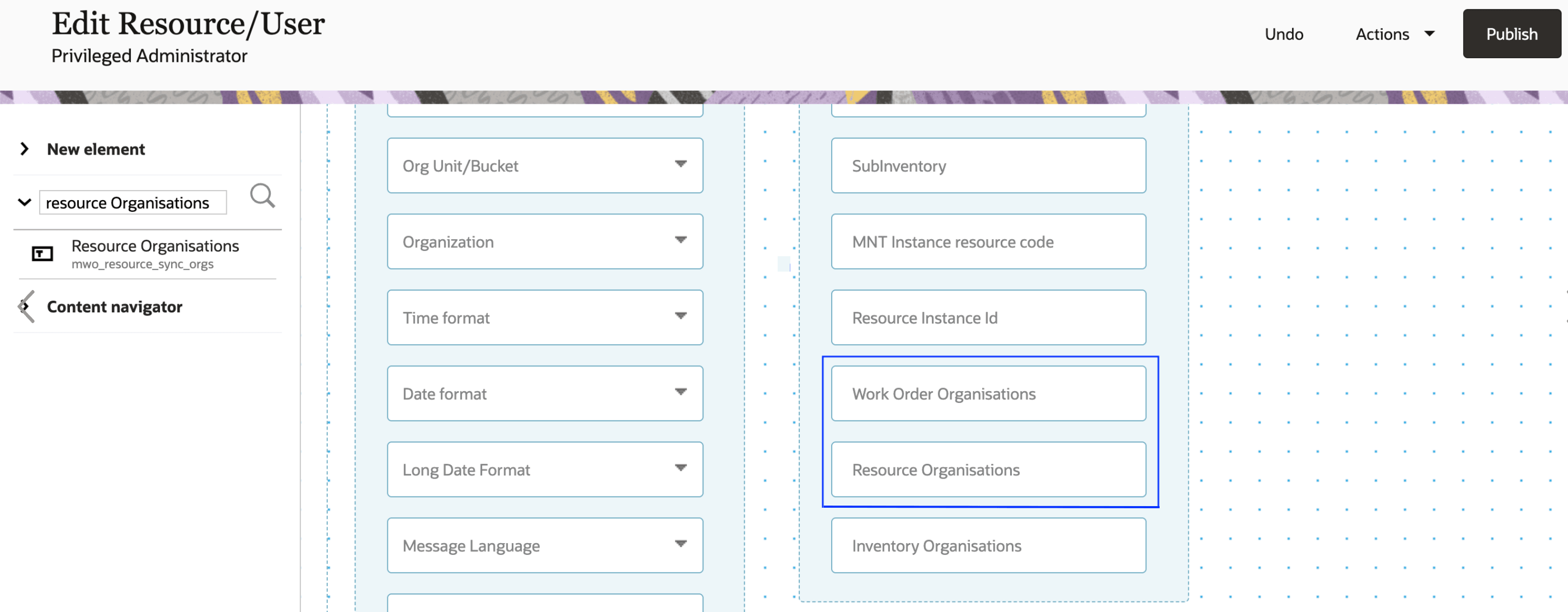
- The administrator needs to configure the Fusion maintenance organizations in
the property that needs to be filtered for syncing with Oracle Fusion Field
Service. Customers can use this property to filter the maintenance
organizations by configuring the organization code(s) that must be synced
with Oracle Fusion Field Service, e.g., M001, M122.
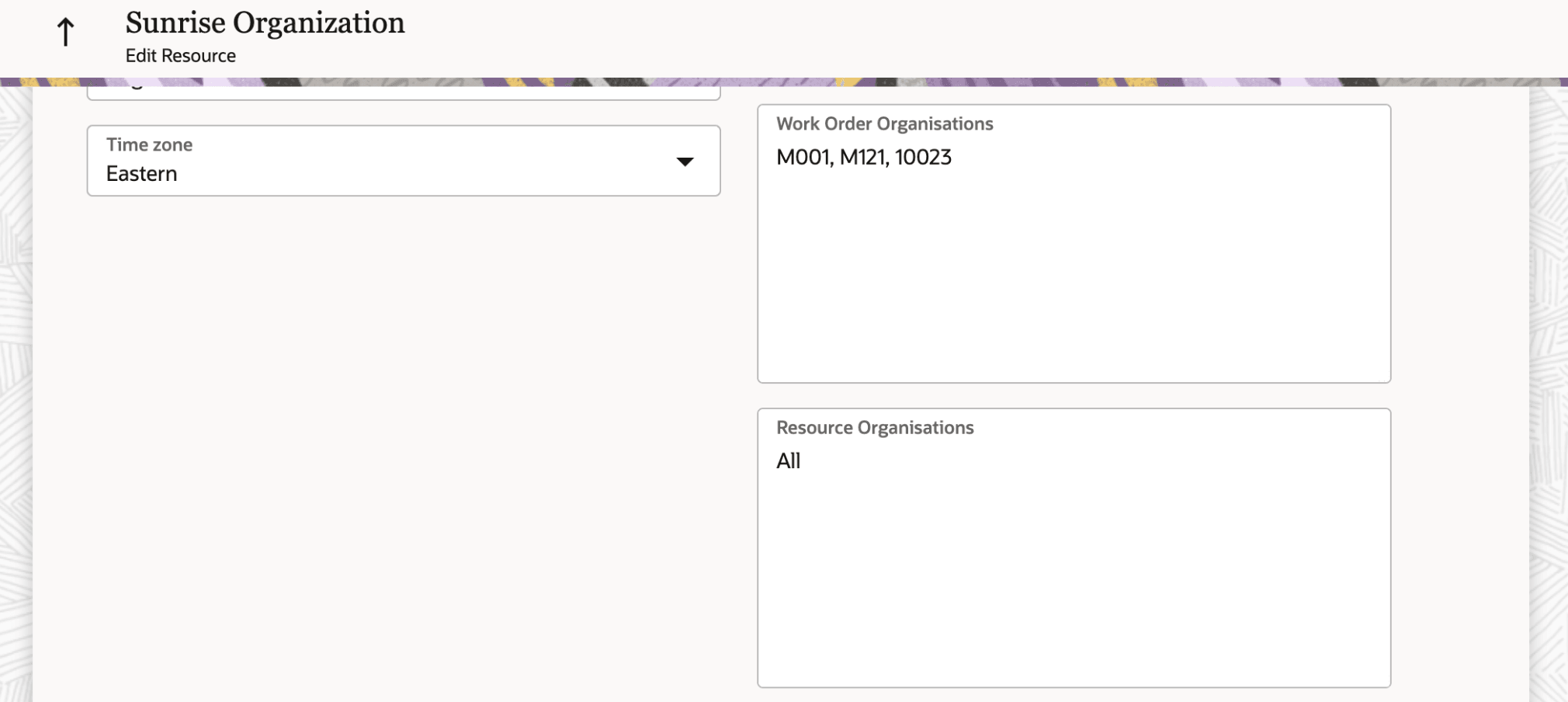 Note: You can either provide a specific organization code, a comma-separated list of organization codes, or use "All" to synchronize data across all organizations. An empty value in this field will result in no data being synchronized.
Note: You can either provide a specific organization code, a comma-separated list of organization codes, or use "All" to synchronize data across all organizations. An empty value in this field will result in no data being synchronized.
Step 8 - Configure the 'ORCL-BRT-MNT-OFS-CONFIG' Lookup
The ORCL-BRT-MNT-OFS-CONFIG lookup contains the metadata used by the integration. You must configure this lookup for the integration to function properly. Because all the lookup configurations have default values, be sure to configure appropriate values per the business requirements for these lookups:
| Name | Value to be inserted |
|---|---|
| IntegrationUser | The clientId/user used in the Oracle Maintenance OFS Adapter Connection. |
| LaborResourceType | The Oracle Fusion Field Service resource type associated with "Labor" resource instances in Oracle Maintenance (Created in step 4). |
| EquipmentResourceType | The Oracle Fusion Field Service resource type associated with "Equipment" resource instances in Oracle Maintenance (Created in step 4). |
| UserType | The Oracle Fusion Field Service user type which must be associated with "Labor" resource instances in Oracle Fusion Field Service (Created in step 4). |
| ParentResourceId | The external ID of the parent resource in Oracle Fusion Field Service (Created in step 3). |
| TravelArea | The travel area associated with work zones in Oracle Fusion Field Service (This is optional and is used only if you select Work Center → Work Zone sync). |
| DefaultActivityTypeLabel | This configuration is used to map a default activity type in Oracle Fusion Field Service if no match is found in ORCL-BRT-ACT-TYPE-MAPPING lookup. This isn't created in Oracle Maintenance as a standard operation. |
| WOStatusToSyncOFSActivity | This configuration is used in the activity creation flow to filter the work orders by status to sync with Oracle Fusion Field Service. |
| WO_STATUSES_ACTIVITY_CANCEL | This configuration is used to filter the work orders by status for Cancellation of Activities in Oracle Fusion Field Service. |
| WO_STATUSES_ACTIVITY_DELETE | This configuration is used to filter the work orders by status for Deletion of Activities in Oracle Fusion Field Service. |
| MNTSourceSystemCode | The Source System Code on Fusion. It is required for the transactions. This denotes the source system that started the transactions. This source system must be available in Fusion. Refer to the documentation to create a source system reference. |
| MNTSourceSystemType | The type of the source system, that is, INTERNAL/EXTERNAL value configured in Fusion. |
| EventsForWOUpdate | Enter one or more Field Service activity events, separated by commas. Supported values include, activitySuspended, activityMoved, activityStarted, activityNotDone, activityCanceled, activityCreated, and activityUpdated. |
| ActivityMoveConditions | Enter one or more move conditions, separated by commas. Supported values include, bucketToResource, resourceToBucket, resourceToResource, and bucketToBucket. If no value is specified, only bucketToResource and resourceToBucket will be handled by default. |
| EventsForMeterUpdate | Enter one or more Field Service activity events, separated by commas. Supported values include, activitySuspended, activityStarted, activityCreated, and activityUpdated. |
| EventsForDFFUpdate | Enter one or more Field Service activity events, separated by commas. Supported values include, activitySuspended, activityStarted, activityNotDone, activityCanceled, activityCreated, and activityUpdated. If the lookup is empty, DFF updates will occur only on the activityCompleted event. |
Step 9 - Activating and Running the Prerequisite Integrations
After the you create prerequisite configurations, you can start running the integrations. Some of these integrations are to be run first so that the required data is added to Oracle Fusion Field Service.
- As the first step, you can activate all the integrations given in the package (activating the integrations is NOT the same as running them). This ensures that all the sub-integrations are active when you run the prerequisite integrations.
- [ Oracle Fusion Field Service only ] The Field resource user creation and management in Fusion Field Service are defined as per the Fusion Standards described here.
- [ Oracle Fusion Field Service only ] Run the
Oracle Maintenance FFS Resource integration to
sync the below items.
- The maintenance organization defined in Oracle Maintenance is created as a bucket in Oracle Fusion Field Service.
- Maintenance Resources are created as work skills and associated to the corresponding Field resources
- Maintenance work centers are created as work zones and associated to the corresponding Field resources
- Maintenance equipment resource instances are created as tool resources
- [ Oracle Field Service only ] Run the Oracle Maintenance OFS Resource Sync integration. This integration is responsible for syncing the resource instances and the maintenance organizations from Oracle Maintenance with Oracle Fusion Field Service.
- Run the Oracle Maintenance OFS Activity Types Sync integration. This integration is responsible for syncing the Standard Operations to activity types in Oracle Fusion Field Service. Map the Standard Operation to Activity Type in the new lookup ORCL-BRT-ACT-TYPE-MAPPING where you can specify what activity type the standard operation is mapped to. The integration then creates the necessary activity types in Oracle Fusion Field Service
- [ Oracle Field Service only ] Run the Oracle Maintenance OFS WorkCenter Sync integration. This integration syncs the work centers in Oracle Maintenance with the resource instance's work zone. You must set the work zone key as the mwo_work_zone property for this integration to work.