How do I configure the Patterns tab?
The Patterns tab defines the content of the message that's sent for the scenario step, such as the subject and body. The options for the pattern depend on the selected delivery channel.
Every pattern has a subject and body. Some patterns can be defined for several languages, although English is the default language and it is used if the message step does not include a pattern in another language. The different pattern types are described below.
Patterns can use placeholders to represent actual values that will be inserted when the message is sent. For example, if you want to include the customer’s name in a message, you can use the {activity_customer_name} placeholder.
Placeholders
Use placeholders in messages when you want the message to include an actual value for an entity when the message is generated. Placeholders let you create a single message pattern that replaces the placeholders with information specific to each instance, such as the resource time and time of arrival. You can define the type of encoding to be applied to a placeholder value before printing. The encoding can be specified after a name of the placeholder. The | character is used as the delimiter in this case. The following encoding types are supported:
-
none
-
xml/html
-
slashes/cslashes
-
cescape
-
url
-
cgi
-
csv_item
-
json
-
sql_slashes
CSV: "{pr_address|csv_item}","{pr_comments|csv_item}","{pr_notes|csv_item}"
URL: address={pr_address|cgi}&comments={pr_comments|cgi}¬es={pr_notes|cgi}Email notification pattern
When the delivery channel is email, you can define the subject and body for the message using placeholders to represent the actual value that will be inserted into the message.
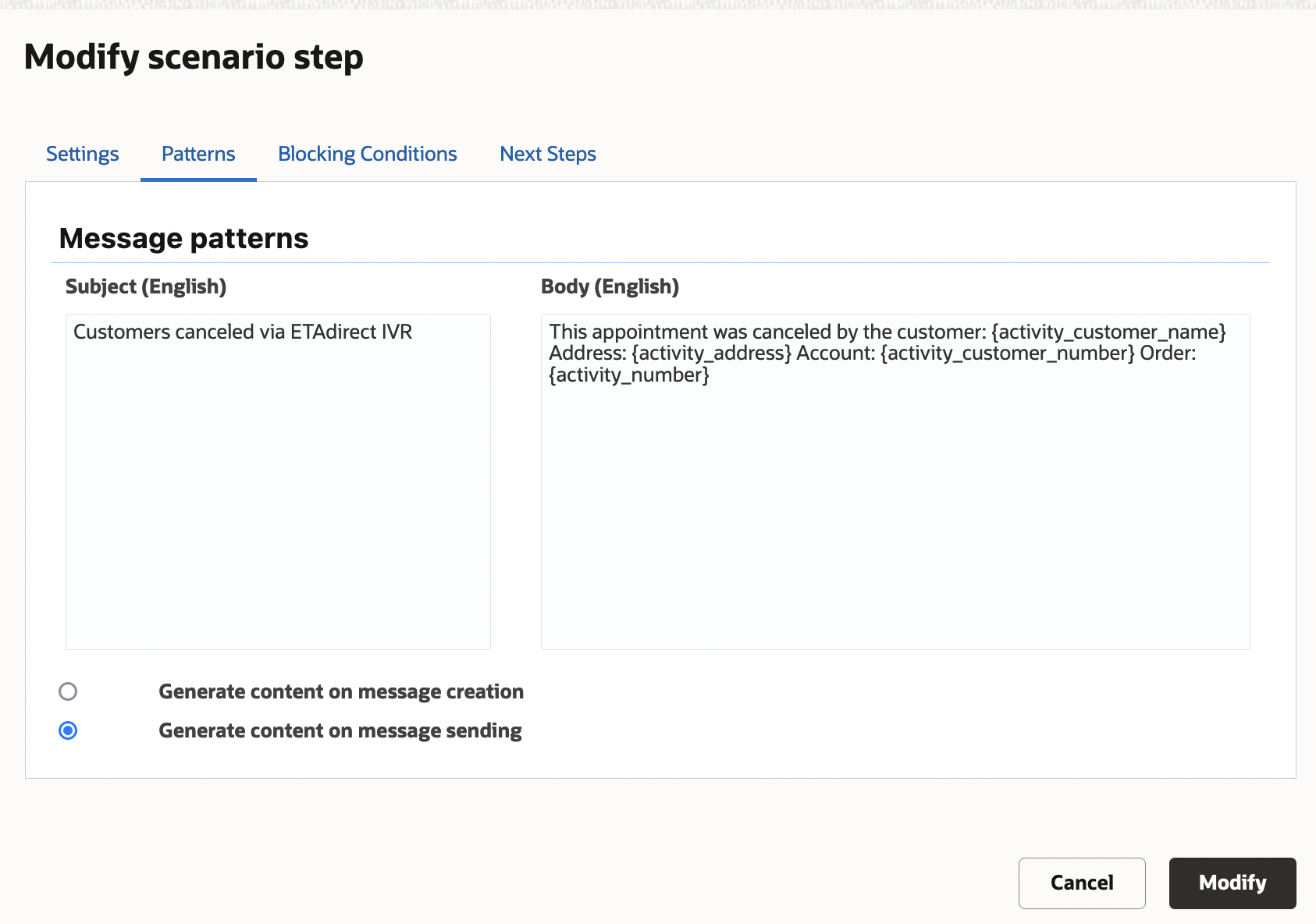
External application notification pattern
External application notification patterns for the message body use XML, as shown in the figure.
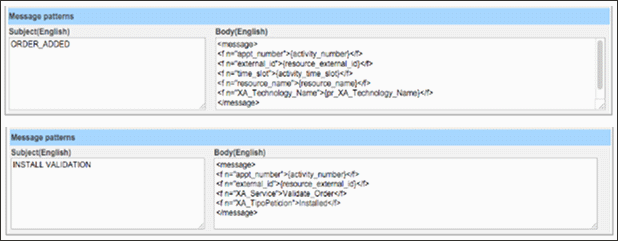
Set property notification pattern
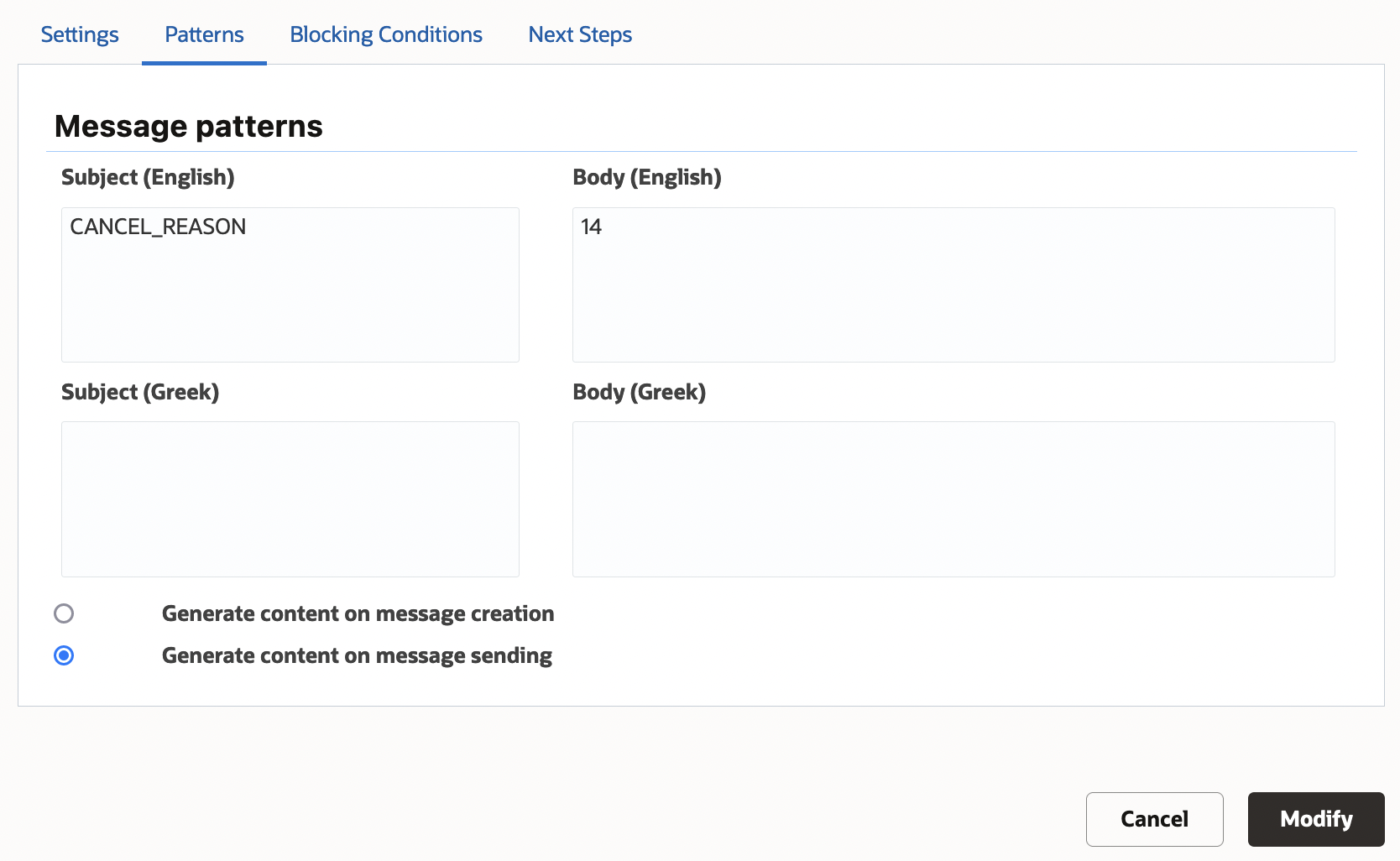
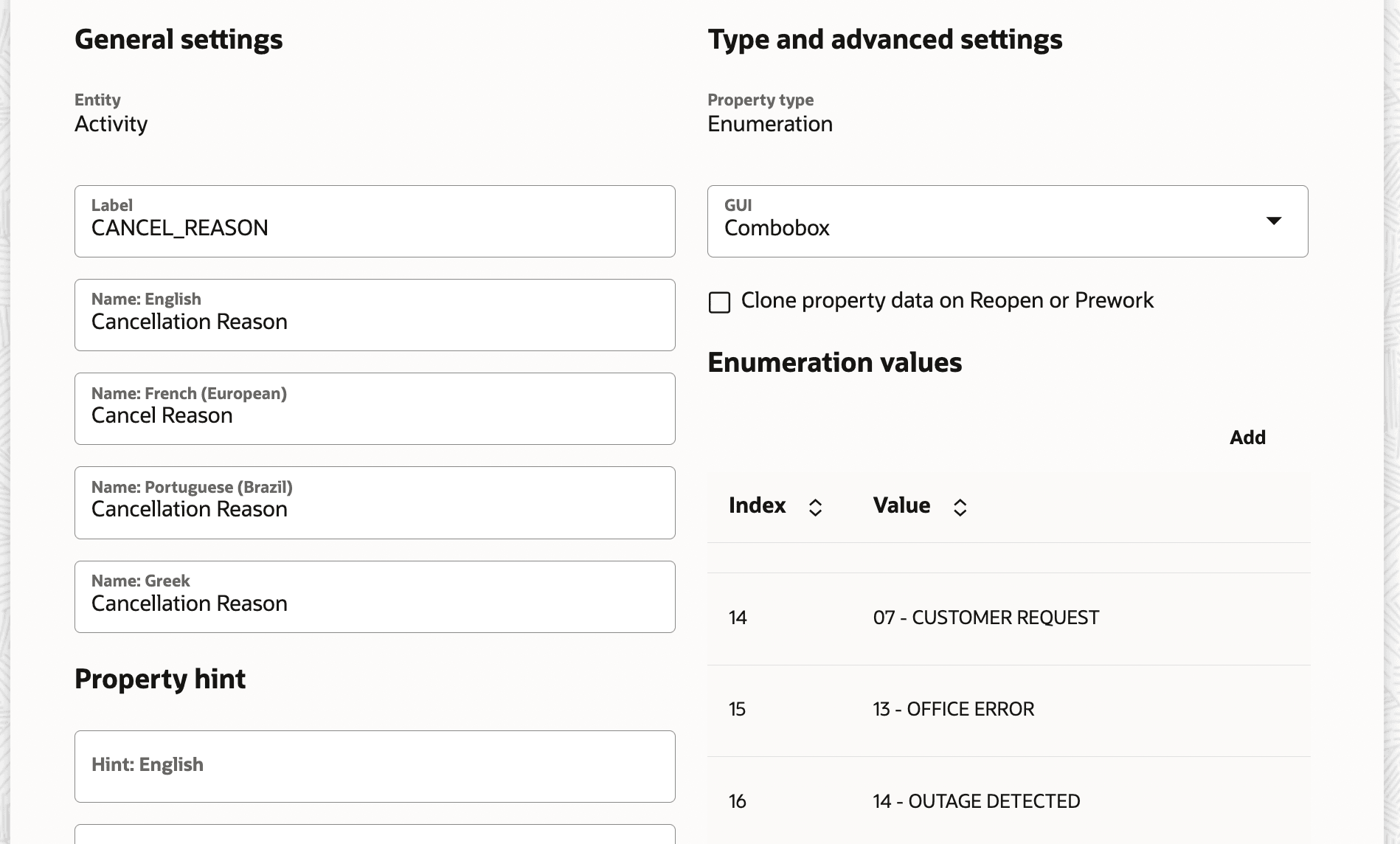
External launch condition notification pattern
In external launch condition patterns, the body defines the activity information to be passed to an external application, as shown in the figure.

Timing of message content generation
The Patterns tab also lets you define when the message content should be generated. The options are:
On message creation—This option is intended for use when messages are related to synchronizing activity statuses and assignments. If multiple operations are performed for the same activity within a short time period, a separate message should be generated for each operation. Each message should contain activity details that are accurate at the moment of creation. For example, if several sequential move operations are performed, it might be necessary to include from and to values in all intermediate messages.
On message sending–This option is recommended for messages that are generated in advance, such as Day before and other proactive customer notifications.