Working with Scenario Steps
The message scenario steps indicate what should happen when a message scenario is triggered by a launch condition.
Every message scenario must include at least one start step. Without the start step, messages for the scenario will never be sent. Inner steps are those that are triggered by the results from the start step or a previous inner step. Each step defines the recipient and delivery channels as well as number of notification attempts, notification time, and message parameters. Additionally, you can define message patterns, blocking conditions, and next steps. Refer to Configure a Scenario Step for detailed information about setting up a message step.
For example, assume you want to send a message to customers when the estimated time of arrival changes. After selecting the Estimated time of arrival is changed (1st) launch condition, you can begin configuring the scenario steps. Your first step may be notifying the customer via an email message that you can configure with information specific to the customer. mobile worker, and activity. You can then add a step that sends an email to the resource assigned to the activity if the customer cancels due to the delay, again using placeholders to provide activity-specific information.
-
Green—No warnings and the channel is active
-
Gray—No warnings and the channel is inactive.
-
Red—Warnings exist or the number of message scenarios is greater than zero and the channel is inactive.
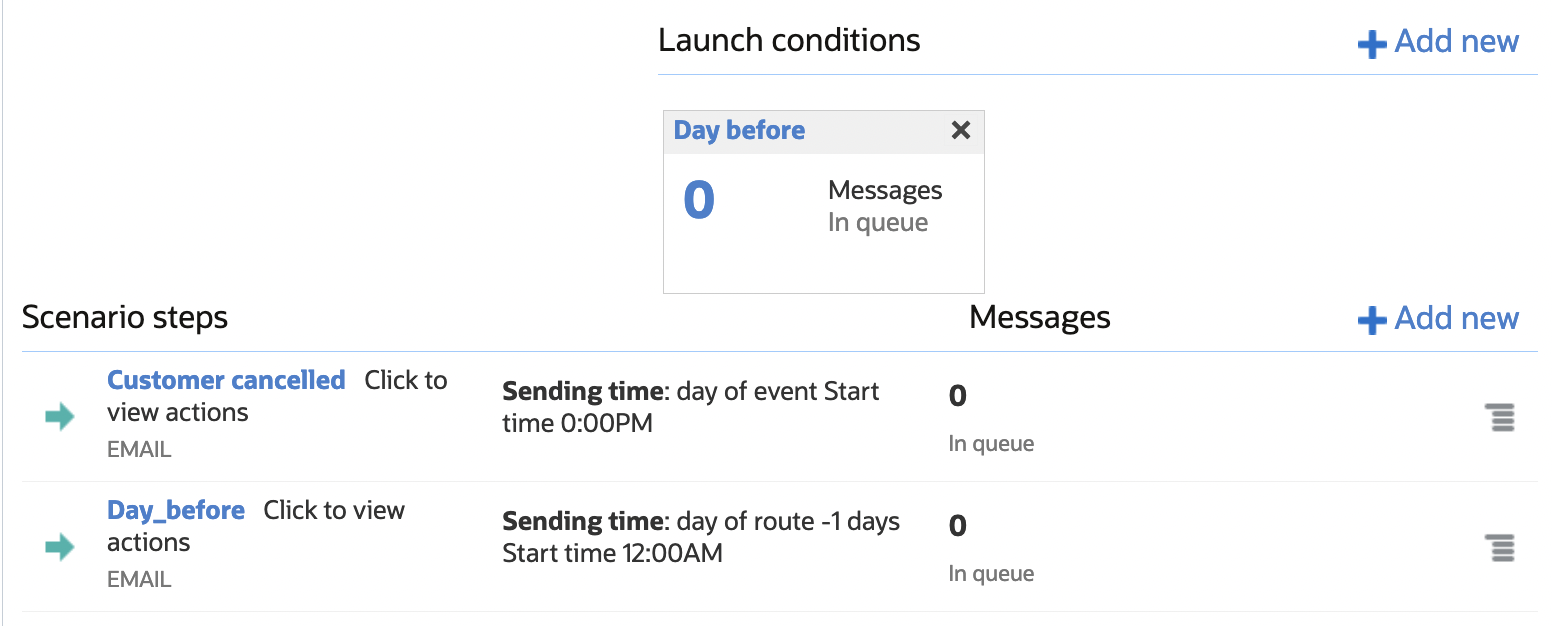
The line for each step includes an action link that lets you modify or delete the step. You can also modify the step by clicking the step name to open it. Steps that have not been properly configured will display an error message in red.