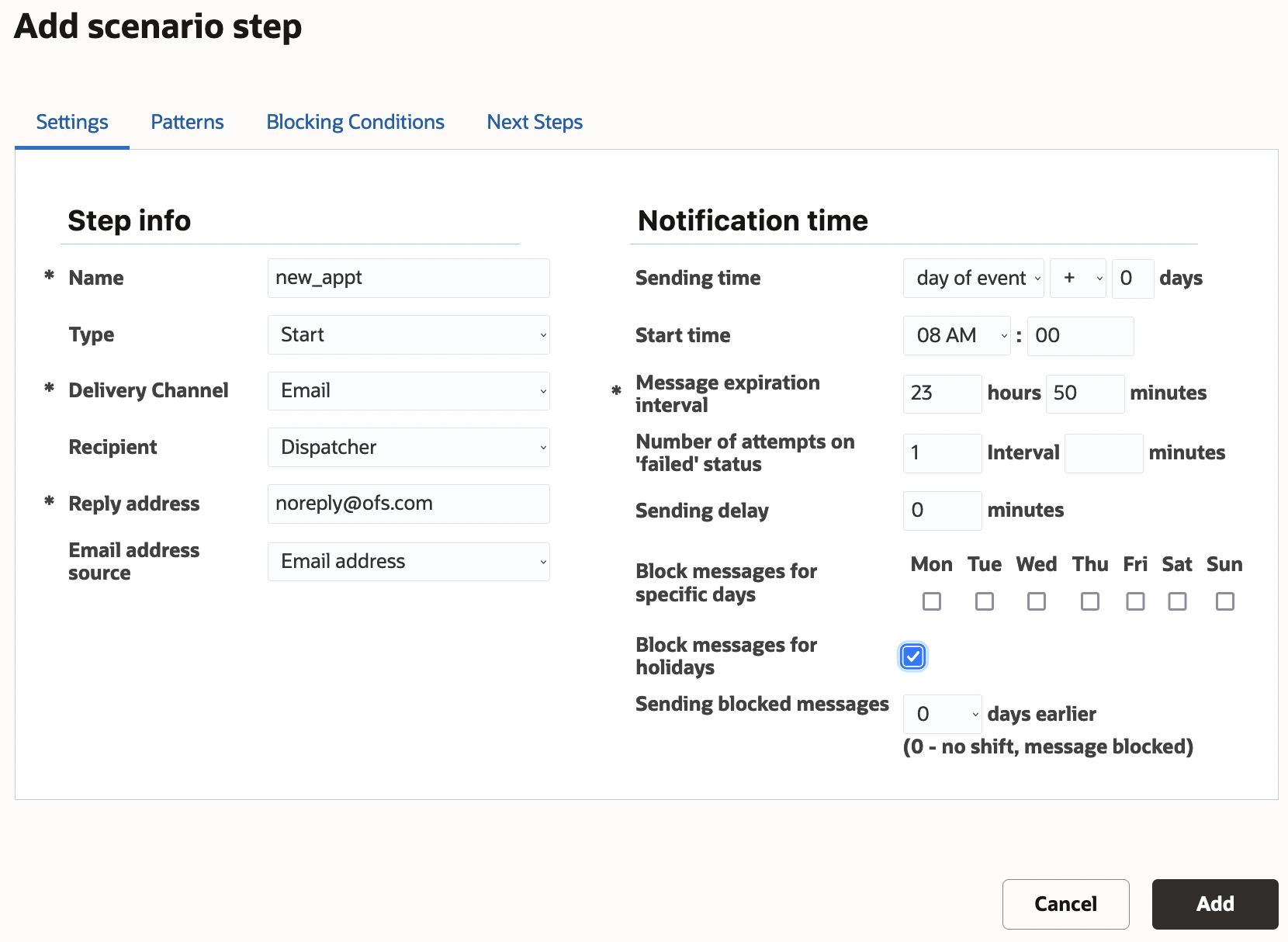Configure a Scenario Step
Configuring a scenario step is a process that offers maximum flexibility. The Add scenario step and Modify scenario step windows contain four tabs from which you can specify the settings related to message generation:
The Settings tab contains the basic parameters of the message generated at a certain scenario step, that is, how, when, and where it should be sent.
The Patterns tab defines the content of the message to be sent.
The Conditions sets the blocking conditions, that is, the conditions under which the message should not be generated at this ste.p
The Next steps tab defines the conditions of the subsequent steps run.
To configure a scenario step: