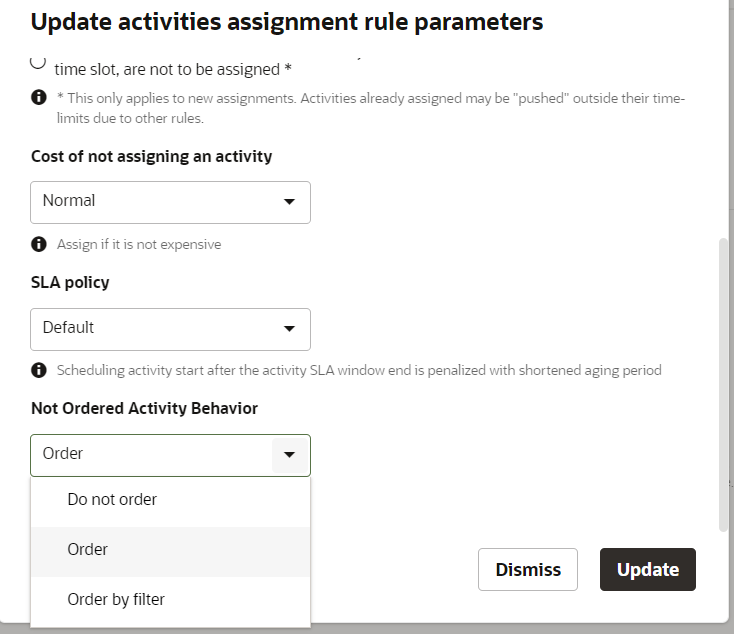The Not Ordered Activity Behavior option in the Add or
Edit Routing Plan dialog box places the activities that are without service windows on
the route in the most efficient order. If you set it to Do not order, the application places these
activities on the route, but does not assign a time slot. In this case, resources decide when to
do the work. If you set the option to Order, it helps you complete more activities through the
day, but it also reduces the resource's ability to use their own judgment in completing
activities.
You can alter automatic ordering for the routing plan
at a filter level.
Follow these steps:
-
In the Add/Edit Routing Plan, navigate to the Assignment Parameteres section.
- In the Not Ordered Activity Behavior field, select the Order by filter option
and click Update.
- Alternatively, you can set this option in the Filters section. For each filter, select the row, click Settings to open the Update activities assignment rule parameters dialog box.
This image shows the Update activities assignment rule parameters dialog box with Not ordered Activity Behavior drop-down list.
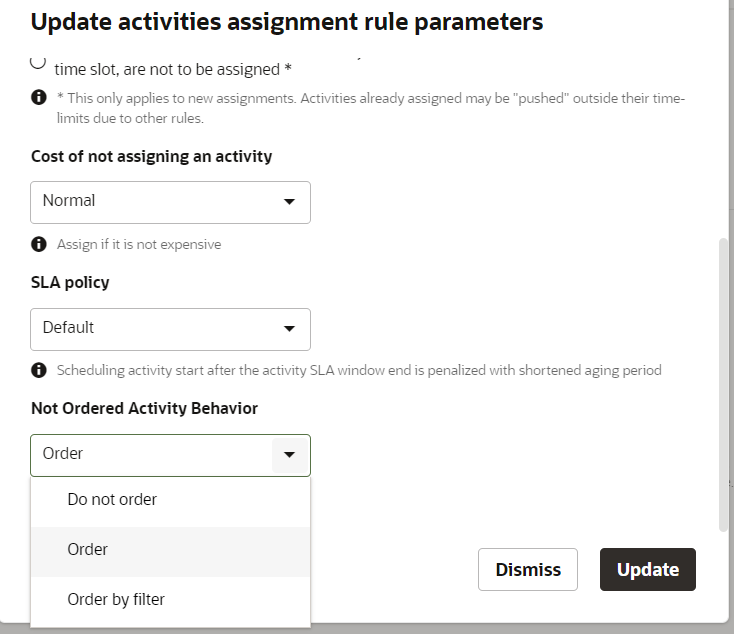
- Select one of these options from the Not Ordered Activity Behavior drop-down list and click Update.
- Do not order—Select this option if
you do not want to change the activity ordering status – status of
all activities will be as Ordered after the routing.
- Order—Select this option if you want
to make all of the activities as automatically ordered during the
routing plan. This is a default value for new routing plans.
- Order by—Select this option if you
want to make all eligible activities as automatically ordered or unordered
during the routing plan.
By default, when you choose the Order by filter option
for Not Ordered Activity Behavior on routing plan level,
all activity filters will have their Not Ordered Activity Behavior set
to Order. The same setting is default for newly added filters.
Note: When creating, routing plans will have Not Ordered Activity
Behavior on routing plan level set up to Order. You must
manually set this option.
What to do next
Migration from Oracle Fusion Field Service versions
prior to 19D
Routing plans having Automatic
ordering option set to ON after
migration will have Not Ordered Activity Behavior on routing plan level set up to Order. Routing plans having Automatic ordering option set to OFF after migration will have Not Ordered Activity Behavior on routing plan level
set up to Do not order, so the behavior
of migrated routing plans remains unchanged after the migration.