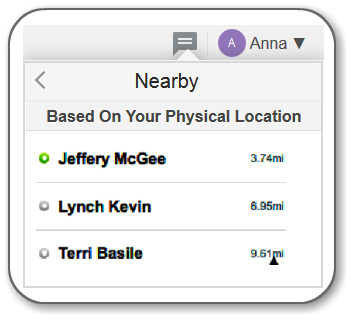Locate Nearby Resources
Updated Content Available: As part of our ongoing initiative to consolidate our documentation with up-to-date use cases, this page is being transitioned. The latest content is available in Collaboration. We recommend that you update your bookmarks accordingly.
You can use Collaboration to quickly locate resources near you or near another selected resource. This is useful when you need to reach out to nearby team members for assistance, coverage, or coordination.
If your administrator has enabled the “Allow initiation of chat with all visible resources” option for your user type, you can not only see nearby resources but also start chats with them directly even if they are not part of a Collaboration Group or Favorite.
- A dash (–) in the selection box indicates that some, but not all, nearby users in that bucket or org unit are selected.
- Only the chat initiator can add nearby users to an ongoing group conversation. Other participants can add members only from their Collaboration Groups.
This capability makes it easier for dispatchers and supervisors to communicate instantly with mobile workers in the area without creating new Collaboration Groups.