Creating Configurable Calculations
To create your own calculations, you write rules using Calculation Manager, and then deploy them to Financial Consolidation and Close.
For information on using Calculation Manager, see Working within Calculation Manager and the Designing with Calculation Manager guide.
Note:
To create calculations, you must be a Service Administrator.You can edit an existing calculation rule at any time if you have the Service Administrator role. You cannot remove any of the seeded calculation rules. If the rule is no longer needed, you can delete the content from the rule.
You can only create calculations at the pre-defined insertion points.
If you enabled additional cubes in the application, when you access Calculation Manager, the seeded calculation (insertion point) rules for each cube are displayed. Rule validation is based on the specified cube. For information on enabling cubes, see Adding Application Cubes.
You cannot modify the calculations that are performed by the system. However, you can override some system calculations. See System Calculations.
To create configurable calculations:
-
On the Home page, click Application, and then click Consolidation.
- From the Consolidation Process page, select the tab for which to create calculations: Local Currency, Translated (if multi-currency application), or Consolidated.
The Consolidation Process page displays a list of applicable system and user-defined calculations in the order in which they are executed.
- When you select a rule, the rule Properties are displayed in the right panel. To view the description of a rule, on the right panel, click the Information tab
 .
.
-
On the Consolidation Process page, click on an insertion point in the list of rules indicated by a User icon:

If you are not a Service Administrator, the insertion point links are not enabled.
-
Optional: If you are using a non-Extended Dimension application, from Auto Create Blocks, click the link for No to change it to Yes and enable the system to create missing blocks for the configurable calculation. Changing this value will mark the Calculation Status as System Change. To continue, click OK.
Note:
This option applies to non-Extended Dimension applications only. Enabling the Auto Create Blocks option may affect calculation performance. For details on this option, see Enabling Auto Create Blocks for Configurable Calculations.
-
The system opens Calculation Manager in a separate tab in the browser. Expand the "Planning" folder and navigate to the "FCCS Consol Rules" folder rules. These are the rules that you are allowed to edit.
- Drill down to the rule that corresponds to the insertion point.
For example, the Calculation Manager rule: FCCS_10_After Opening Balance Carry Forward_LocalCurrency
corresponds to the After Opening Balance Carry Forward insertion point.
For a list of rules and corresponding insertion points, see Configurable Calculation Rules.
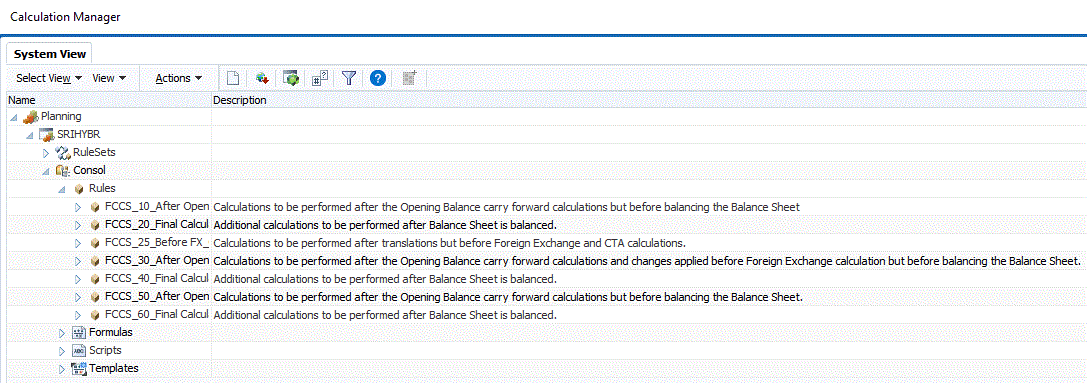
- Edit the script and click Save, then click OK.
You can also edit a rule by importing a Calculation Manager rule, and you can export rules.
For guidance on applicable dimension members for each rule, see the comments in the rule script.
- When you are done editing a rule, from the menu bar, click Validate and Deploy.
The system validates the rule and ensures that members and syntax are valid. It must pass validation before deployment.
If it passes validation, Calculation Manager deploys the rule. From the Deploy status message, click OK.
Deployed insertion rules are included as part of the consolidation script.
-
If it fails validation, deployment fails and errors are logged in the Jobs console. Navigate to Jobs, then Recent Activity, and select the name of the rule to see the error.
- After you deploy a rule, the system changes the Calculation Status of the applicable entities from OK to SC (System Change). Calculation Status of No Data or Impacted remains the same. You must run the consolidation process to see the impact of the new calculations.