Enterprise Journals Posting Process
The Enterprise Journals posting process is based on the workflow process that you defined. It also uses the Targets that you created that contain the definition of the target ERP system to which the Post action has to be performed, and the target connections that you created that are configured for the users who will be responsible for posting.
- After the last stage of the workflow is done, and the Approver has reviewed and approved the data and it has been validated, they submit the journal for posting. As a part of the workflow configuration, if you've selected the Post after Preparation option, then the journals are posted as soon as the preparation is done.
- The posting of the Journal is based on the name of the Preparer and not on any of the approval levels.
- When the Approver submits the journal for posting, a Job ID is returned by the system.
- The Post process can be monitored in the Jobs console under Non-Consolidation jobs.
The Journals page displays the progress of the post process in a ribbon on the top, which shows the progress per the Type and Method selected in the Target definition.
It includes the unique Doc Number that the system assigned to identify the posted journal, and the Post Message, which can also include an error file from the ERP.
You can use these methods for posting Enterprise Journals:- Direct Posting to Cloud Financials
- Direct Posting using Enterprise Journals APIs
- File-based Posting using EPM Automate
Direct Posting to Cloud Financials
If the target ERP system is Oracle Cloud Financials, Enterprise Journals uses a pre-built direct connector to post to the General Ledger.
Sample Journals Page - Direct Integration Method to Cloud Financials
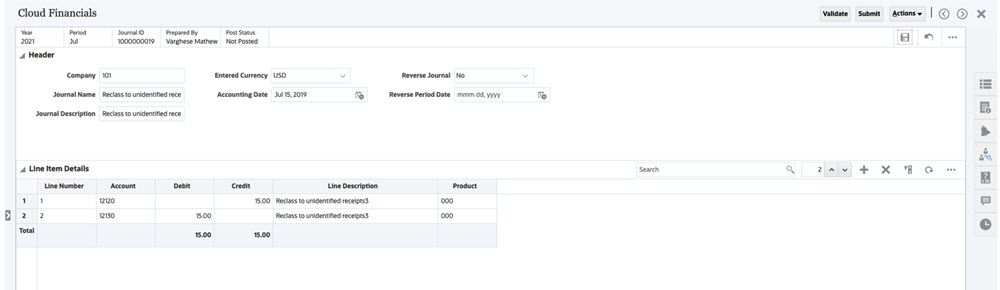
Direct Posting using Enterprise Journals APIs
Enterprise Journals provides a set of APIs that you can use for direct posting to other ERP systems.
ejjournals: GET journals "Ready to Post"ejjournals/{instanceId}: GET journal details for desired Journal IDejjournals/{instanceId}/poststatus: POST journal GL posting status
You can use an optional API to get the content of any enterprise journal:
ejjournalcontent?Year={year}&Period={period}&JournalId={journalId}
REST APIs:
- Retrieve Enterprise Journals for Financial Consolidation and Close
- Retrieve Enterprise Journal Content for Financial Consolidation and Close
- Update Enterprise Journal Posting Status for Financial Consolidation and Close
- Retrieve Enterprise Journal Content by Year and Period for Financial Consolidation and Close
File-based Posting Using EPM Automate Commands
These EPM Automate commands can be used to post Enterprise Journals, and update the status of posting:
epmautomate exportEJJournals "filename" "year=<year>" "period=<period>"epmautomate setEJJournalStatus "[FILE_PATH]/FILE_NAME"
For more information on the EPM Automate commands, see exportEJJournals and setEJJournalStatus in Working with EPM Automate.
- After the last stage of the workflow is done, you must run the exportEJJournals command. The journal status changes to Post in Progress, and you can automate posting the created files from the EPM Automate default location to the ERP.
- If the posting process fails (status is Failed), you need to run the setEJJournalStatus command and correct the errors. The workflow will be reset to the Preparer.
- If the posting process is successful (status is Posted), you run the setEJJournalStatus command to update the post status to Posted.
Sample Journals Page - EPM Automate - Post Status: Failed with Errors
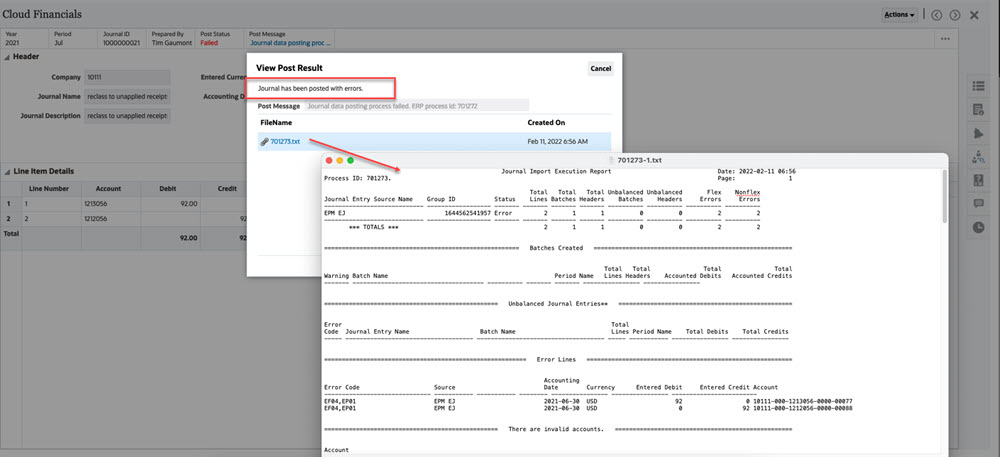
Sample Journals Page - EPM Automate -Successful Post Status: Posted
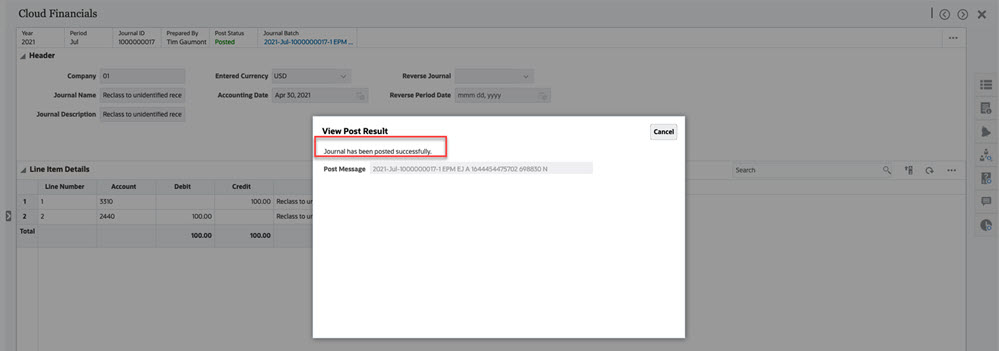
Example 24-1 Videos
| Your Goal | Watch This Video |
|---|---|
| Learn more about working with Enterprise Journals | |
| Learn how to manage Enterprise Journals |