Data Definition
With the application creation template, you can load up to 1,000 rows of data using the Essbase data format.
In the template workbook, create a worksheet for your application data, using the data worksheet provided in the template for the Sample application as your guideline. Or, edit the worksheet provided in the template.
Follow this workflow for setting up a data worksheet in your application template workbook:
Define the Worksheet Name
Define the worksheet name in the Excel worksheet tab. For the worksheet name, use the cube name where data will be loaded, prefixed with Data.. For example, to load data to the Plan1 cube, you would name the worksheet Data.Plan1 to indicate that you're loading data to Plan1. After the required Data. prefix, you may add any other indicators to the name to help you identify the data. For example, to show that you're loading actual data versus historical data to Plan 1, you would name the worksheet Data.Plan1.Actual.
Define the Worksheet Type
In cell A1 in the data worksheet, type Cube to signify that data in this sheet will be loaded to a cube. In Figure C-6, cell A1 contains Cube to indicate that the worksheet will contain data for loading to a cube.
Figure C-6 Worksheet Type and Cube Name Shown in Data Worksheet of Application Template
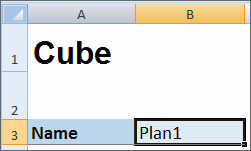
Define the Cube Name
In the data worksheet, type the name of the cube to which to load data. In Figure C-6, cell B3 contains the cube name, Plan1.
Define Data
Define data in the Essbase columnar format. Use "Dimension" as the header for each member intersection.