How do I compose messages?
In the Action Bar, enter compose to view a list of message types that you can use to send messages to customers or team members. Here's how you compose the various message types for a service request:
|
Action |
Description |
|---|---|
|
Compose Email |
Start a new email conversation with a customer. Messages created using this action are sent as an email to all the recipients on the message. |
|
Compose Internal Note |
Create an internal note in the service request. You can use internal notes to save any notes on the service request, such as research work you've done to resolve a service request. Internal notes aren't visible to customers in the customer portal or to partners. |
|
Compose Web Message |
Send a message to a customer on the customer portal. The customer contact can see the web messages by signing into the customer portal. |
|
Capture Customer Message |
Capture what the customer has reported to you about the service request. You should use this action only if you aren't using the typical ready-to-use channels such as telephony or email integration. Messages or comments created by customer contacts using the customer portal also show up as customer messages. |
|
Compose Message |
Use this action if you've defined your own channel types and want to create a message of type response, using that channel type. |
|
Start Internal Conversation |
Start a new conversation with an internal user. Use this action to contact internal users for help in resolving the service request. In an internal conversation, you can contact other users using these channels: Email, Slack, Microsoft Teams, Web. |
Compose Email
To send a new email (start a new email thread):
-
Open the Service Request Overview page for the service request for which you want to send an email.
-
In the Action Bar, enter Compose.
You can also enter the synonym Send.
-
From the list of suggested actions, select Compose Email.
The Compose panel is displayed.
Note:The channel type is selected as Email by default.
-
In the To field, enter, or search and select the email recipients by typing a few characters and selecting the recipients from the list.
-
If a primary contact exists for the service request, it's populated in the To field by default.
-
You can optionally select other recipients from the Cc and Bcc fields.
-
You can also add external recipients that aren't displayed in the list.
-
-
In the Subject field, enter the email subject.
-
Enter the email content.
You can insert SmartText by typing # to display a list of rich-text SmartText entries, and type-ahead to progressively search and filter this list.
-
To add an attachment to your message, drag the file you want to attach.
Note:If your administrator has set the ORA_SVC_ENABLE_INBOUND_INLINE_ATTACHMENT_CATEGORY, ORA_SVC_ADD_FIRST_ATTACHMENT_TO_SR_MESSAGE, and SVC_INBOUND_ENABLE_INLINE_ATTACHMENTS profile options to Yes, images and logos (in the sender's signature) are displayed inline within the body of the service request message. They won't show up as regular service request attachments.
-
To preview your email before sending it, click Preview.
-
To save your email as a draft message, click Save as Draft.
The draft email is displayed in the Pending region.
-
To edit your draft email, click Edit Draft.
-
To delete your draft email, click Delete Draft.
-
-
Click Send.
All incoming and outgoing interactions are recorded, and displayed in the activity feed for the corresponding record.
To reply to an email or follow up to one you sent:
-
Go to that email in the activity feed:
-
Click Reply when the last message in the email thread has a single recipient (To, Cc, and Bcc included).
-
Click Reply All when the last message in the email thread has multiple recipients (To, Cc, and Bcc included).
When you reply to a message, it's added as a child of the message you're replying to, so that all messages in the email thread are grouped together as conversations.
Note:-
If you preview your reply, the preview includes all past conversations in the email thread, up to the email you're currently replying to.
-
If you save your reply as a draft message, it's displayed in the activity feed itself, and it's highlighted as Draft. You can edit or delete the draft email later. You can only have one draft message for each email thread.
-
-
Compose your reply and click Send.
In the activity feed, by default, up to 4 emails in an email thread are displayed fully. When there's 5 or more emails in an email thread, the first and last emails are displayed, with the other emails collapsed. The total number of emails in the email thread is specified on the email message header (callout 1 in the screenshot). Here's the different ways to expand the messages in the email thread:
-
In an individual message that's contracted, click Show More to view the complete message (callout 3).
-
To expand up to 5 emails in the email thread, click the email message header. The first 4 emails and the last email in the thread are displayed, with the other messages collapsed. To expand the remaining messages, click the double lines between the messages (callout 2).
-
To see the entire email thread along with each individual message fully expanded, click Expand All on the email message header (callout 4). Once you've expanded the entire email thread, you can click Collapse All to collapse it.
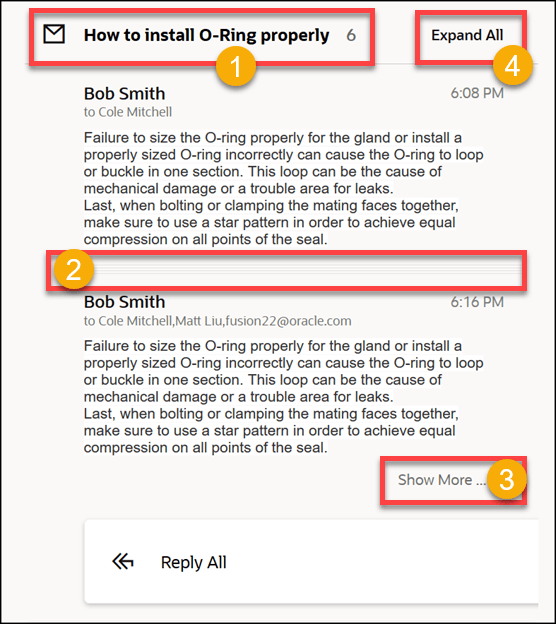
Compose Internal Note
To post an internal note:
-
Open the Service Request Overview page for the service request for which you want to post an internal note.
-
In the Action Bar, enter Compose.
-
From the list of suggested actions, select Compose Internal Note.
The Compose panel is displayed.
-
Enter your notes.
You can insert SmartText by typing # to display a list of rich-text SmartText entries, and type-ahead to progressively search and filter this list.
-
To add an attachment to your message, drag the file you want to attach.
Note:If your administrator has set the ORA_SVC_ENABLE_INBOUND_INLINE_ATTACHMENT_CATEGORY, ORA_SVC_ADD_FIRST_ATTACHMENT_TO_SR_MESSAGE, and SVC_INBOUND_ENABLE_INLINE_ATTACHMENTS profile options to Yes, images and logos (in the sender's signature) are displayed inline within the body of the service request message. They won't show up as regular service request attachments.
-
Click Post.
All internal notes are recorded, and displayed in the activity feed for the corresponding record.
You can edit the internal notes you've created, if your administrator has set the SVC_ENABLE_MESSAGE_CORRECTION profile option to Yes. Here's how you do it:
-
Go to your internal note in the activity feed.
-
Hover over the internal note header and click the Edit (pencil) icon.
-
Update your notes and click Save.
Compose Web Message
To send a web message:
-
Open the Service Request Overview page for the service request for which you want to send a web message.
-
In the Action Bar, enter Compose.
You can also enter the synonym Send.
-
From the list of suggested actions, select Compose Web Message.
The Compose panel is displayed.
Note:The channel type is selected as Web by default.
-
Enter your message.
You can insert SmartText by typing # to display a list of rich-text SmartText entries, and type-ahead to progressively search and filter this list.
-
To add an attachment to your message, drag the file you want to attach.
Note:If your administrator has set the ORA_SVC_ENABLE_INBOUND_INLINE_ATTACHMENT_CATEGORY, ORA_SVC_ADD_FIRST_ATTACHMENT_TO_SR_MESSAGE, and SVC_INBOUND_ENABLE_INLINE_ATTACHMENTS profile options to Yes, images and logos (in the sender's signature) are displayed inline within the body of the service request message. They won't show up as regular service request attachments.
-
Click Save.
All web messages are recorded, and displayed in the activity feed for the corresponding record.
Capture Customer Message
To record a customer message:
-
Open the Service Request Overview page for the service request for which you want to record a customer message.
-
In the Action Bar, enter Compose.
-
From the list of suggested actions, select Capture Customer Message.
The Compose panel is displayed.
-
Select the Channel and Channel Type from the drop-down lists.
-
In the From field, update the contact if required.
You can enter, or search and select a contact by typing a few characters and selecting the contact from the list.
-
Enter your message.
You can insert SmartText by typing # to display a list of rich-text SmartText entries, and type-ahead to progressively search and filter this list.
-
To add an attachment to your message, drag the file you want to attach..
Note:If your administrator has set the ORA_SVC_ENABLE_INBOUND_INLINE_ATTACHMENT_CATEGORY, ORA_SVC_ADD_FIRST_ATTACHMENT_TO_SR_MESSAGE, and SVC_INBOUND_ENABLE_INLINE_ATTACHMENTS profile options to Yes, images and logos (in the sender's signature) are displayed inline within the body of the service request message. They won't show up as regular service request attachments.
-
Click Save.
All customer messages are recorded, and displayed in the activity feed for the corresponding record.
You can click Reply to follow up on the customer message you captured. This creates a response message type. You can add multiple recipients and also use the Reply All and Expand All options as described in the "Compose Email" section.
Compose Message
If you've created your own custom channels, here's how you can send a message:
-
Open the Service Request Overview page for the service request for which you want to send a message.
-
In the Action Bar, enter Compose.
You can also enter the synonym Send.
-
From the list of suggested actions, select Compose Message.
The Compose panel is displayed.
-
Select the Channel from the drop-down list, such as email, phone and so on.
-
In the To field, enter, or search and select the message recipients by typing a few characters and selecting the recipients from the list.
-
If a primary contact exists for the service request, it's populated in the To field by default.
-
You can also add external recipients that aren't displayed in the list.
-
-
In the Subject field, enter the message subject.
-
Enter your message.
You can insert SmartText by typing # to display a list of rich-text SmartText entries, and type-ahead to progressively search and filter this list.
-
To add an attachment to your message, drag the file you want to attach..
Note:If your administrator has set the ORA_SVC_ENABLE_INBOUND_INLINE_ATTACHMENT_CATEGORY, ORA_SVC_ADD_FIRST_ATTACHMENT_TO_SR_MESSAGE, and SVC_INBOUND_ENABLE_INLINE_ATTACHMENTS profile options to Yes, images and logos (in the sender's signature) are displayed inline within the body of the service request message. They won't show up as regular service request attachments.
-
Click Save.
All messages are recorded, and displayed in the activity feed for the corresponding record.
You can click Reply to follow up on the message you sent. This creates a response message type. You can also use the Reply All and Expand All options as described in the "Compose Email" section.