How do I collect Service Center Chat client logs?
Service Center communicates with the Chat Server through a Shared Worker.
To enable the Shared Worker, you need to configure the Chrome browser. The Chat Shared Worker is created when the Chat Agent opens a Service Center page. You do this configuration in Chrome's Developer Tools. You'll need the following information to do the tasks in this topic.
- Network logs for the application.
- Network logs for the chat shared worker.
- Browser console logs for the application.
- Browser console logs for the chat shared worker.
Prerequisites
- Click the Menu icon (also known as the More) icon.
- From the drop-down list, choose More Tools, then Developer Tools.
- If Developer Tools appears as a new window minimize it. If it appears at the
bottom of the application browser tab, then follow these steps to detach
it.
- Click the Menu icon and select the Dock side
value as to be Undock to separate window, as
shown in the following example:

- Minimize the window.
- Click the Menu icon and select the Dock side
value as to be Undock to separate window, as
shown in the following example:
Launch Chrome Developer Tools for the Chat Shared Worker
After navigating to the Service Center, but before you make yourself available for chat,, do the following:
- Open a new browser window and enter the
following:
chrome://inspect#workers - If your agent is configured and enabled for Chat you'll see the
ChatSharedWorkeras shown in the following example: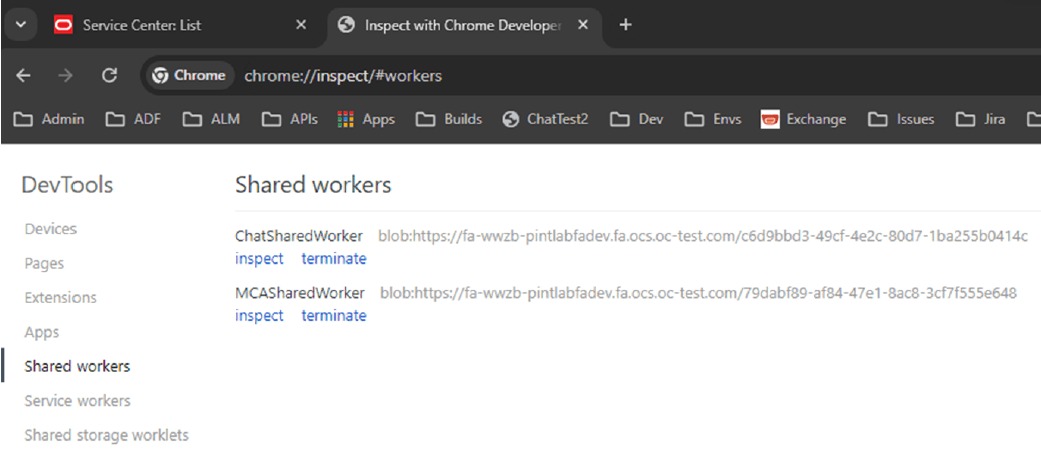
- For the
ChatSharedWorkerentry, click the inspect link.A new Chrome Developer Tools window appears and looks something like the following example:

- Minimize the window.
Now you'll collect the log files.
Capture the network HAR file for the shared worker
After reproducing your test case, you'll save the Chat Shared Worker Network logs by doing the following:
- In the ChatSharedWorker Developer Tools window, select the Network tab.
- Click the Down arrow to Export HAR as shown in the following example:

- Name the file something like:
ChatSW_<issue>.har. For example,ChatSW_timeout.har.
Capture the logs for Shared worker
- In the ChatSharedWorker Developer Tools window, select the Console tab as
shown in the following example:
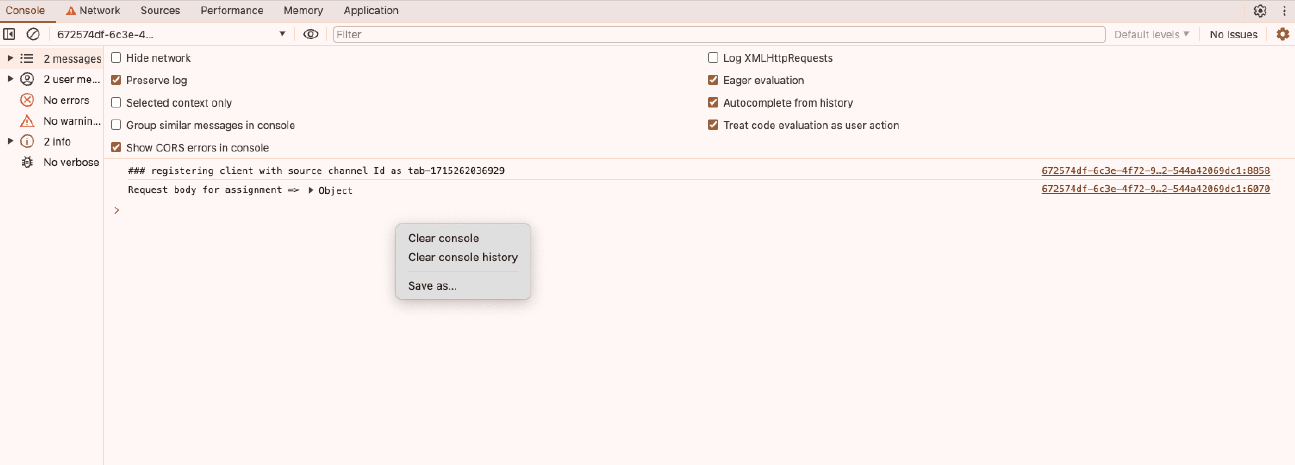
- Right-click the record and choose Save as.
- Name the file something like:
ChatSW_<issue>.log. For example,ChatSW_timeout.log.
Capture the Application Window Network HAR file
After reproducing your test case, save the application Network logs.
- In the Developer Tools window, select the Network tab.
- Click the Down Arrow to Export the HAR file as shown in the following
example:

- Name the file something like:
file app_<issue>.har. For example,app_timeout.har.
Capture the Application Window logs
After reproducing your test case, save the application Developer Tools Console logs.
- In the Application Developer Tools window, select the
Console tab.
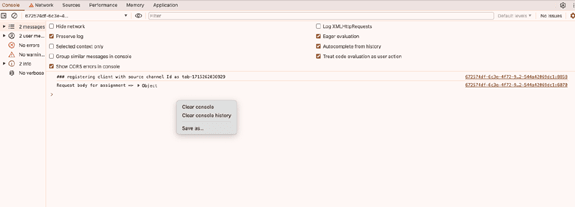
- Right-click the record and choose Save as.
- Name the file something like:
app_<issue>.log. For example,app_timeout.log.