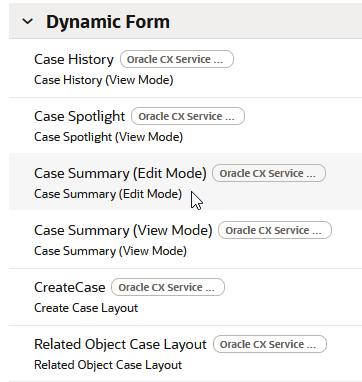Use this topic to add a custom field you created in Application Composer. Fields that
you create in Application Composer allow you to retain changes to the database, whereas
custom fields created in VB Studio are read only.
This topic shows you how to add a custom field that you
created in Application Composer to a layout in VB Studio.
Before you start
Make sure VB Studio is connected to the same sandbox that
you used when creating the custom field.
Here's what to do
-
In VB Studio, click the Layouts icon in the
explorer.
-
Find the object you want to add the field to.
-
In this example, we'll use the Case
create
object, so click that object.
-
Display the rule sets, and then choose the one you want to add the field to.
-
For this example, choose Case Summary (Edit
Mode).
-
Duplicate the form using the following task: How do I duplicate a form in Visual Builder?.
-
Open the duplicate you created.
-
The workspace displays the fields that are contained in the form, and those
that can be added.
-
From the list of available fields, find your new field, using the filter field
to search if necessary.
-
Drag the new field to the form, and position it in the order you want. You can
use How do I add, hide, or rearrange fields? for reference.
-
The field is now added to the form. Click the Preview
button to view your changes in the application UI.