Stage and Publish the Digital Customer Service Application
You can preview your changes as you develop them by clicking the Preview button.
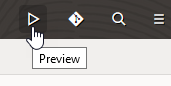
Test that your changes perform as expected by staging the application. Access the Stage option by clicking the Menu button from the Visual Builder home page as shown in the following example:
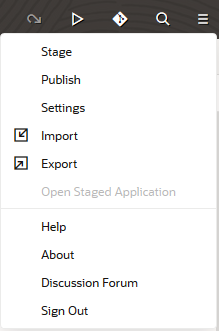
Staging your application enables you to test each update you make to confirm that it acts as you expect and that no problems have been introduced, for example, when you add new features or change your data model.
When you publish a version of your application, it becomes read-only and can no longer be
changed. To make changes or updates to your application, you need to create a new
version. When you publish a staged version of your application, it becomes the active
version.
Note: After staging and publishing the application you must use the
Self-Service user. The Developer user is only applicable when the application is in
Preview mode.
If you're updating an earlier version of your application, the
previous active version is archived and locked. Only one version of an application can
be active at a time, but multiple versions of an application can be staged
simultaneously.