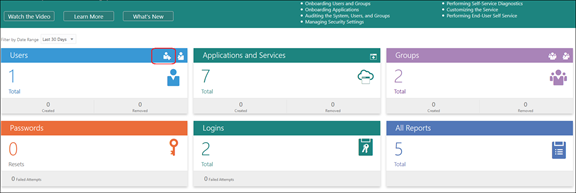Configure Users for the Administrator's Application
An application is available for testing and administration purposes. To access this application, you need to first configure the users.
You may want to define two types of users:
-
Power users who will be using the application to test and evaluate the feature.
-
Administrators who will be performing administrative operations such as scheduling the data ingestion job.
Here's how you map the users to similarity roles in Oracle Identity Cloud Service:
-
Navigate to the Identity Cloud Service Administrator Console and select Oracle Cloud Services.
For more information on accessing the Identity Cloud Service Administrator Console, see How to Access Oracle Identity Cloud Service.
If the Oracle Cloud Services option isn't available, click Applications.
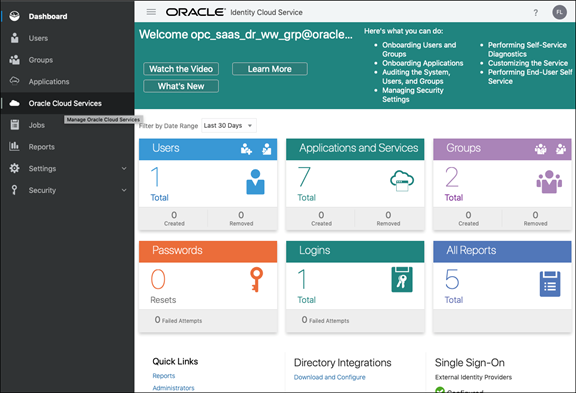
-
From the list of services, select AI Apps.
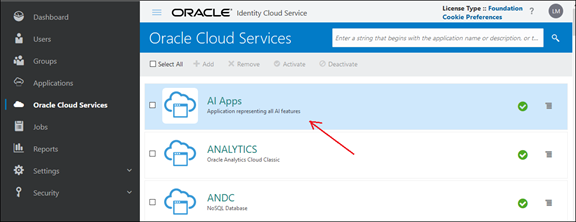
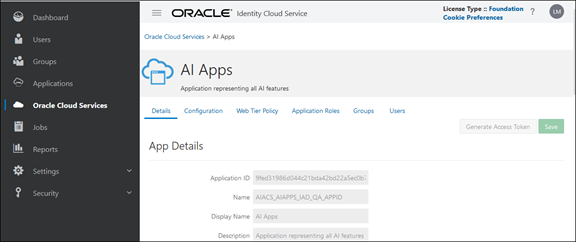
-
Click Application Roles.
You'll see two roles:
-
CRM SVC Similarity Administrator, meant for the administrator to perform various configurations, such as, scheduling the data ingestion job, and viewing the similarity service version.
-
CRM SVC Similarity User, meant for the power user to test SR Similarity with no data restrictions.
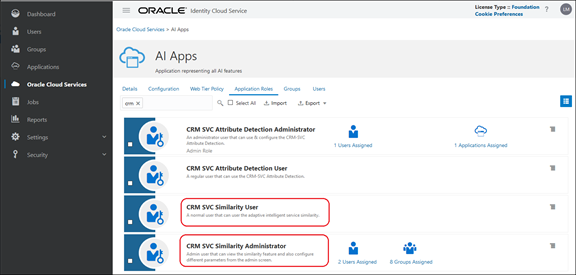
-
-
From the menu, select Assign Users.
This takes you to a page from where you can select users and associate them to the corresponding role, based on what role you want to assign to them.
After the role is granted, that user will be able to use the service.
Note:All users created in the application should be replicated in Identity Cloud Service. So, you should be able to assign existing users to the above 2 roles. However, if that's not the case, you can create new users by clicking on the + icon in the Users region, and then assign them to the roles.