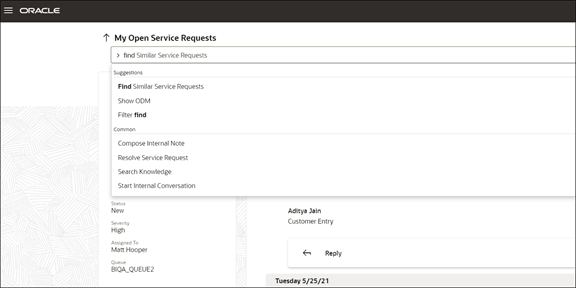Enable Service Request Similarity
You must enable the SR Similarity feature before you can start using it in the application.
Here's how you do it.
-
Click Navigator > My Enterprise > Offerings.
-
On the Offerings page, select the Service offering.
-
Click the Opt In Features button.
-
On the Opt In: Service page, select Enable checkbox for the Service Adaptive Intelligence feature.
-
Click the Features (pencil) icon.
The Edit Features: Service Adaptive Intelligence page is displayed.
-
Select the Enable checkbox for the Service Adaptive Intelligence feature.
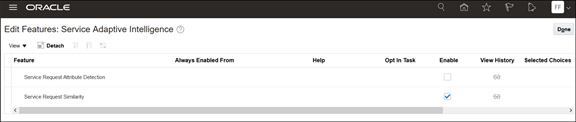
-
Click Done, and then on the Opt In: Service page, click Done again.
-
Now, switch the back end to point to the Spectra microservice by setting the profile option: SVC_SIMILAR_SR_REST_ENDPOINT to
https://<fusion_host_name>. For example,https://fa-xatt-pintlabfadev.fa.ocs.oc-test.com. Spectra service must be enabled in all environments where you want to enable the feature.The Service Request Similarity feature is now activated.Note: You can also enable this feature by setting the SVC_ENABLE_SIMILAR_SR profile option to Yes.If you're Fusion Service Classic, you're done.
If setting up Service Center, then continue with the following steps:
- Click Navigator > Configuration > Sandboxes and create a sandbox.
- Open Application Composer and click Smart Actions.
- Search for and enable Find Similar Service Requests by
selecting the Enabled checkbox.
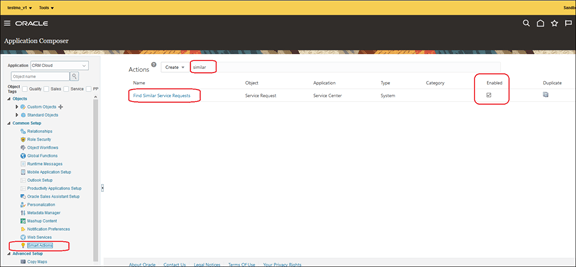
- Publish the sandbox.
The Find Similar Service Requests action in the Service Center Action bar will be available on the Service Request Overview page, in the Action Bar.